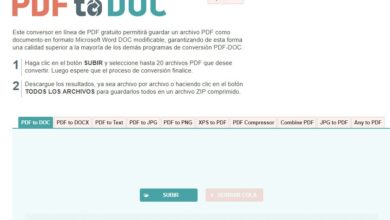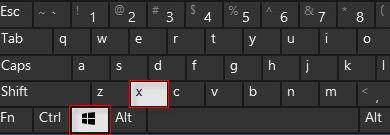Format a USB stick over 32 GB or a 1 TB hard drive to FAT32 from Windows
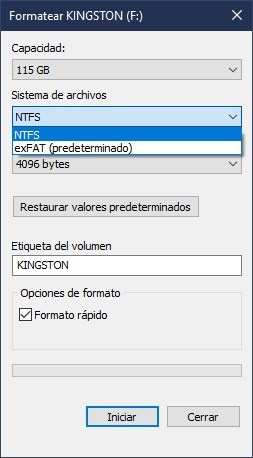
When we buy a hard drive or a USB key , the first thing to do is to assign it the file system that best suits our needs. The most used today are NTFS, if we are going to use it exclusively with Windows, or exFAT, if we are looking for the advantages of FAT32 but these are the limits of this file system. However, it is possible that a device is not compatible with these file systems, but needs a formatted USB drive en FAT32 to be able to read it, which is complicated if we take into account that Windows 10 does not allow us to assign this format to memories and hard drives over 32 GB.
take in account the limits of FAT32 file system , if we try to format a USB memory of 32 GB or more, or a hard disk already of a considerable size (1 TB, for example), this file system will not appear to us to choose from the formatting options offered by Windows.
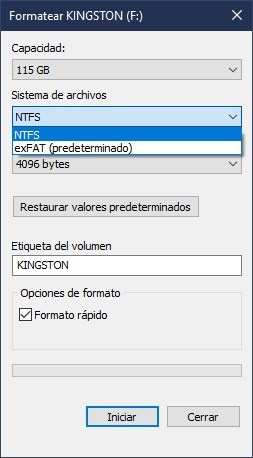
Although this is not the usual thing, on some occasions we may need to format our USB memory to FAT32 because a specific device does not support another format. Next, we are going to explain how we can do it from Windows 10 easily and for free.
How to format a USB stick over 32 GB to FAT32
Using CMD, it is possible to easily format any memory or hard drive, regardless of its capacity, by FAT32 with a simple command. To do this, all we have to do is connect the memory to the computer, check exactly what the drive letter is (for example, in the previous screenshot we can see that the assigned letter is F) and, to open a CMD window with administrator permissions, we run the following command (changing F: by the letter of our USB key):
- format /FS:FAT32 F:
We press Enter and in a few seconds we will have our USB drive formatted as FAT32.
FAT32 format, for those who cannot get along with CMD
If we don't get along with CMD, we can also turn to a simple tool called " format FAT32 «. This simple, totally free and portable application allows us to format any type of USB key or hard drive, regardless of its size, in FAT32.
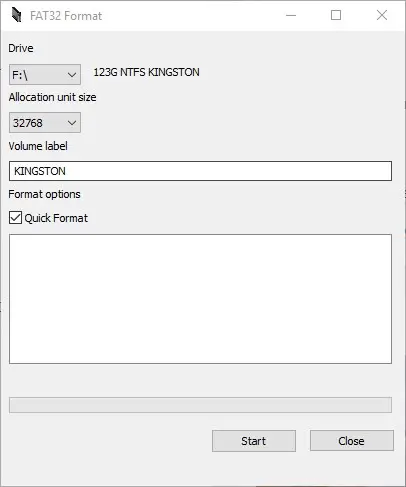
Simply download the app from its main webpage, run it, choose the drive letter we want to format as FAT32 and voila, the program will take care of everything else.
What if I have a USB memory in FAT32 and I want to place files larger than 4 GB?
The biggest limitation of FAT32 is that it does not allow you to copy files larger than 4GB inside, therefore, if the memory is in this format, the only thing you can do is change it to a different format, such than exFAT or NTFS, so that you can copy these files without problem.
Although it is always advisable to back up data and perform normal formatting, given the nature of NTFS it It is possible to convert any memory or hard drive from FAT32 to NTFS without formatting or losing the data stored inside by executing a few commands in a CMD window.