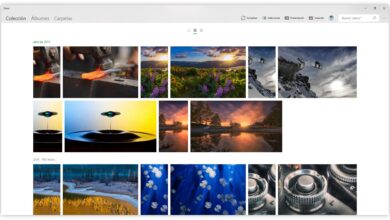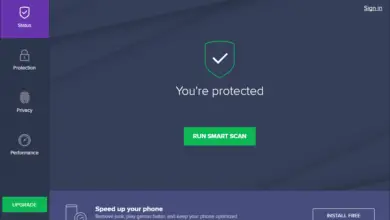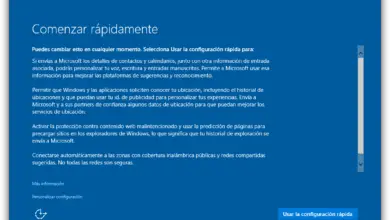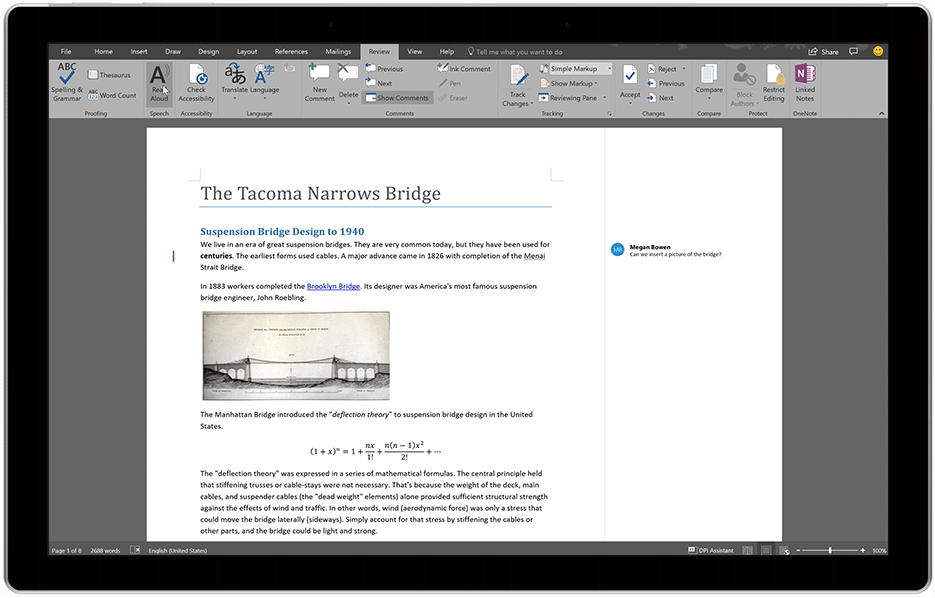Manage restore points with Restore Point Creator
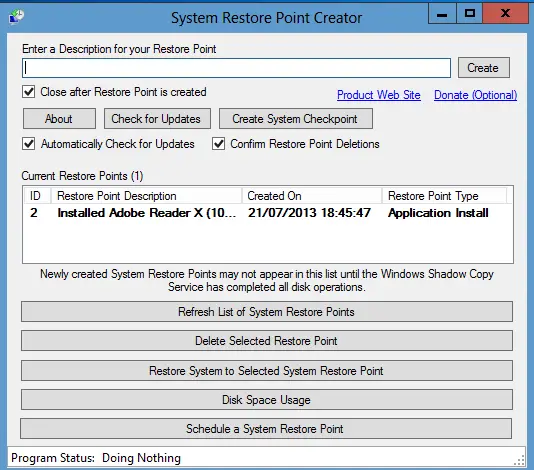
One of the most used functions of Windows when recovering the system from an error, virus or system failure is to restore the system to a previous state in which everything is working fine. By default, Windows brings its own restore point management tool, but we may want to have more control over them.
Restore Point Creator is an application that will allow us to quickly and easily manage the restore points of our system. With this application, we will not have to look for the corresponding tool in the Windows menu because it will be the only one in charge, in a simpler way than the system's default tool, to do the restore point.
Restore Point Creator works on any version of Windows from Windows XP to Windows 8. This application is completely free and can be downloaded from his website . We have an installable version of the program and a portable version. In our case, we are going to use the portable version because it seems more comfortable to us and we will improve the performance of our system by not installing additional software.
Once the portable version is downloaded, we unzip it to the directory where we want to run it and double-click on the program icon. We will see the main window of Restore Point Creator.
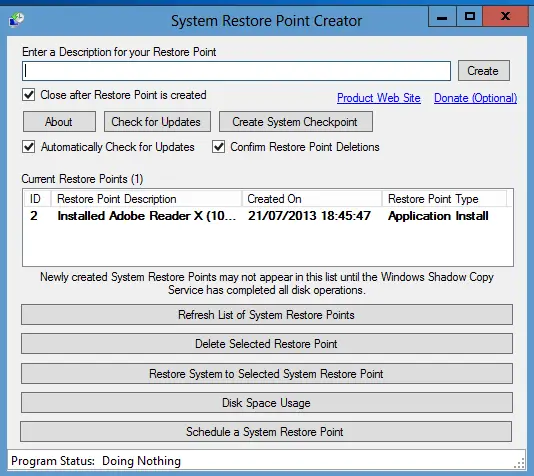
To create a restore point, the first thing to do is enter a name in the box at the top. Once we have entered the name of the restore point to create, we click on the “create” button.
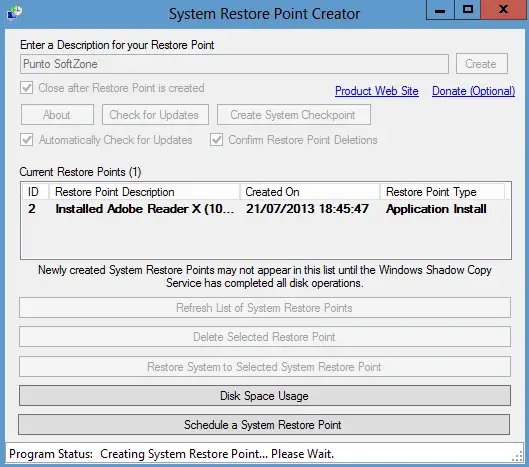
The program will take a few minutes to create the new restore point and once created it will close so that we can continue to use the computer without problems.
The “Create System Checkpoint” button is a quick way to create an access point without having to enter any type of name or data.
The central and lower part of the window is reserved for managing restore points. All existing restore points on our computer will appear in the central list. The bold entry indicates the current system restore point.

The buttons at the bottom allow us to manage the controls. The "delete selected restore point" button will allow us to easily delete the access point we have selected in the list.
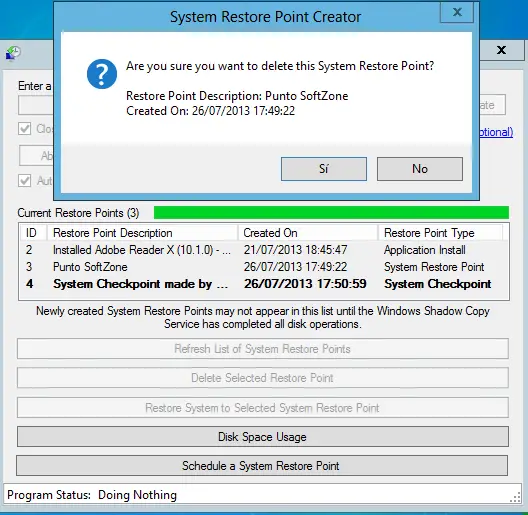
With the button “restore system to selected system restore point”, this will allow us to quickly restore the system to a previous state.
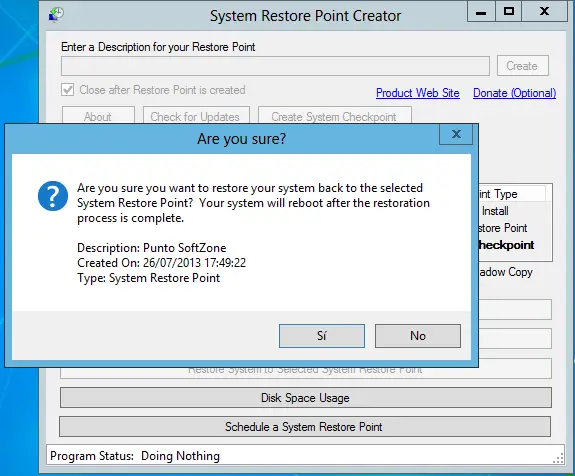
The "disk usage" button lets us know how much disk space we have available for our restore points.
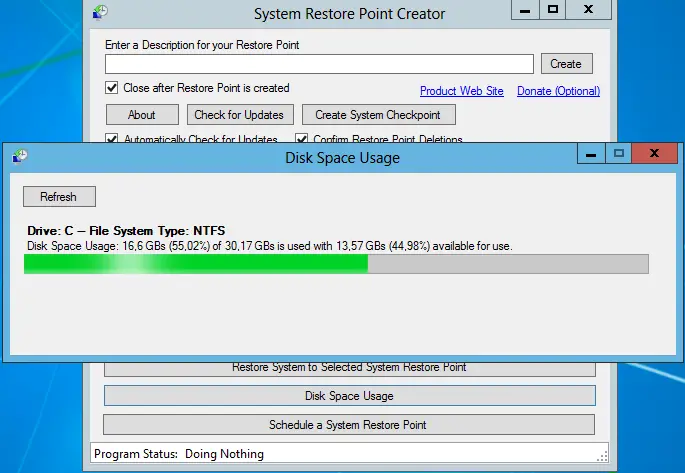
With “Schedule a System Restore Point”, we can schedule restore points for a specific day and time and the Restore Point Creator will create it.
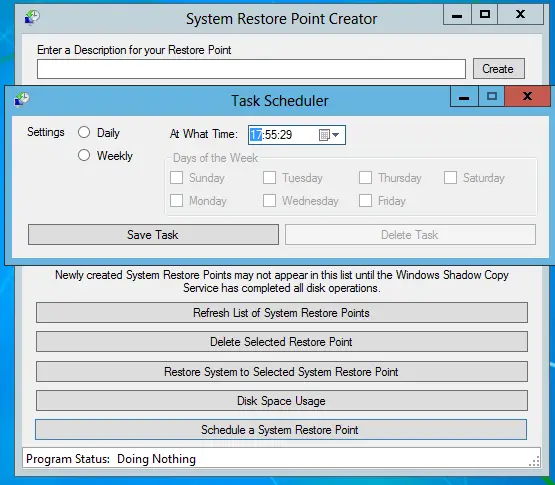
As we have seen, Restore Point Creator is a very useful tool that will facilitate our work when point management de F&B of our system and which also allows us to create them quickly without having to install themselves on the system.
What do you think of Restore Point Creator? Do you know of a similar program?