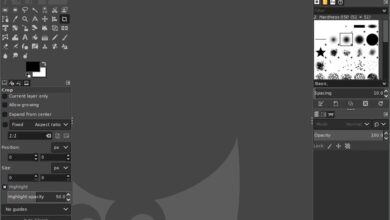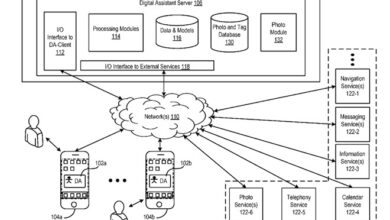The latest Windows Defender update may prevent your PC from starting; learn how to fix it
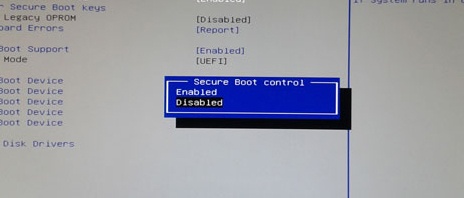
Windows Defender is the security solution implemented in the operating system from the same company, Windows 10 , and as with it, those at Redmond are working to make the platform as efficient as possible, as well as secure.
And it is that one of the objectives of Microsoft for the future, it is that this antivirus is the only one that the users of their système adopt without having to use of solutions third parties in Windows 10, which they are gradually realizing, although it will be a complicated path, because some of these antivirus have been with us for many years.
However, it is clear that over time and largely thanks to bets à jour that software received, he has improved considerably compared to his first steps. In fact, you could say that we are facing a much more powerful antivirus, sure and " intelligent »Than the one we saw in the first versions, so that more and more users do not need to alternative solutions developed by others in the same direction
But not everything was going to go smoothly, and as it shows what happens in these moments with the version the most recent of the mentioned antivirus, since some detect that, because of this, even their computer has stopped starting. Well, from what has been learned, this is a update who reached computers with Windows 10 Home , Enterprise and Pro and which, due to a change in the location of the update file path itself, many downloads of it are blocked when the "AppLocker" function is activated.
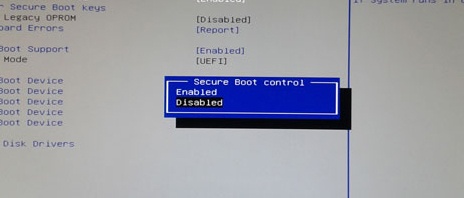
How to fix issues with the latest Windows Defender update
So one of the solutions that Microsoft itself offers for people concerned is to access the group policy Windows 10 and change the path "% OSDrive% ProgramDataMicrosoftWindows DefenderPlatform *" to set it as allowed. At the same time, some computers stopped booting if Safe Boot Mode is enabled, so it would have to be disabled to update the antivirus and everything returns to normal.
This is something that we do by starting the PC and from BIOS, we let's deactivate the “Secure Boot” option. After that, we open the command prompt with administrator permissions and run the following command:
“% Programdata% MicrosoftWindows DefenderPlatform4.18.1901-7MpCmdRun.exe” –revertplatform ”.
At the same time and in order to verify that Windows Defender is running , here we can type the command "sc query windefend", while to make sure that we are no longer using Windows Defender version 4.18.1901.7, we run "sc qc windefend". Once we have done these steps, and can reactivate the " Secure Boot "In the BIOS of the computer .
With everything and with that, if the solution does not correct the problem that we are talking about, we can always come back to the previous version of Windows Defender, canceling thus the recently installed one, which we are doing thanks to the order "% Programdata% microsoftwindows defenderplatform mpcmdrun.exe ”–revertplatform.