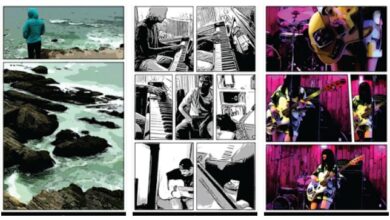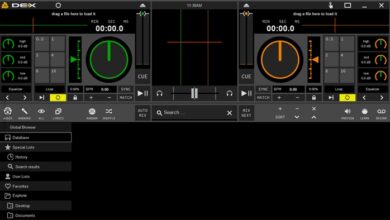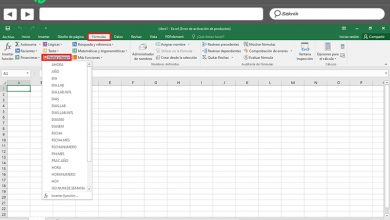How to install Linux from scratch on a newly formatted computer? Step by step guide

Linux has become one of the most reliable operating systems today. This open source operating system has a wide variety of distributions most of which are available on the Internet for free.
This makes it possible to have an OS in the computer which adapts to the actual needs of the user , thus generating great acceptance in the tech world.
One of the most notable advantages of Linux is that it can run on PCs with few technological resources . Therefore, it is ideal for those who wish to recover old computers that have become obsolete due to their technical limitations. In this post, we will show you how to install linux on a newly formatted computer .
Why install Linux on a computer? Main advantages
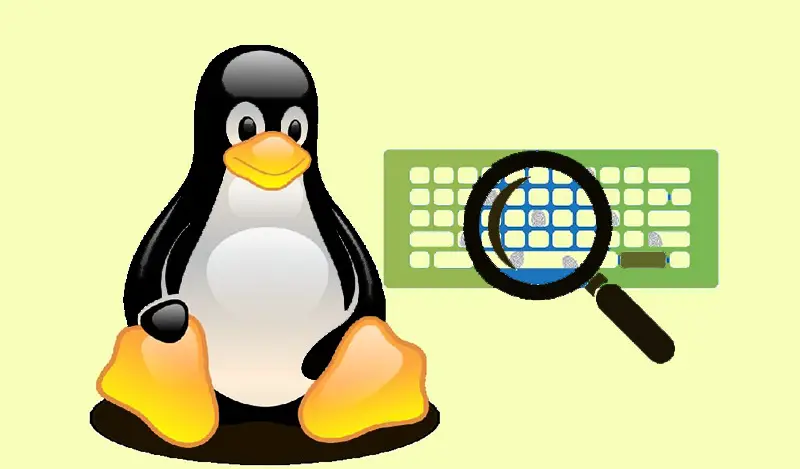
Among the main advantages offered by installing Linux on a computer, we can mention the following:
- You can install Linux with the Windows operating system . In this way, it is possible to combine these two types of OS and achieve greater compatibility of resources. Especially in software that Linux does not support. It will also allow users unaccustomed to Linux to be able to integrate knowledge of this system without having to quit Windows abruptly.
- Being an open source operating system, Linux exhibits considerable robustness against the vulnerabilities that are detected and corrected by the same users in a short time. An advantage related to the previous point is that it is free . So you can access updates without having to pay a dime for fixes.
- It provides greater stability of computer performance , thus providing better reliability when working.
- It has a large number of distributions or "Distributions" , so that the operating system can be adapted to any computer with few technical resources.
- According to the latter, we can also say that an advantage is have the ability to reuse an outdated computer for Windows and keep it running smoothly with minimal resources. For example, Linux can be run with less than 1 GB of RAM.
Installation requirements What do I need to have Linux?
As we told you in the last points of the previous topic, one of the most remarkable advantages of Linux is being able to reuse an old desktop computer. This is due, in particular, to the requirements that this operating system needs in order to function.
We indicate below what are the requirements of Linux for its installation:
IT requirements
The requirements you will need from the computer are practically minimal. This is because you can use Linux on a computer that has 1 GB of RAM, with an storage disk at least 100 MB and a processor Pentium II ou Intel Celeron with 256MB RAM .
These resources that we name you are the minimum that you need for particular distributions, such as "Puppy Linux" . But if you want to access one with larger applications, you should consider the technical requirements of the PC a bit more.
Choose an operating system distribution
One of the most most notable of Linux is the number of distributions that exist in the market so that you can choose the one that best meets your needs . You can make your decision based on the number of applications that can be offered and the level of resources required on the computer. Another way to choose a distribution is by its interface, by the level of online support you may have in different communities, by the ease of installation or by the level of difficulty they present in managing the system. operation.
Among the most important distributions we can highlight:
- Ubuntu: From the Debian architecture, it is especially intended for people new to Linux. It is one of the most popular distros.
- manjaro: It is a distribution intended for users with more knowledge of the operating system, it belongs to the Arch Linux family.
- raspbian: If you are a fan of the Raspberry Pi, you can find in this official distribution, all the packages necessary for the proper functioning of video games and other applications.
- ArchLinux: This distribution is designed in the Ubuntu architecture, as well as Debian. It is ideal for users who are new to the Linux adventure, as its desktop has similarities in the Windows interface.
- Ubuntu: It is one of the lightest. It can be installed on computers with few resources and processors which today can be considered obsolete in other operating systems. Among the applications it uses are OpenBox windows and the LXDE desktop.
- PuppyLinux: This is another distro for older computers that don't have a lot of resources.
- ZorinOS: It is a distribution based on the Ubuntu family in which it provides an interface similar to MacOS and is geared towards hacking activities. You will have to pay this distribution around 14 €.
As there is a wide variety of distributions, we recommend that you visit the official pages of each . This will allow you to know in more detail the technical requirements you need to get the best performance from your equipment.
Boot USB with the system
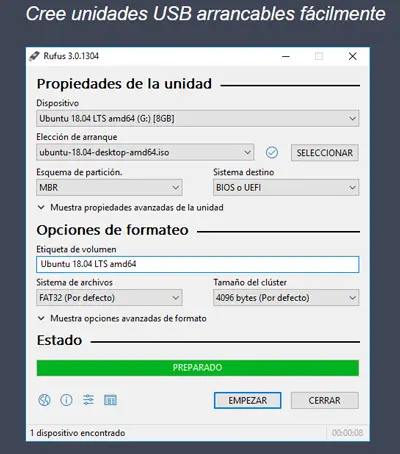
Before installing Linux, it is necessary to boot a USB drive to host the operating system distribution on this device and thus be able to install the chosen distribution at go from start-up de l ' computer . The first thing you need to do is visit the website of the distro you have chosen and download it to an ISO file.
You will now need to download an app to be able to "Create bootable USB stick" . There are a large number of apps that you can use to do this job, but the most important of this type is "Rufus" .
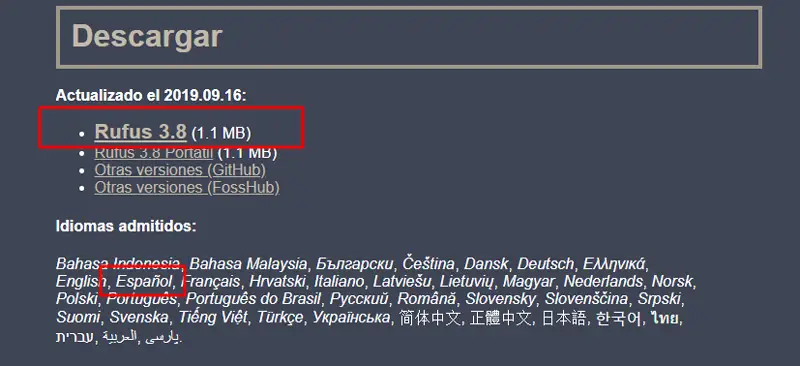
Once you have found the latest version of Rufus, you will need to connect the USB to the computer and so you will have to choose the name of the removable memory in the field "Peripheral" then you will have to click on "To select" . The file name of the Linux distribution will appear in the format ".ISO" . You will have to choose the same, click on "To open" then "Start" .
Then an intuitive procedure will appear where the system will ask you if you want Rufus to select an older version to boot. syslinux . It will also indicate if you want to write in ISO image mode and then you will have to accept when it asks if you want to wipe all data from the USB.
Download Rufus Linux
Steps to install Linux on your newly formatted computer
We show you the necessary steps so that you can install the Linux operating system without error on a newly formatted computer:
Choose the Linux distribution
"UPDATE ✅ Do you want to install the open source Linux operating system on your computer? ⭐ ENTER HERE ⭐ and find out how to do it ✅ EASY and QUICK ✅ »
As we have already mentioned, there are a large number of distributions that you can use to install the operating system. You can choose this one for:
- User Linux knowledge level. You have to keep in mind that a person who is just getting started in the ways of this open source operating system is not the same as a user who already has some command line skill.
- Number of apps you can find in each distribution. This concerns in particular the desktop environment, the windows that will open, as well as specific functions depending on the type of activity required.
- Try to install Linux. You will need to know if it is to take care of your privacy, to use it in hacking activities, on a Raspberry Pi, to reuse an old computer or to perform specific activities such as gaming, audio, streaming, etc.
In our case, the goal being to bring an obsolete computer to life, we will use "Lubuntu" .
Start the USB
Once you have chosen the distribution, you will need to download from of the website de distribution and install it on a USB device. You will do this with an image at ISO format. Then, you will need to prepare the external memory to be able to connect it to the computer and thus install Linux from the start.
For that you will need to use Rufus and follow these steps:
- Connect the USB to the computer.
- Choose "To select" .
- Click on "To open" .
- Click on "Start" .
- Choose "Yes" .
- Activate the option "Write in ISO image mode (recommended)" and select "Okay ».
- To finish, click on "Accept" .
Start the computer
When you have connected the USB to your desktop computer, you will need to start it and then choose with the unit selector, which will depend on the Bios from the PC, from the memory where you hosted the Linux distribution. You must select using the directional arrows and to complete the process you must press "Entrance" .
Configure Lubuntu
Once you have chosen the boot drive and clicking on Lubuntu, you will need to select language (F2) that you want to use in the configuration. Then you will have to click on the first option, "Start Lubuntu" . At this time, the operating system will boot via USB, you will see an application executable file on the desktop.
Install Linux on your computer
When you click on the executable file, the system welcomes you to the Lubuntu installer. After choosing the language again, you must click on "Following" . Choose the location through the "Region" and "Zoned" which is predefined. Once you have everything you need to click on "Following" to choose the keyboard layout.
Now you will have to go to the tab "Partitions" and activate the third option, "Delete all" . This will allow you to have only Linux as your operating system. You will need to press and again "Following" to complete the installation of Lubuntu or any other distribution you have chosen on your computer.
What are the best tools I can install to maximize Linux?
Linux allows you to download applications with which you can boost your operating system to the maximum. Next, we will teach you the tools that will increase the performance of your computer:
Autokey
Designed for users who use the keyboard frequently and want to assign scripts and shortcuts to speed up typing and other tasks. You can edit these commands at any time, as they are saved in raw Python and you will see them in pop-ups. It is also useful for assigning shortcuts to tasks that you can perform with the mouse .
Download Autokey Linux
Blender
You can use this function with the greatest possible peace of mind, as it has an open source development so that the weaknesses in this software can be corrected by many users, allowing their level of experience to be truly very exceptional.
This is free software and not only available for Linux but also for Windows and MacOS. Create 3D graphics and edit videos with very simple steps. It is ideal for architectural designs and video game development. It has different tools with which you can customize it and thus save time at the controls.
Download Blender Linux
Dark Table
This dark GUI tool will allow you to work on photographs , generating image editing with unique retouching. You will have access to controls with which you can have vivid color and high quality images . Its free license allows post-production of raw images, so it improves a user's process no matter what level of knowledge they have. It is also available on Windows and MacOS and offers different languages.
The advantage of this app is that Ubuntu comes with packages which include installation. To do this, you will need to run the command "Sudo apt-get install darktable" .
Download DarkTable Linux
If you have any questions, please leave them in the comments, we will get back to you as soon as possible, and it will be a great help for more community members as well. Thank you!