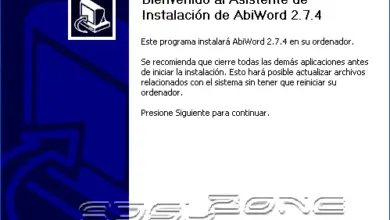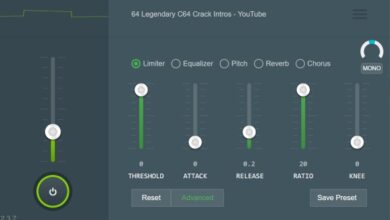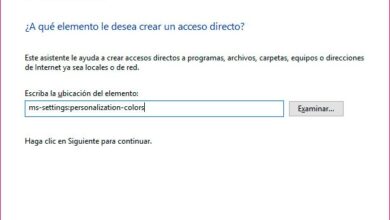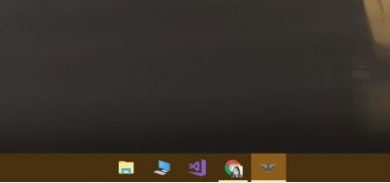MBR and GPT, all about these two styles of disk partitions

When it comes to formatting a hard drive, the most popular style of partition table is MBR. This style of format has worked in most operating systems for over 30 years, however, with the latest versions of Windows, especially coinciding with the rise of UEFI systems, MBR is being replaced by a new one. Style of GPT partitions , more reliable, modern and ready to eliminate the main limitations of the MBR structure.
With Windows 8, Microsoft began to define GPT as default partition table when reformatting the drive. Gradually, GPT will replace MBR as the default partition style. The two are two different ways of creating and managing partition tables on a hard drive.
MBR, acronym of Master Boot Record , is the standard that started working in 1983 and continues to be fully functional to this day, however, the years are starting to weigh on it as technology advances. One of the main limitations of this style of partitions is the maximum size it can work with: 2TB (although by software it is possible to overcome it, although not recommended). Another limitation, although not very important, is that MBR can only work with 4 primary partitions, so to create more than 4 we have to resort to extended partitions.
GPT, acronym of GUID Partition Table , is the new standard which replaces MBR and which is associated with new UEFI systems. Its name comes from the fact that each partition is associated with a globally unique identifier (GUID), a random identifier so long that each partition in the world could have its unique identifier. To date, GPT has no limits beyond those set by the operating systems themselves, both in size and number of partitions (e.g. Windows has a limit of 128 partitions).
The reliability of GPT drives is much higher to that of the MBR. While in this second the partition table is stored only in the first sectors of the disk, being in trouble in case it gets lost, corrupted or overwritten, GPT creates multiple redundant copies all over the disk so that in case of failure , problem or error, the partition table is automatically recovered from one of these copies.

In terms of compatibility, when creating or editing partitions, the partitioning tool must be compatible with this new format, otherwise some sort of protected will be activated to prevent the incompatible tool from confusing the GPT partition table with a "raw" MBR and the partitions may be overwritten.
Regarding operating systems, Windows can only boot from GPT disks in its 64-bit versions from Vista . 32-bit systems, although they cannot boot from these disks, are capable of read and write to it without problem . Modern versions of Linux are also compatible with these types of discs, and even Apple Lossless Audio CODEC (ALAC), started using GPT as the default partition table instead of its own APT (Apple Partition Table).
How to tell if a disk has a GPT or MBR partition table
There are several ways to tell if a drive is using one or another partition table . To do this, we can use Windows' own disk manager, any partitioning tool (if possible, modern) or, as we will see below, the diskpart tool included in MS-DOS.
We open a CMD window, recommended with administrator rights, and there let's tap « diskpart ».
Once the tool is loaded and we have the command line, we just run " list disk To see a list with all disks connected to our PC.
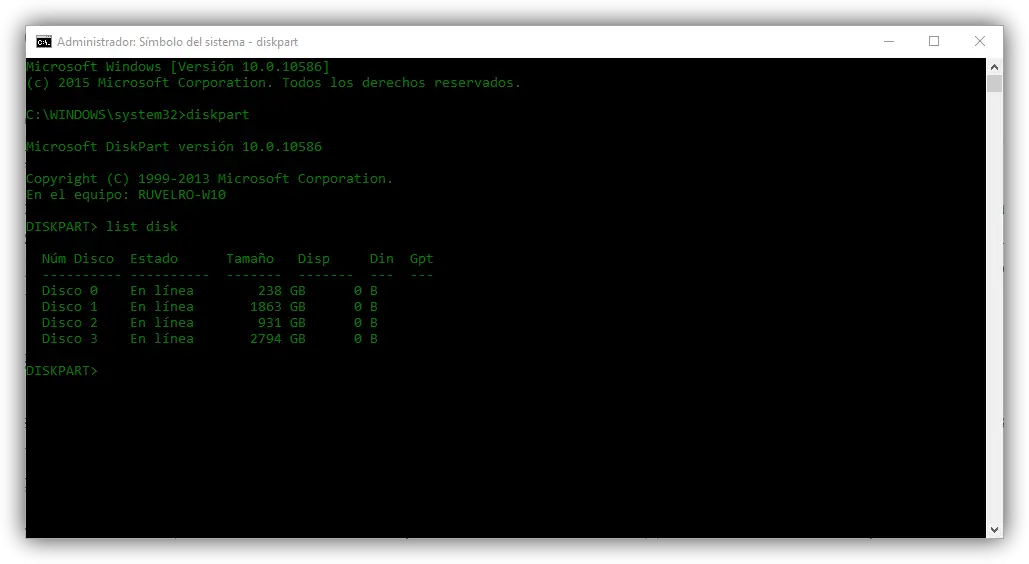
In this list, we can see a column called GPT. All disks that have an asterisk * in this column will be those that use this new partition table.
How to convert MBR disk to GPT and vice versa
Before continuing, we state that this process will erase all data present on the hard drive, so we need to make a copy of it if we want to switch from one format to another.
Taking advantage of the “diskpart” tool that we saw in the previous point, it is possible to convert a hard drive from MBR to GPT and vice versa. To do this, after executing "list disk", we will note the number of the disk we want to convert (Disk X) and type " select diskX ”(Where X is the disk number).
Now we are working on this specific album.
We type " clean To erase all data from the partitions on the drive and leave it like new, fresh from the factory. Once the cleaning is finished, we type:
To convert a disk from MBR to GPT:
- convert gpt
To convert GPT disk to MBR:
- convert mbr
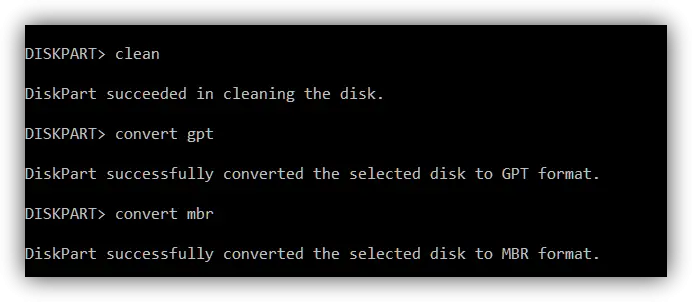
After the partition table conversion process is completed, the disk will be raw. We have to use the "diskpart" tool itself or some other partition manager to recreate them, at least one of them, so that everything continues to work normally.
There are third-party tools to switch from one type to another without losing data, at least in theory. Despite this, and the risks involved, we recommend that you always make a backup copy of all data on the drive, so that this can happen.