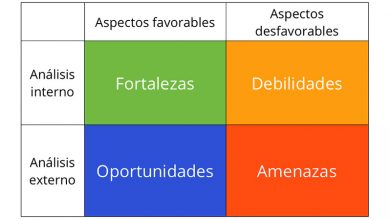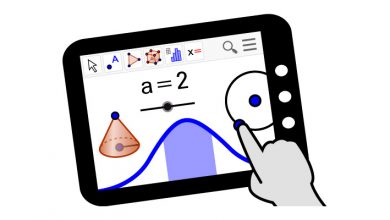Random hardware addresses: what is this feature to protect Wi-Fi
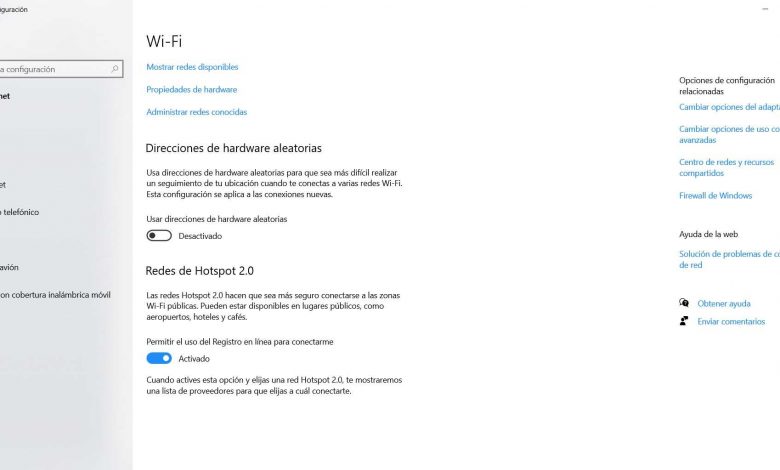
Wireless networks are widely used today. We have a lot of devices that we can use to connect to the network without using cables. Over time, technology has improved and today a Wi-Fi network is much faster, more stable, and also compatible with more computers. However, there is a very important and also different factor regarding the cable: security. We must take care of it at all times. In this article we are going to talk about what are random hardware addresses , a Windows feature that helps improve Wi-Fi security.
Wi-Fi security, a fundamental factor
It is very important to keep our equipment protected at all times. There are many threats on the Internet and they can affect us in one way or another and put our privacy and security at risk. Therefore, we need to have antiviruses, firewalls, keep devices up to date… Now, regarding wireless networks, we must try to increase security even more.
Un Wi-Fi network can be used by a hacker to break into a home or office network. It could take control of connected equipment and exploit potential vulnerabilities to attack. This requires having a good security strategy and always being protected.
Security concerns increase when we connect to a public Wi-Fi network. An attacker could have created it simply for the purpose of stealing information. He could also have gotten into a legitimate Wi-Fi, but using it to achieve his goals.
One issue that would affect privacy is the fact that, through a Wi-Fi network, they can experience MAC address of our device. They might even find us in a mall and see our movements.
What are the random hardware addresses
After explaining the importance of maintain security in Wi-Fi networks, we need to talk about what random hardware addresses are and, most importantly, why they can protect our devices. It's a feature built into Windows, the most popular desktop operating system, and it can come in handy.
Thanks to Wi-Fi, we can send information even without being logged in. This makes it possible to find networks and therefore to see availability. It is something that all devices emit. For example, even if we are not connected to a network, our computer sends a signal (as long as Wi-Fi is on) to search for networks in the area. This signal sends the unique physical hardware address, also known as a MAC address.
Each computer has a unique MAC address . This is something that identifies the device and could help us, for example, to create a MAC filter on the router and have a whitelist. It is also necessary to establish a connection with any Wi-Fi network.
Now, if we send this information to an unsecured Wi-Fi network, it could pose a problem. problem for our privacy . Say, for example, we are in a shopping mall where there are many wireless networks available that are part of the same network. They could know our movements, where we are, by constantly sending the MAC address, even without logging in.
So what is the Windows Random Hardware Address feature for? Generate essentially multiple random MAC addresses . As long as the hardware of our Wi-Fi adapter allows it, we can configure this function and not send our real MAC address, but a large number of random addresses, which evolve, which will allow us to avoid being tracked. .
How to use random hardware addresses in Windows
We have seen exactly what the random hardware address function is. We have seen that it generates different MAC addresses than the original, at random, so as not to send this information to wireless networks.
However, this function is not not activated default in Windows 10. However, you just need to follow a series of simple steps to turn it on and use Wi-Fi with more security and privacy.
The first thing we have to do is go home. Later we enter Configuration and let's go Network and Internet . There we have to click on Wi-Fi . We will see the second option which indicates the random hardware addresses . This is the one that interests us.
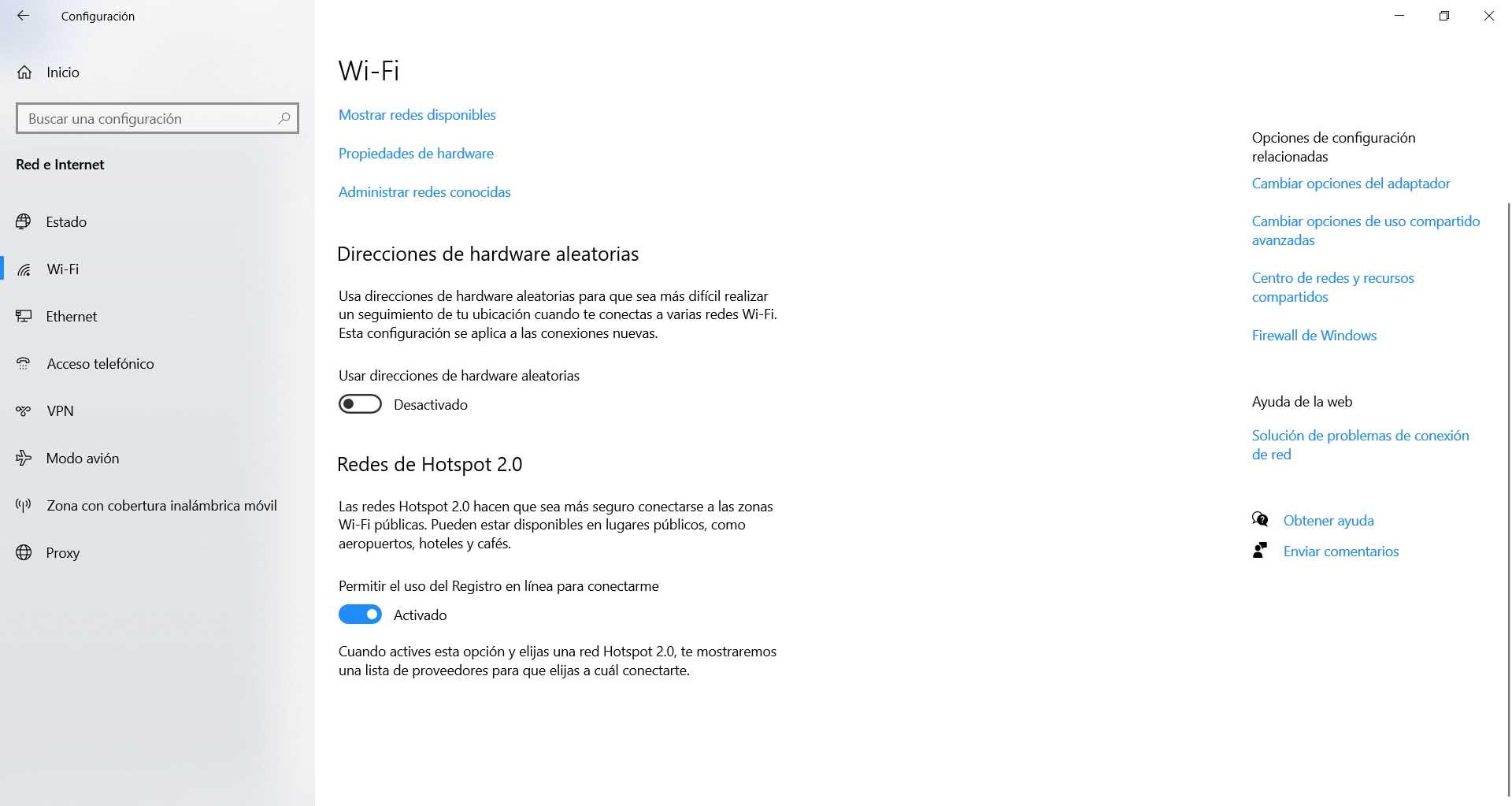
As can be seen, this function is not enabled by default. However, we just have to activate it and that's it. From there, we'll send random MAC addresses to nearby Wi-Fi points. We can prevent a potential attacker from collecting this information and turning it against us.
Random hardware addresses for a specific Wi-Fi network
We also have the option to use random hardware addresses only for a specific Wi-Fi network . This way, we will continue to connect to everyone else as normal, but in particular, we will send out random MAC addresses.
To configure it, we must once again go to Start and then to Settings . There we enter Network and Internet , we give the Wi-Fi and we have to click on Manage known networks . A screen will open with the wireless networks we have already connected to.
We must click on a network, the one that interests us, and we click on Properties . A new screen will open with different options, such as automatic connection, network profile, etc. What interests us is the Random Hardware Addresses section.
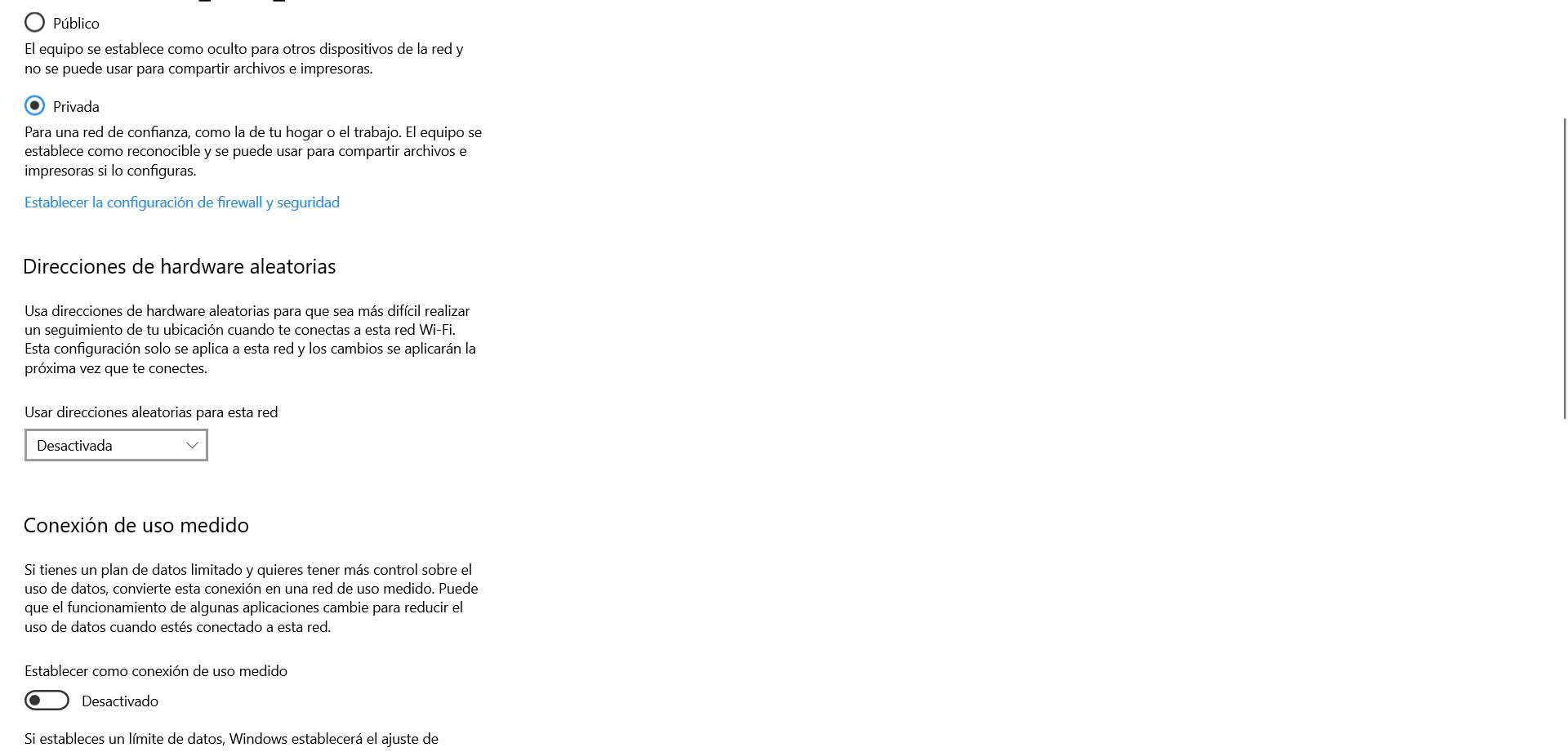
As in the general case, we will also find that this option is disabled. We just need to give the option to Enabled and that's it. From there, we'll send random hardware addresses to that network.
We can do this process with as many Wi-Fi networks as we want. We may not be interested in sharing this information with a specific connection that we usually have access to, such as a mall, business, etc. However, if you want to avoid it in all cases, it is better to configure it generally.
In short, the function of random hardware addresses is very interesting for further improve privacy and security when using Wi-Fi in Windows 10. You should always take into account tips like this to avoid making mistakes and ensure that our devices are as secure as they are. may be.