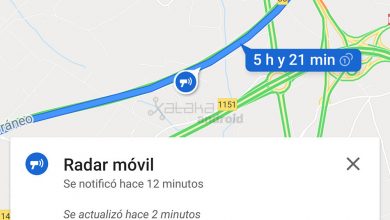WiFi heat map: so you can create WiFi coverage maps
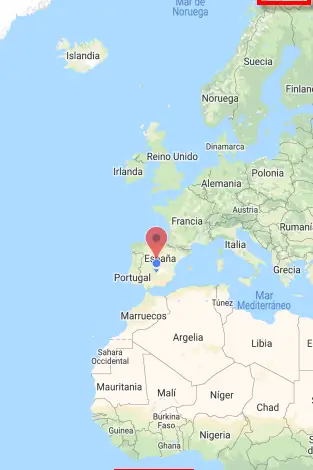
Wi-Fi heat maps are very useful in knowing where the wireless signal is lost in our home. With this information, we can place a Wi-Fi repeater in the perfect place to amplify the signal and reach the last turn. With the free app from the Play Store Wi-Fi Heatmap, we will be able to create WiFi coverage maps of the network that we analyze, and all this very easily and quickly, in addition, it will also offer us real-time graphs of signal and speed.
Once this introduction has been seen, we will proceed to the WiFi Heatmap download from the Play Store by clicking on the link below:
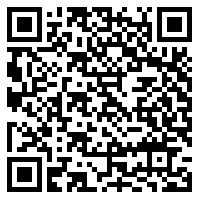
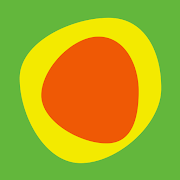
Then, before we start, I'll mention some of its most important functions:
- Map of signal coverage, connection speed and frequency channels.
- Real-time graph of the intensity of our Wi-Fi network.
- Real-time graph of our connection speed.
- Information on the number of networks that interfere with ours.
The developer of the Wi-Fi Solutions application offers us a video that shows a large coverage map being created.
The first time we start the app we will get a screen like this:
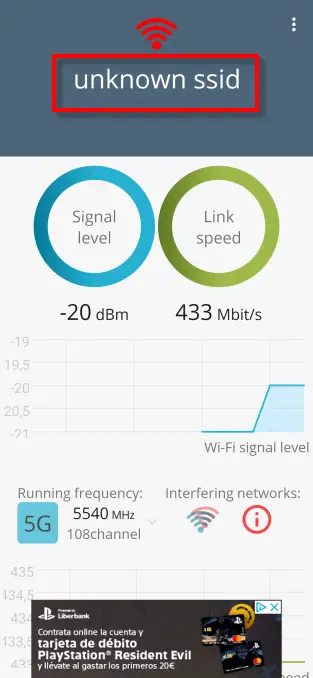
Here, right off the bat, WiFi Heatmap gives us information in a visual way about our signal strength, connection speed, channel and other data that we will talk about later.
One relevant thing that at first glance we see we are missing is our Wi-Fi network name or SSID. Now what we want to do is activate it for which we are going to click unknown ssid . Then this screen will appear and we will click on OK .
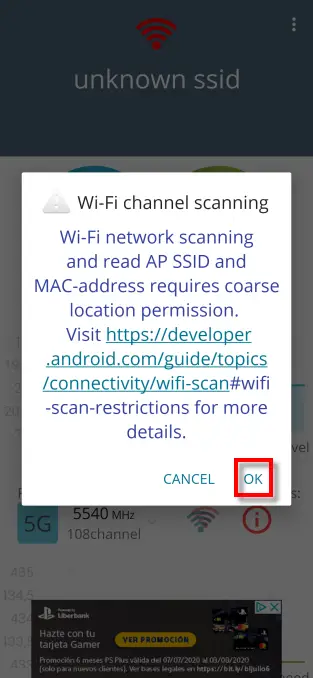
What it does is ask us for permission to enable location permission, as you can see in the following screenshot.
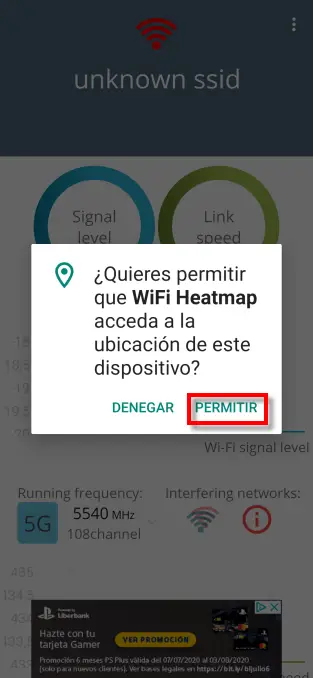
In this case, we give to allow because it is a necessary authorization for the use of network applications of this type. As you can see, a substantial change appears, namely that you can already see the name of the Wi-Fi network that you are connected to.
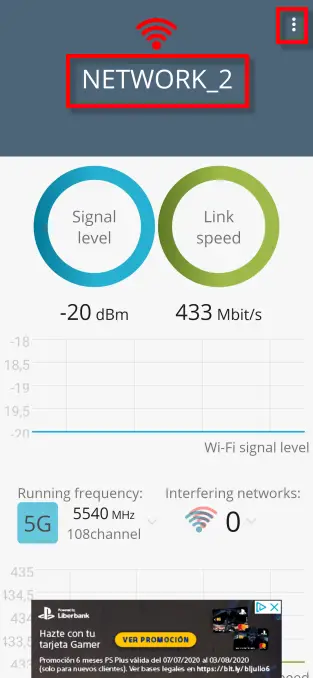
In the upper right corner represented by the three dots are the WiFi Heatmap options. If we want to enter the parameters, click on Settings .
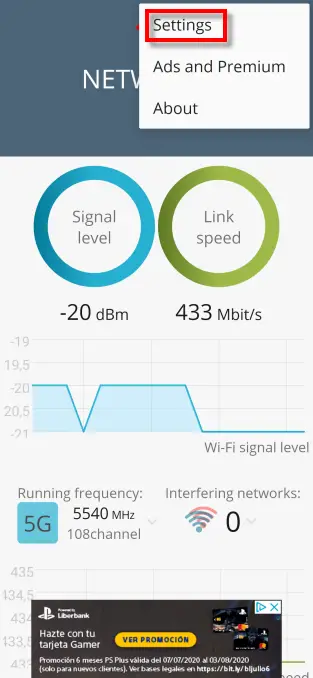
Bang on signal level will offer us the Wi-Fi signal strength, as well as a real-time graph of fluctuations.
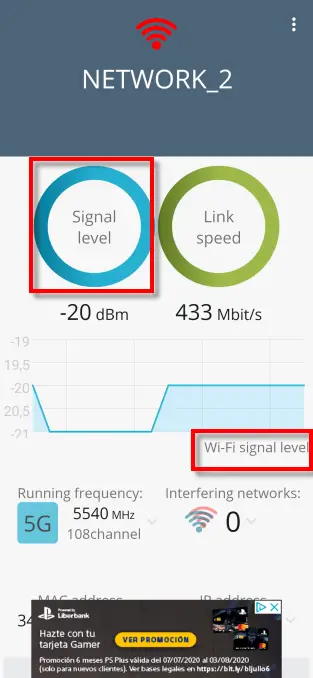
It also tells us that we are on the 5 GHz network, channel 108 and that we do not have Wi-Fi networks interfering with us.
If we click on Link Speed we will see that we are connected at 433 Mbit / s and that we have a real time graph with the speed variations. The rest of the information it offers is the same as the previous one.
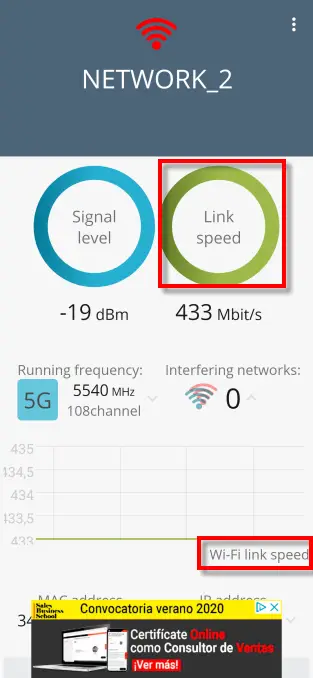
If we slide our finger over WiFi Heatmap, we see how our MAC address appears next to the local IP address we have at that time. Also in a red box are the two options which we will cover below.
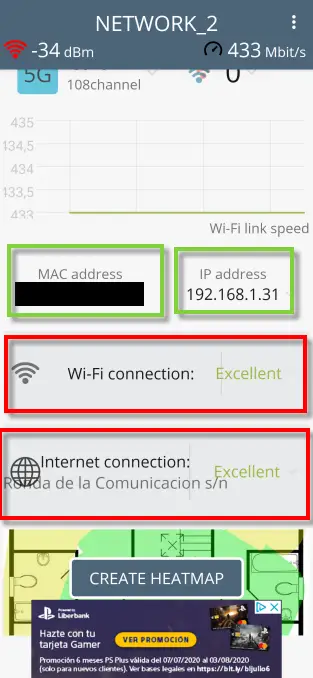
If we click on Wi-Fi connection, it will analyze us by means of a real-time graph of its situation.
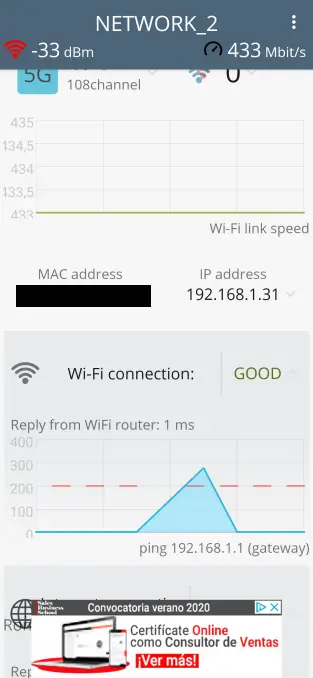
Here you can see the router Wifi response time is 1ms. These results are a reflection of the ping to the gateway of our router 192.168.1.1 as you can see.
The second test is Internet connection and, with a realtime graph, it will show us that the response time is 6ms. It also does this by pinging the IP 8.8.8.8 which is one of Google's DNS servers.
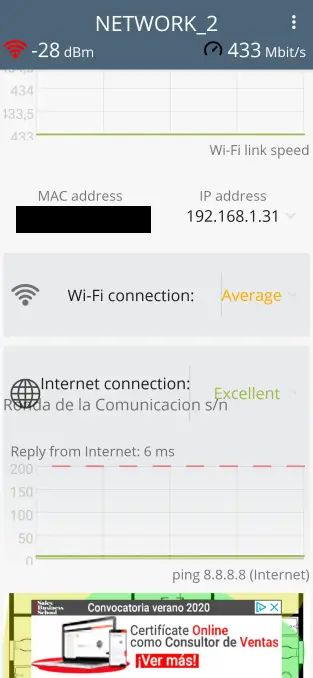
It is now up to us to create our heat maps, for which we will toucher à Create a heat map .
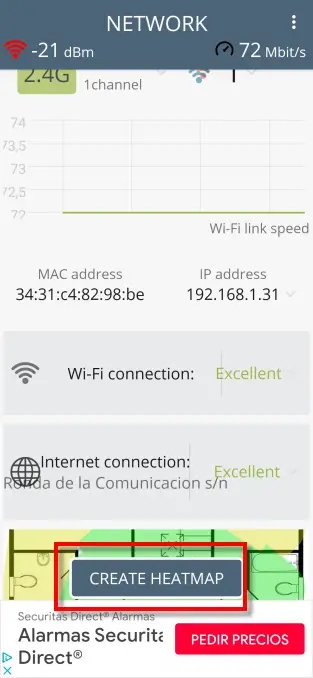
In this case, WiFi Heatmap will offer us three possibilities.
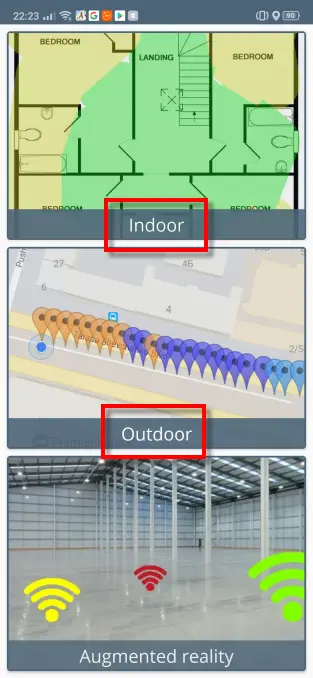
In this case we will deal with the first two since the third Augmented Reality leads us to download an application to work with augmented reality.
Therefore, we will click on indoors, which involves working with interior plans and here we are going to talk about two options.
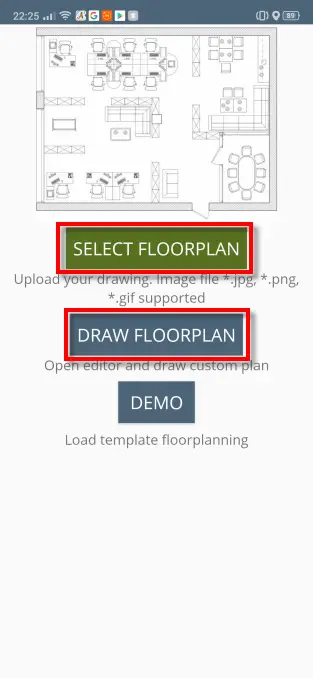
Le premier Select Floorplan would allow us to create our plan from a precedent we had before using jpg files and other types. With the second option Draw Floorplan, you draw yours from scratch.
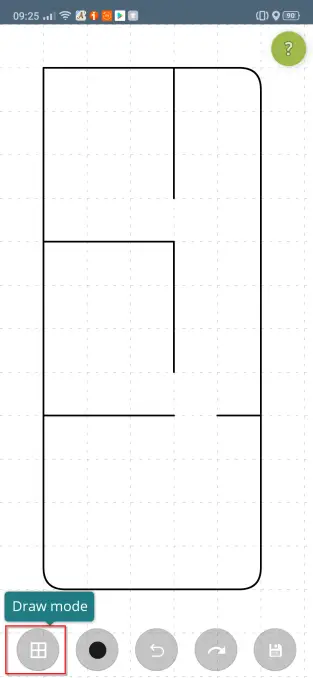
Finally, to finish with WiFi Heatmap, we have Outdoor to reflect in Google Maps a plan of the situation where our network is located.

We give the button that I have indicated below, then when we press the one above it will show us where our network is and the surrounding streets. As you have seen, this application is very complete and will allow us to make WiFi heat maps in a very easy way.