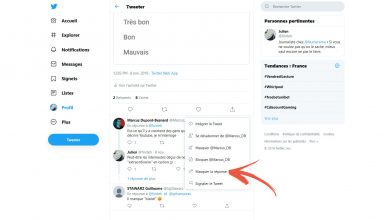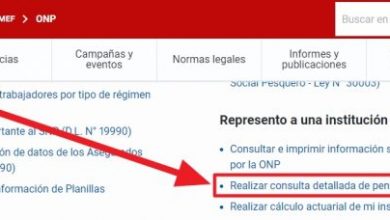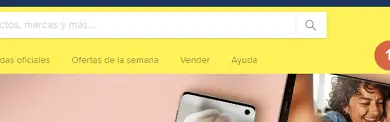How to sign in to Office 365
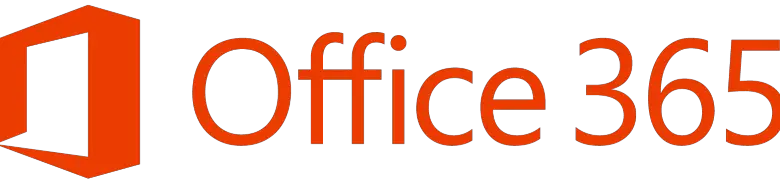
Office 365 is a platform developed by Microsoft which provides the user with all available commercial programs and services. Outlook , OneDrive , Word, Excel and PowerPoint are the main features of this package; Moreover, you can access any of them from any device, even online. The basic plan gives you 5 GB of cloud storage space with OneDrive and online access to all office applications.
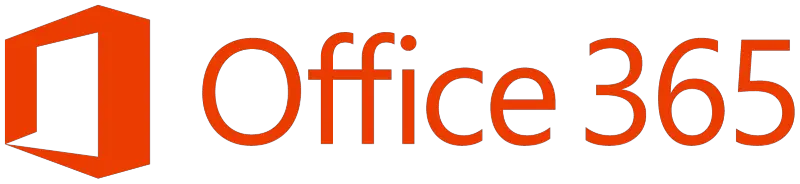
Sign in to Office 365
(you can also access https://www.office.com/ and press the "Connection" button)
If you don't know how to log in or need help, read on!
To have access to Office 365 and all of its services, you need to sign in. You need to do this from the website, using your Microsoft account. If you want to use the apps on your Windows or Mac OS desktop, you need to purchase one of the paid plans. If you are having trouble logging in, don't worry, in InfoCuentas we will help you step by step.
Sign in to Office 365 from the web
The primary way to sign in to Office 365 is from the web. You must have your Microsoft account details to do this.
- Enter the page to sign in to Office 365 (https://www.office.com/login?es ) or directly towww.office.com and press the white button that says " Login «.
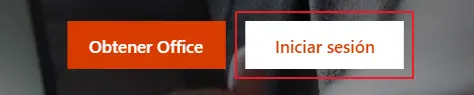
- Enter your email address, phone number, or Skype username in the appropriate field, then click " Next «.
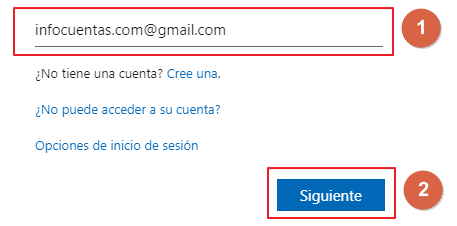
- If the email, account or phone number you entered is correct, then another field will appear in which you will need to enter your password and, finally, click on " Login ».
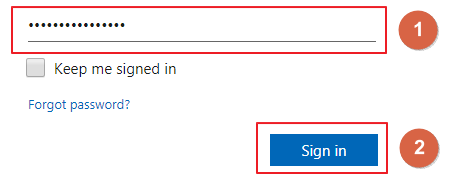
Ready, you will already be signed in to Office 365, if you did it from a secure device, you can check the box " Keep me connected " .
Connection issues and solutions
If you're having trouble signing in with your Microsoft account, review the issues below and try their solutions.
- Forgot your password.
If you forgot your password, for whatever reason, don't panic, enterhere and enter your email, phone number or Skype user, to restore it. When Microsoft verifies that the data you have entered is valid, it will send you a code to your email or phone number, this same code must be entered in the field that will appear on the screen. - Problems with the information entered.
It is possible that due to an error on your part entering your account information, you may have connection problems. Check that your email, phone number or username is written correctly, with no spelling mistakes; Also, your email domain may be different from the one you enter, your email may end with gmail.com and not hotmail.com. - Forgotten username.
If you forgot your username, you can try the suggestion feature during login; entershere , haz click in start session, read in » Login Options "Seleccionas" I forgot my username “, Ahí debes escribir tu correo electronic o número de teléfono en el que recibirás a código con el que te ayudarán to retrieve your username.
These solutions will help you most of the time as these are the most common connection issues, if you haven't been able to fix them, go to Microsoft help center .
Tips for a secure connection
If you don't know how to secure your Office 365 account when you sign in, here are some really helpful tips.
- Keep your password up to date.
We recommend that you keep your password up to date, because if you keep a password for a long time and, even worse, use it in other services, there is a higher chance that you will be the victim of theft. . To change your password in Microsoft you must log in and follow this path: » Safety ">" Password security ", Here you write your current password then the new one, you must do it twice, finally click on" Save «. - Do not save your password on other people's devices.
Never save your password on a foreign device, if you enter from a borrowed PC or mobile device and a window appears with an option to save your password in the browser form, always click » Do not save «. - Keep in mind the cleanliness of your PC or device before you go online.
Beware of hackers by keeping your PC or mobile device safe from viruses;use an antivirus with the updated database or antimalware.
These tips will be enough to maintain a minimum security measure when signing in with your Office 365 account from any device; Common sense is a great addition to avoiding major issues, which is why you should work on it in conjunction with any of these tips.
About Office 365
Microsoft's platform, Office 365, is a suite of office programs and other services for students and executives that can be used from any device and even online. It was released on June 28, 2011 and its last stable version was released on June 28, 2013. This service offers the user a series of plans; The free version has 5 GB of OneDrive cloud storage and access to all Microsoft Office tools online.
The paid plans for this service are split between Home and Business, the first consists of three options, one more profitable, another more popular and the other for basic use. The second starts with Office 365 Business ($ 8,25 per month), goes through Business Premium ($ 12,50) and ends with Business Essentials ($ 5,00); All of these plans have unique characteristics and are tailored to your current needs.