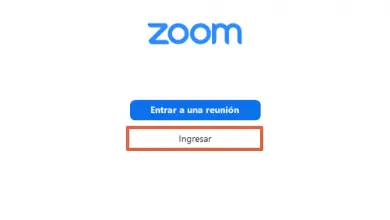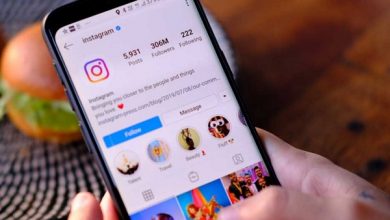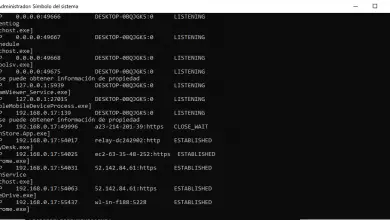How to sign out of Netflix on all devices
If you think someone has accessed your Netflix account without your permission, then this article is for you. We'll teach you how to sign out of Netflix on all paired devices. .
See active sections
Netflix lets you know which devices are associated with your account and you can even see their recent activity; to see it you need to do the following:
- First of all, go to netflix with your email or phone number and password.
- Second, go to the " Settings " or " My profile ».
- Finally, choose between the two options offered by the Netflix platform:
- » Recent device streaming activity »: With this option, you can see the devices connected to Netflix, including the date and time of the streaming content. It also provides you with information about the IP address from which the streaming was performed. Of course, the location is approximate, because it is determined according to the place of registration of said IP.
-
- "See the activity »: In this case, a list of the content seen by the profiles associated with the account will be displayed. It also shows you the access was made with each device.
With these steps, you will be able to find out if an unauthorized person is using your account. If so, the first thing to do is to change your Netflix password .
Let's see now how to close the Netflix account on other devices.
Sign out of Netflix from the PC
- Sign out of Netflix PC is very simple, you just have to press where your profile picture or avatar appears, in the upper right part of the screen, and choose the option " Account ».
- This will show you various useful options on the screen. In this case, what we need is in the area that says " Settings ", Click where it says" se disconnect from all devices “Confirm that you want to quit Netflix and voila, you will have already logged out of all devices associated with your Netflix account.
This security measure included by Netflix allows you to protect your account against possible intruders. Of course he it is vital that you change your password , otherwise the attacker can continue to connect whenever they want.
We recommend that you perform this process regularly, especially if you have created profiles for other people.
Sign out of Netflix on the Smart TV
With your Smart TV, you can only close the current session, because to sign out from other Netflix devices, you need to log in from a mobile device or from the web .
However, we have decided to include the steps to sign out of Netflix on Smart TV, as some users have found this process difficult. Let's see how it's done:
- The first thing to do is open the menu that appears on the left side of the screen.
- Select the option " Settings “, The icon that identifies it is in the form of a gear.
- Then press where it is written " Log out «
- Finally, select " Yes “, Indicating the confirmation that you want to close.
If it is not easy for you to find the option " Configuration » , you can choose to use the arrows on the remote control , by using the following key combination:
- Up, Up, Down, Down, Left, Right, Left, Right, Up, Up, Up, Up .
When you have finished doing this, the option " Log out " will appear; now you just have to press it and you're done, you will already have logged off your Smart TV.
Remove a device from Netflix
To remove a device from Netflix, you must deactivate it. This procedure disconnects the device of your choice from your Netflix account . To achieve this, you just need to do the following:
- Log in to your account.
- Go to the option " My account and help ”Located at the top right of the screen.
- Tap where it says " Manage Netflix on devices and computers ».
- Click on " deactivate Which appears next to the device you wish to remove and voila.
Now it is important that you know that this action may take a maximum of 8 hours to run and that the device's location data will also be deleted.
So if your device has been stolen, it's not a good idea to turn it off, at least for now.
How to block a Netflix profile
Many users wonder if it is possible to protect a Netflix profile with a password . However, Netflix only allows one password per account.
Now what you can do is create a PIN code to limit reproduction of any television series or movie that exceeds an age limit or to limit the reproduction of a particular series or movie.
To make these changes, you need to perform the following steps:
- Go to page » Account ".
- Click on the option » Parental control » .
- Enter your Netflix account password.
- Create your PIN code with four digits (letters are not allowed).
- Determine which of these options you will PIN protect:
- toddlers : ALL
- Twinks : 7 +
- teens : 13 +
- Adults : 16+, 18+
If it is a question of limiting the reproduction of a particular film or series, you must enter the title in the corresponding text box .
- Finally, press the " Save ».
In this way, each profile will have access to films according to their age.
We hope the information has been very useful. If you need more personalized help, you can go to the Help Center orNetflix support ; they will be happy to help you resolve any inconvenience or doubts you may have.