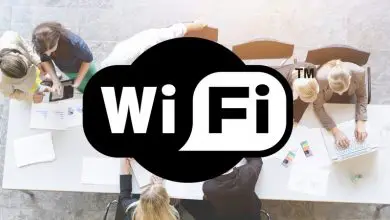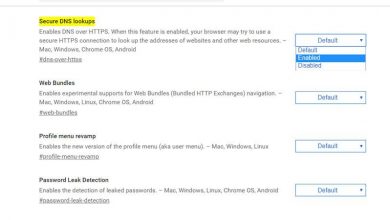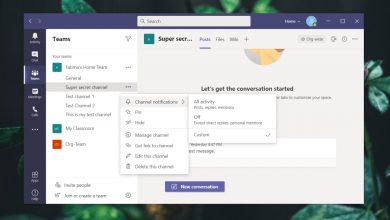How to use Google DNS on Windows
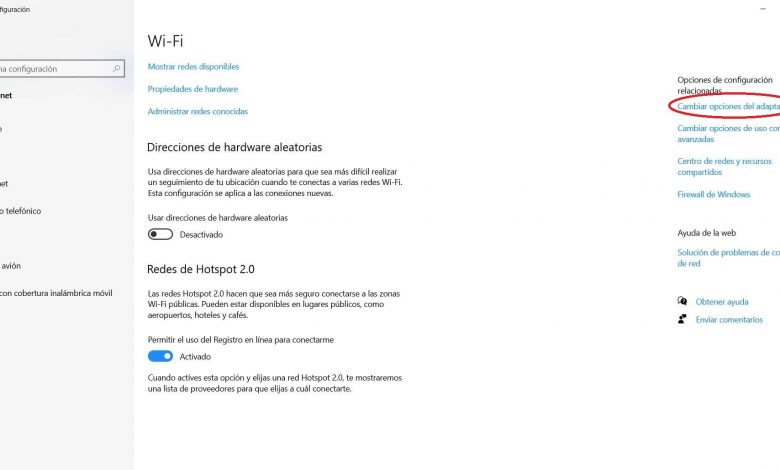
There are many factors that influence how well our Internet connection works. We must take into account the importance of having good equipment, router, cabling ... But the configuration available and everything related to the software will also influence. One of the fundamental points is the DNS servers . In this article we will explain how to use google and why it might be interesting to change the ones we have in our system.
What are DNS
Le DNS is the domain name system. Basically what it does is associate the information we enter with the domain names that are assigned. A kind of translator of IP addresses into names of web pages that we can memorize and type in our browser.
They are very important because they allow us not to have to memorize numbers for each page that we visit. We would not have to put the IP address corresponding to each of them to enter a site. We just put the corresponding name, such as RedesZone, and navigate to the page.
The DNS servers are responsible for converting this name, such as RedesZone, to the corresponding IP address in order to access the website. Now, for this process to run smoothly, we need to have up-to-date, properly trained, and fast servers. Otherwise, we might have problems.
Therefore, we can say that DNS servers are part of our daily life on the Internet and are essential for browsing. However, we will have different options and we can easily change them in Windows and other operating systems.
Why is it interesting to change DNS
Can it be interesting to change the DNS we have in Windows? The answer is that in many cases it can be useful to improve the connection. We are not only talking about making our internet work better, but also other values as important as security or avoiding blockages.
Fast
One of the reasons to switch to Google's DNS servers on Windows is to improve speed . As we mentioned before, they serve to translate the domain names that we put in the browser and lead us to the corresponding website.
In many cases, users are using carrier DNS, which can be slow or malfunction at times. This will cause that when entering a website, it takes time to load and we have problems viewing it correctly. It is therefore possible to improve the loading speed.
Safety
Another issue that can improve changing DNS servers is security. Some focus specifically on improving the security and privacy users while browsing the Internet. For example, they can block access to certain domains considered to be insecure.
However, this point must be taken with caution because it is possible that the DNS blocks sites which are safe but which they consider as a danger. It is therefore necessary to choose very well in this case which servers to use.
Avoid saturation
We might also run into the problem that the DNS servers we are using are saturated . In this way, by switching to Google DNS, we can avoid this inconvenience and improve the fluidity when opening web pages and correct any issues that may arise.
Have a more up-to-date DNS server
DNS servers can also be out of date. This could prevent the load from trying to open a web page. It does not recognize the corresponding IP address and therefore cannot translate the content correctly.
If we change the servers, we can use more servers update , with greater capacity also to be able to open websites without problems. This way we will correct any issues that may exist entering newer pages, for example.
Avoid restrictions
Another problem that can arise is that DNS servers block access to some web pages. This can happen especially when using those of the operators. We can easily avoid it if we switch to others like Google DNS.
How to use Google DNS on Windows
We have seen what DNS is and why it might be worth changing it. We will now explain how to put google dns in Windows. It is a simple process and we just have to perform a series of simple steps which we are going to mention. In this way, we can take advantage of changing the ones we are currently using and thus avoid any possible problems that may arise.
To configure Google DNS in Windows, the first thing to do is to go to Start, enter Settings, click on Network and Internet and there we modify the adapter options , which appears on the right.
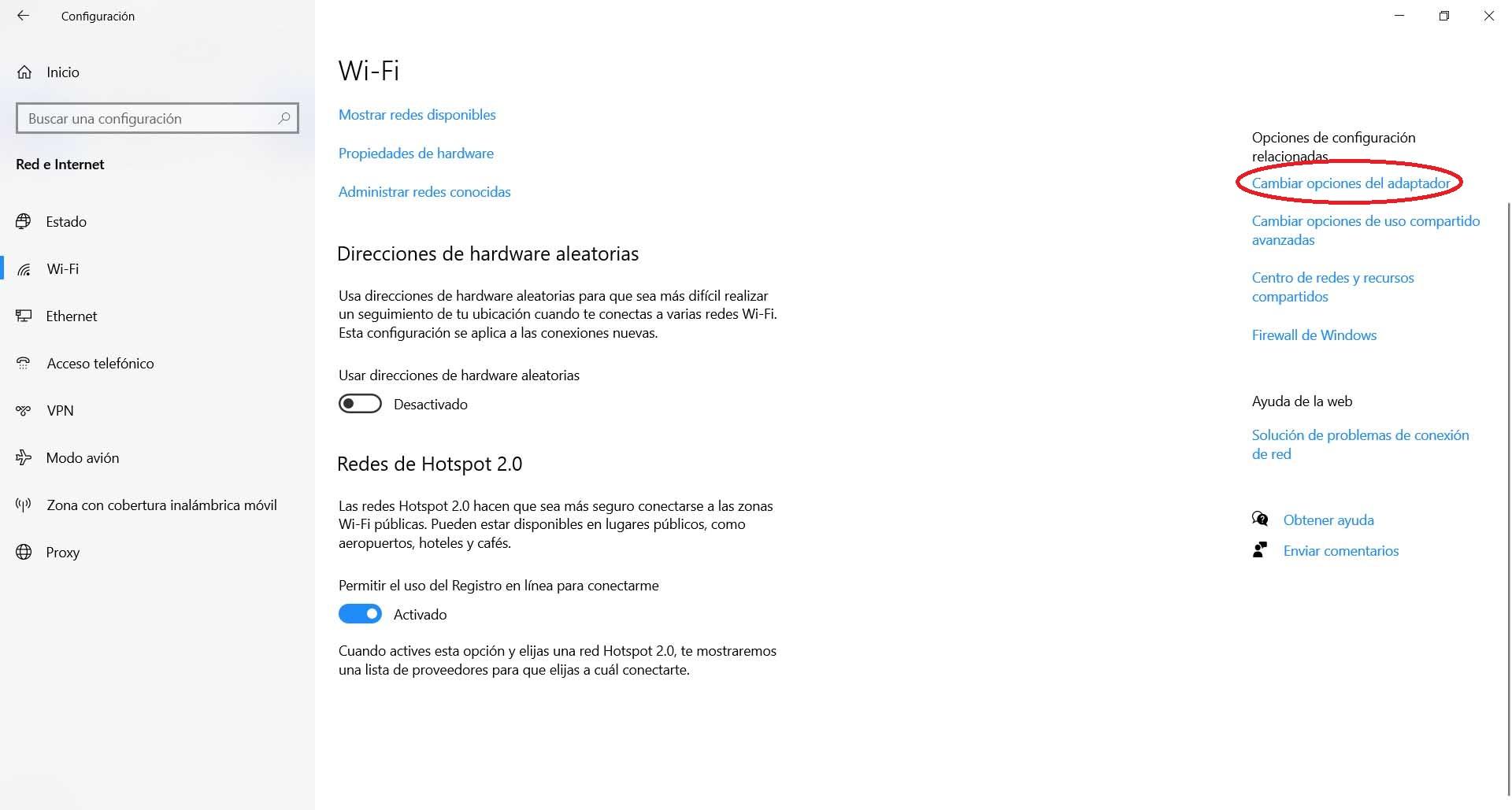
When we have reached this step, a new window will open where all the physical and virtual network adapters will appear. We just have to choose which one we use and we want to change the DNS servers that it uses for those of Google. We click on it with the second mouse button and click Properties.
Once done, we have to click on Internet Protocol version 4 (TCP / IPv4) and we click on Properties again. There, a new window will open with the information of the IP address and DNS that we are using. There may be something which means we have configured it manually, or it may be empty and that means it is set automatically.
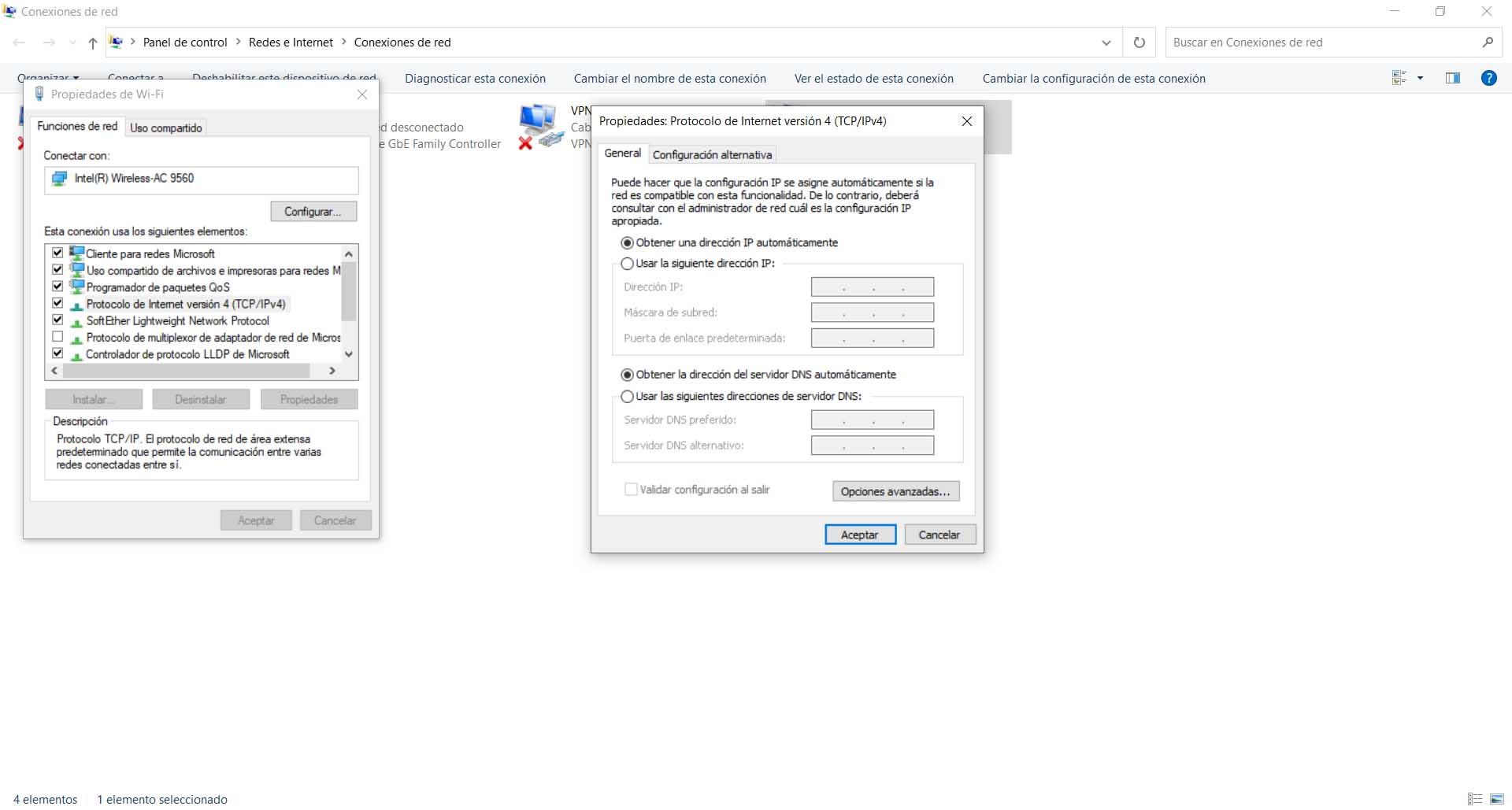
We need to check the Use the following DNS server addresses option. Gaps should be addressed by the following:
- Preferred DNS server: 8.8.8.8
- Alternate DNS server: 8.8.4.4
When we have filled in the corresponding data, we just have to click on OK. From this point on, our Windows system will use Google's DNS servers . We should do the same process on any other network card that we are using on this computer.
In short, by following these steps which we have mentioned, we can use Google DNS in our Windows system. It's a quick and easy process, as we've seen. At any time, we could revert to the DNS we were using before or configure it automatically, if we wanted.