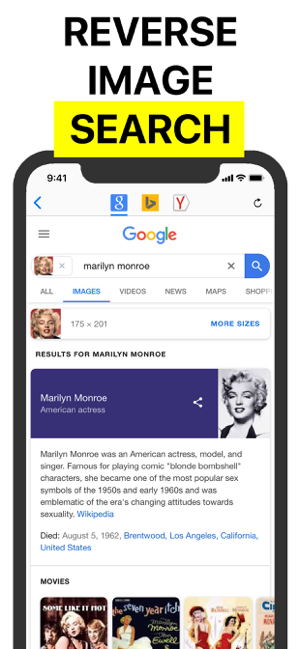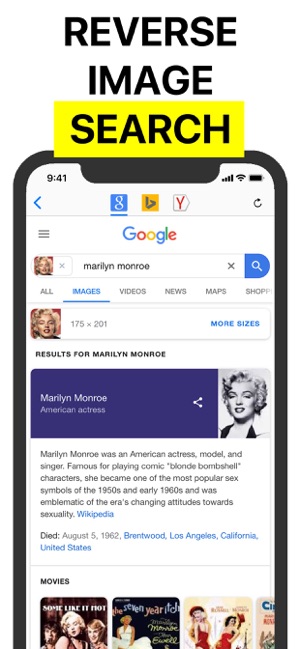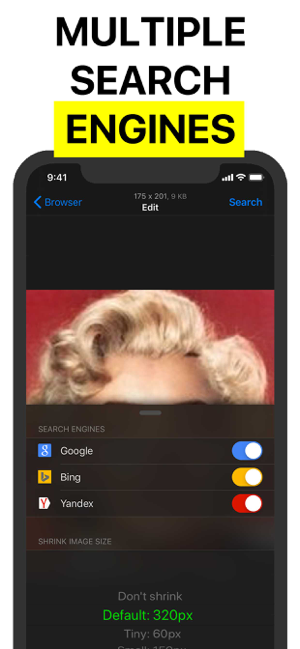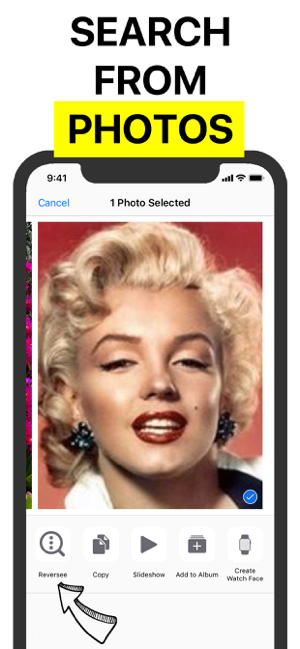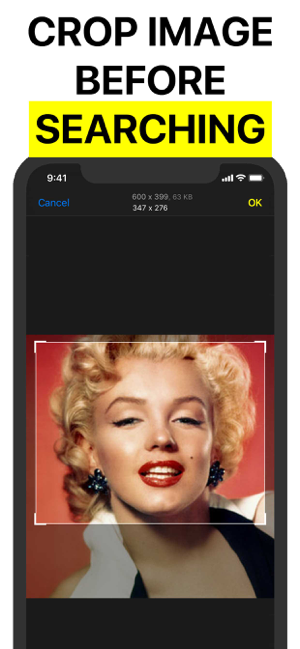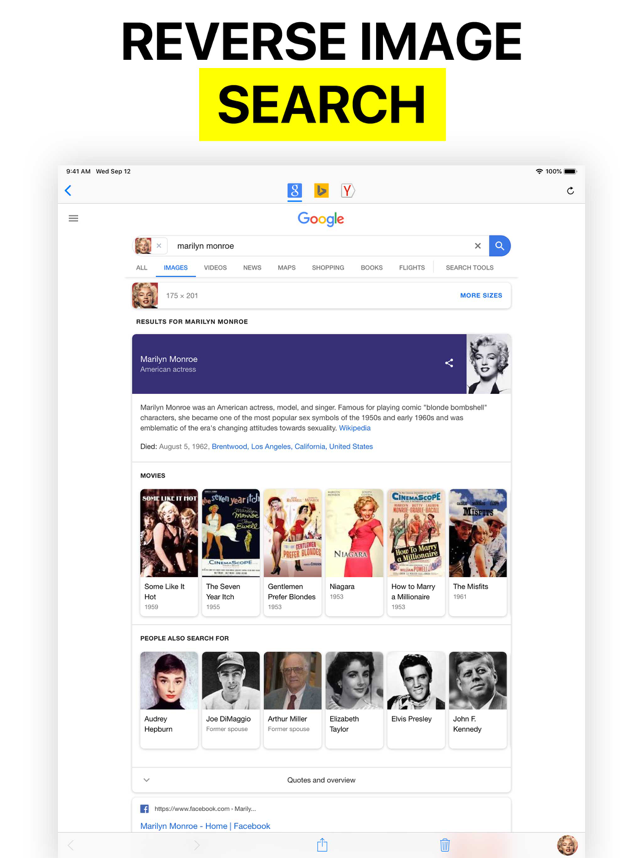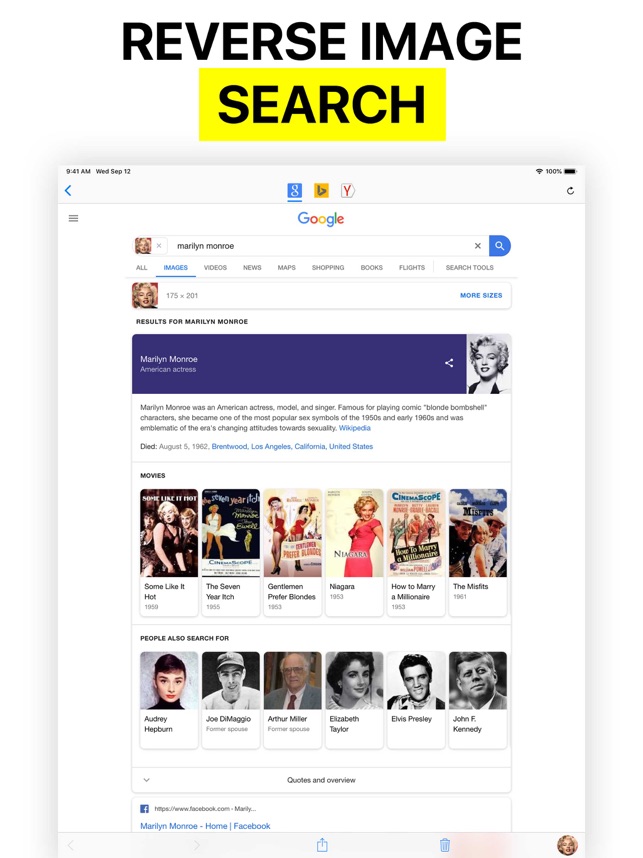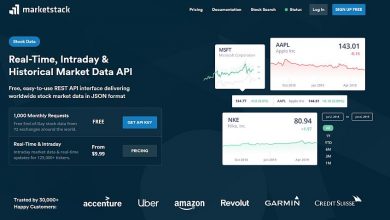How to search an image with Google with reverse search
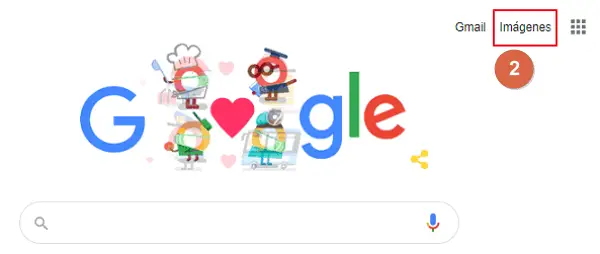
Have you ever seen an image and wanted to get similar images? Or you just need to search the websites where this image is contained, although you might just want to get other sizes for the same issue. Either way, it's not a bad idea to learn to search for an image with Google or other services to find what you need. Reverse image search is one of the best innovations of recent years.
Find the elusive source of a photo or image can save you hours trying to figure out which exact combination of search terms will give you results. That's why it's better to know how to search for an image with Google or other services. Trying to use a reverse image search on a mobile device has been very painful for many users. This practical guide so will help you to take advantage of the wonders of reverse image search, whatever device you are using.
How to search for an image with Chrome
Chrome is equipped with a default tool that allows us to find the images we want using the mouse and following a few simple steps:
From PC
- Open your web browser. The hack is compatible with most web browsers like Chrome, Safari, Firefox and others.
- Go to Google and visit the images tab.
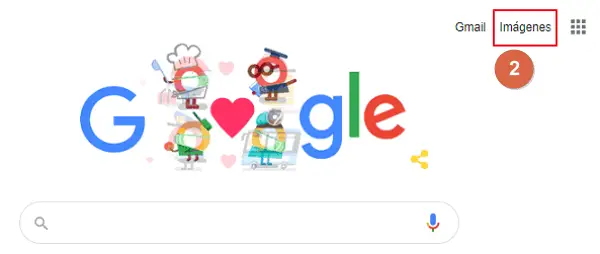
- Click on "Search by image" . (It's the camera icon on the right side of the search box.)
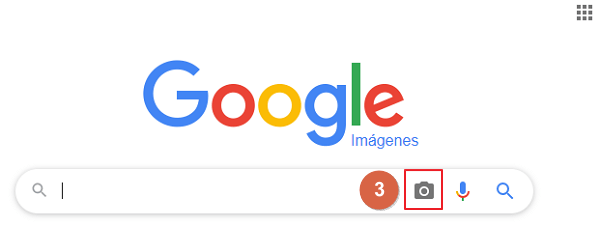
- Select the image on the computer and click Open. You have three options here: URL of the image, download the image from your computer or drag and drop the image into the search box.
- Click on "Search by image".
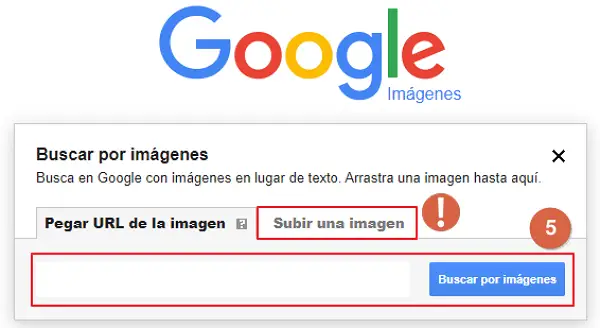
If you're using Chrome on Android or iOS, performing a reverse image search is also pretty easy, although this time around you do not can to upload the images to the cell phone storage , but rather on other Internet sites visited from the same browser. The steps are as follows:
- Open the Google Chrome app and find the image on which you want information.
- Press it continuously until an options menu appears.
- Click on [Search this image on Google] and take a look at the results.
How to find a picture on an Android phone
If someone sent the picture to you or if you have already downloaded it to your phone and you need to know how to search for this picture with Google or other services, there is a way to download it to search for it. 'mirror image, although for this you need to go to desktop mode which usually includes these browsers or applications.
- Open your favorite browser and in the menu,
- Look for the option [ Browse in desktop mode]. You can also find it as [Computer mode] or [Desktop site].
- Go to google then select the images tab .
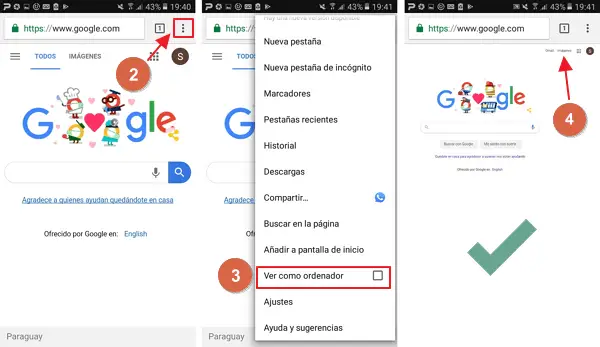
- In the search bar, you will see the camera icon at one end. P Ress about it.
- Choose the option to download the image, then "Select files".
- A menu will scroll down and click on "Documents".
- Find the image among your files and click Open.
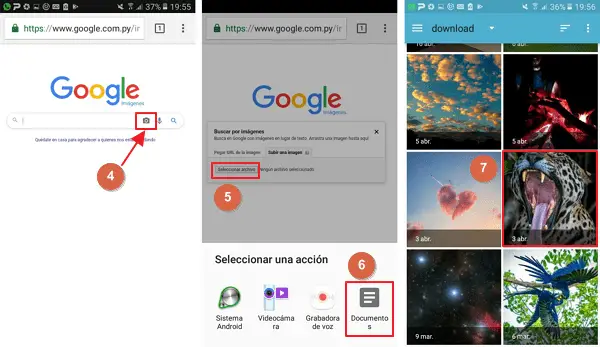
How to find a picture on iPhone
Like in Android, the route is pretty much the same, although there are some changes and variations you need to take into consideration.
- Open the browser application (Chrome or Safari).
- Go to Google then click on the images tab.
- Click on the “Share” icon, which is usually an up arrow or a capacitor positive (+) lead and scroll down to the option [Request a desktop site] until you click on it.
- The desktop version will be displayed. Now you need to click on the camera icon in the search bar, then choose the photo in the memory of your device.
How to find an image with other web services
Learning how to search an image with Google or other services with the use of freelance websites is also a good option. In the market, you have alternative options if you want to perform reverse image search, regardless of the mobile platform or web browser you are using.
tineye.com
This platform is quite simple to use and widely recommended if you don't want to complicate yourself with individual steps on each device, as the tool is generalized for any team.
- Enter Tineye.com by doing here.
- You will notice that there is a search bar, and to its left an arrow pointing up. In the bar you need to add the link of the image you want to search, if it is hosted on the web.
- However, if you want to find an image that is on your computer or cell phone, you need to click on the arrow and search for it among your files.
- The web you will lead to results in Google with all versions of the image.
bing.com
Bing is a search engine owned by Microsoft. It is currently the default search engine for iOS mobile devices (iPhone). As with other search engines, Bing has the option to search by images instead of text. You just have to enter Bing.com, go to the search bar and among the options on the left, select camera logo , a box will scroll down where you will have the options to search by URL or download the image, use the method you need and the Bing engines will give you the results you are looking for in a snap.
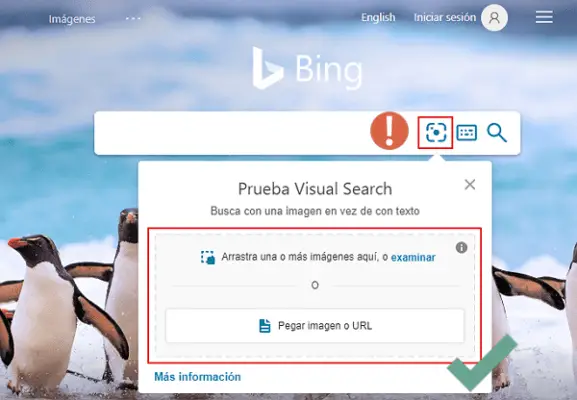
How to use an app to search for images
There are plenty of apps out there that will let you do a reverse image search on Android or iOS, which can save you from having to open your browser every time you want to search for an image. Here are some of the best:
Picture Sherlock
This app allows you to upload image from gallery or take photo and perform quick reverse image search on Google and Yandex.
- Download and install the app, then open it.
- Tap the gallery or camera icon at the bottom and crop if you want. As well, click on "search" to find out where the image comes from.
Download Photo Sherlock for iOS:
Download Photo Sherlock for Android:
Google Goal
Initially only available on Pixel smartphones, but Google Lens is now present in the Google Photos app for iOS and Android. You can download Google Photos through the App Store or the Google Play Store, depending on your smartphone.
- Download and install the app, then open it.
- Upload any image in the app or open it in the internal gallery.
- At one end of the photo is the Google Lens icon. Click on it and the app will take you to the results in Google images.
Once downloaded, you can reverse image search on photos and saved images by opening the Google Photos app, selecting the desired photo, and then tapping the Google Lens icon at the bottom of the screen.
Download Google Lens for Android:
Download Google Lens for iOS:
Reverse
Reverse is a decent option for iPhone owners which allows them to rotate and crop images before searching. It also works as an iOS extension, so you can use it in apps like Photos, Safari, and Chrome.
The pro version comes with a number of additional and ad-free features, allowing you to edit images, search multiple engines (Google, Bing, and Yandex), paste image URLs, and collect detailed information about them. images that appear in the results.
Download Reverse for iOS: