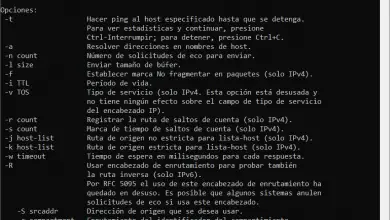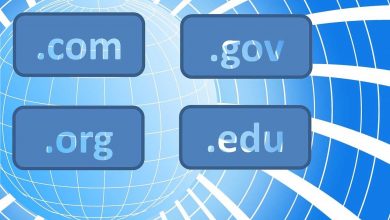How do I open and configure the new Google settings to improve my account? Step by step guide
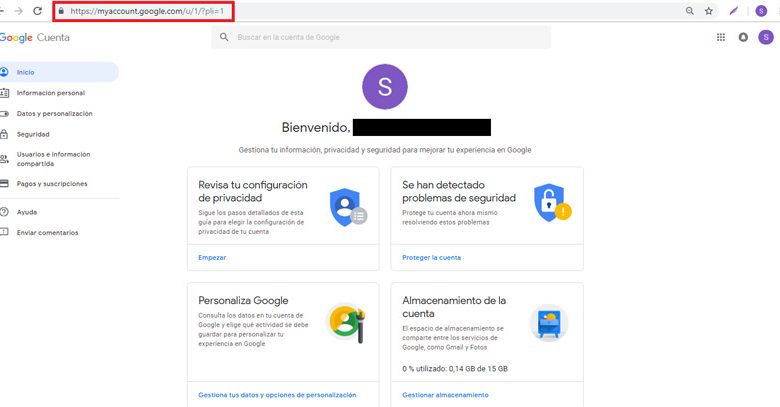
The different users of Google and well, of any browser existing today, have a certain requirement to find comfort in the use of their browser and at the same time, to optimize the protection of their privacy, that is - that is to say of be able to renew their account in various ways . In this sense, especially people who use Gmail for their email, whether using Google's website in a web browser or through an email client, have the ability to manage their information Their privacy and security to improve your online experience .
Therefore, users of this browser have the tools to achieve a balance between comfort and privacy . Taking into account that by using their Gmail address or owning a domain hosted in Google Apps, they have the option of using it as an email address or also for searches, maps and more, having at the same time a wide range of security and privacy alternatives that they can easily configure .
In this way, they find an excellent set of tools that allow them to check and adjust their settings in general, thanks to the new Google settings that make it easier for us to improve their users' accounts. That is to say that so much for gmail that for the rest of its services, this is permissible. That is why, through this article, you will learn in detail the steps to enter and access settings and manage your account , thus adjusting it to your preferences. Either it's about review privacy settings , protect your account , be able to customize it and other data of interest to finally fully use the services of the browser according to your tastes.
Steps to enter and access Google settings and manage my account
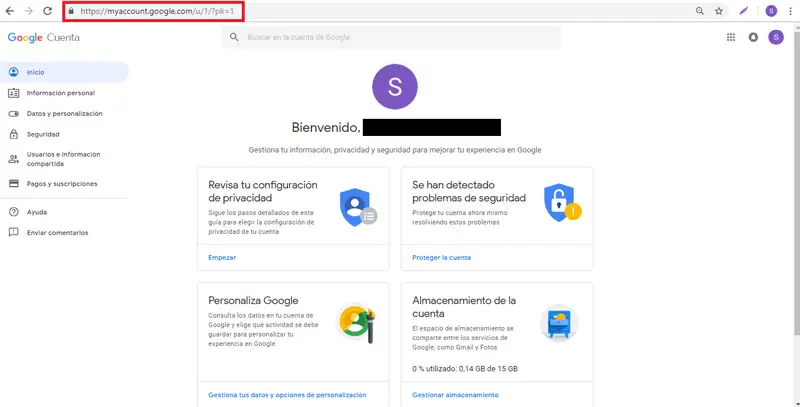
To get started you need to enter Myaccount.google.com, where you can manage the various parameters provided by your google account , and of course you have to open your mailbox. There you will see different sections that you need to select to adjust them to your preferences .
Here are several:
Review privacy settings
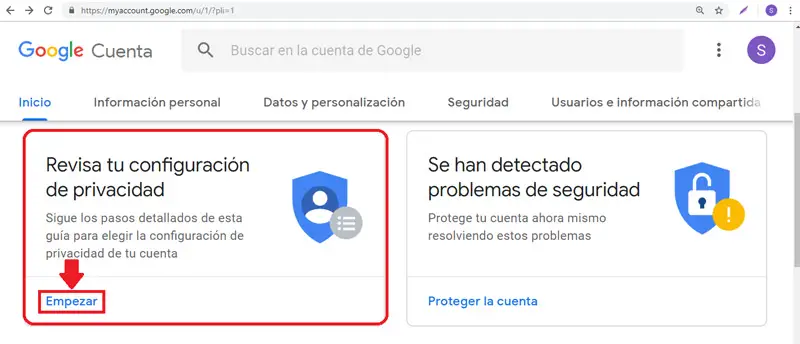
Privacy settings certainly offer privacy control where you can check the various settings available. To access it, you must do it from the account page then click on " Start »In the box identified as "Check your privacy settings ».
So, as stated, you need to follow the detailed steps in this guide to choose the privacy settings of your account . It is important to note that most of these parameters refer to and apply to Google+, YouTube and the different types of data they store , as well as who can see them. So it is possible to adjust anything you don't like.
In this sense, after logging in, a window like the one shown below will appear and of course you have to press the button » Start now «:

Once logged in, you will find several options for:
- Personalize your Google experience : Web and app activity, location history, device information, voice and audio activity, YouTube search history, and history of videos watched on YouTube. After having configured them to your liking, click on » Next «.
- Help others connect with you : you can allow people with your phone number to find and communicate with you on Google services , such as video chats. There you can also change your phone numbers. When you have it ready, click on » Next To go to the other section.
- Choose which Google+ profile information you share with others : This is the option that allows you to decide who sees your information or what you want to keep as private information. You can therefore modify the settings of your shared recommendations. Then click on » Next «.
- Make ads more relevant to you : it is about managing your advertising parameters, in order to show you certain types of advertisements adapted to your preferences, your age and your gender. In addition to disabling certain advertisements based on your interests.
 After modifying each of these options, the window will appear as follows; indicating that you have already examined each of the sections and where you have to click on » Access the Google account »To enter the other available options.
After modifying each of these options, the window will appear as follows; indicating that you have already examined each of the sections and where you have to click on » Access the Google account »To enter the other available options.
Protect my account
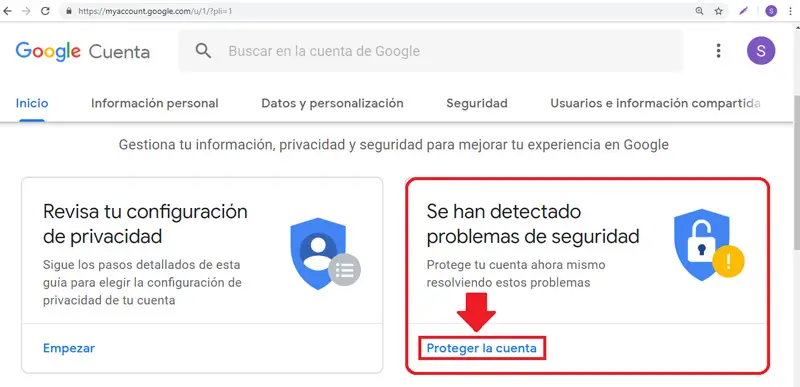
To start, click on " Protect the account ». This section is responsible for resolving security issues that have been detected and in this way, it gives you the tools you need to fix these flaws.
"UPDATE ✅ Do you need to know how to access Google settings and you don't know how to do it? ⭐ ENTER HERE ⭐ and find out how to do it step by step with this EASY and QUICK TUTORIAL ✅ »
In this case, 4 security issues were detected:
- The first: « Your devices Because four different devices have been connected. There they give the possibility of remove the ones you want and of course, leave the one you actually use today.
- The other problem that was detected was the " two-step verification ", Which refers to the addition of requests for Google login in as an optional second step so that you have more ways to connect. To do this, go in the settings and modify it as you like.
- Another flaw is the " Third party access «. Who is based on an application password that lets you sign in to apps and devices that don't support two-step verification. So if you are no longer using a certain app or specific device, it is recommended to revoke password so that they can no longer access your account.
- The last issue was " Recent security activities ». When they indicate that no events have occurred during the last 28 days and that if unusual security events are detected, they will immediately send a notification to your account .
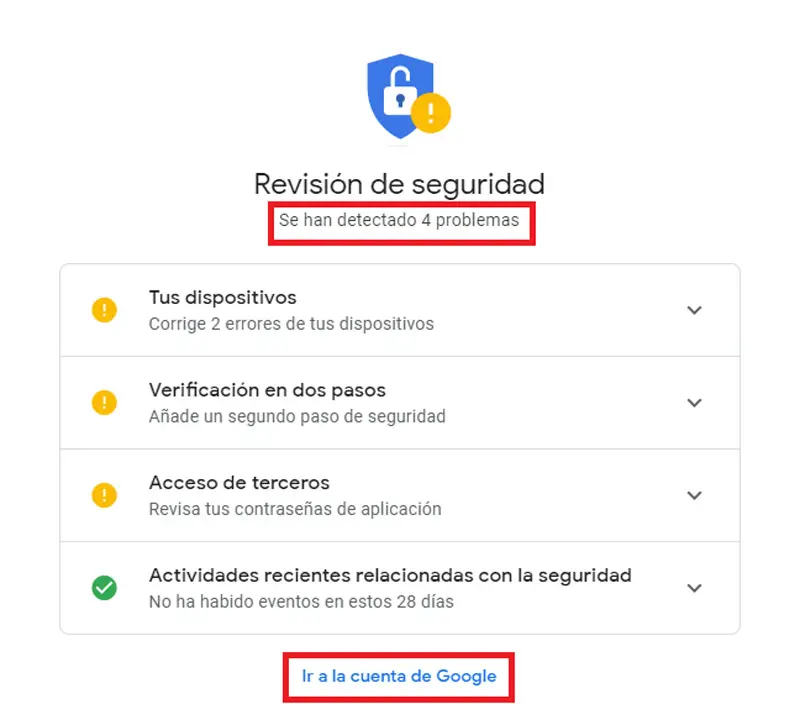 Then we show you the window belonging to this section and to finish with the protection of your account, you just have to click on » Access the Google account «.
Then we show you the window belonging to this section and to finish with the protection of your account, you just have to click on » Access the Google account «.
Personalize Google
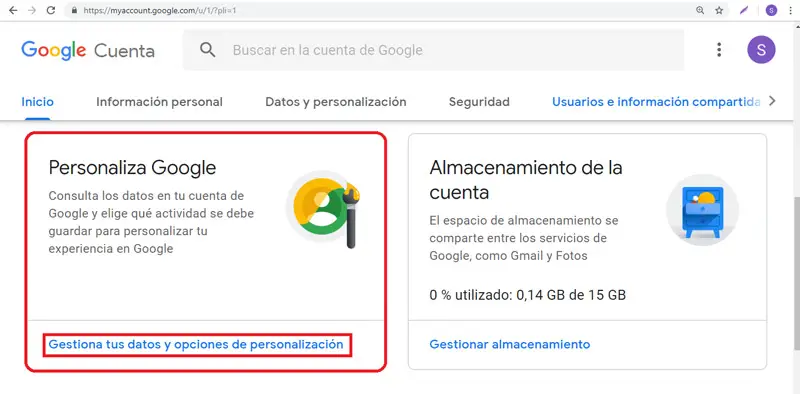
At this point you will access the section » Data and customization ", Which is based on data, activity and preferences so that the services are much more comfortable and useful for you . Below we explain in detail the options that constitute the customization:
- Check your privacy settings : by referring to the first part that we show you in the steps to enter and access Google settings and manage your account.
- Monitoring your account activity : It is based on the storage of your activity, so that you can enjoy a more personalized experience. The best thing about it is that you can turn these settings on or off whenever you want, with just " Manage your account activity orders «.
- Activity and timeline : where you can check the activity recorded in your account and the sites you have visited. Like deleting all or part of the activity (as you wish).
- Data about what you create and do : they are supported by the Google Control Panel , where you can see the summary of the services you use and the data you have saved in your account.
- Customization of ads : to adapt them to your needs and preferences.
- Download, delete, or create a plan for data : there you can make a copy of your data and use it in another account, you can also decide what can happen with this data, if you stop using the account. In addition to deleting a service or an account.
- General preferences for the web : be it language, writing, accessibility and search settings.
- Booking : this option refers to upcoming flight, hotel and event bookings, collected through services such as e-mail « Assistant " or " gmail ». With just " Manage reservations «.
Users and information shared
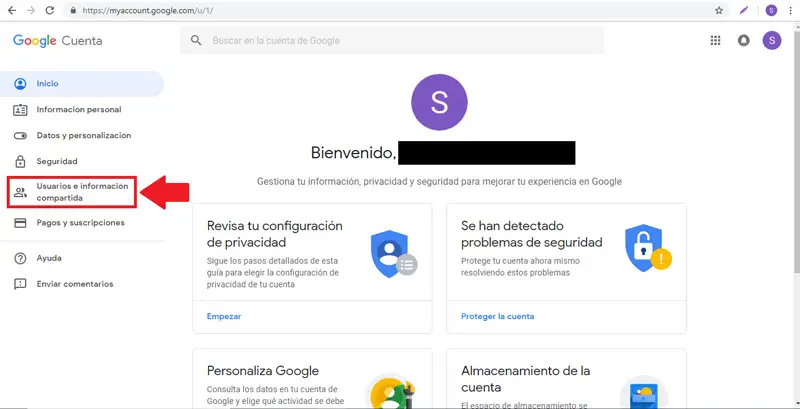
By accessing this section, you will find different alternatives for adjust controls over who you interact with et the information you make visible in the services .
In this sense, let us know what offers « Users and information shared »To improve the experience of your account:
- Contacts : It allows you to organize your Google contacts in order to connect with people in the different services and of course in Gmail. You can see information about each contact that was saved from interactions as well as those that were blocked.
- Share location : it is possible to activate and share the location where you are at any given time.
- Choose what other users see : either personal information or on Google+.
- Share recommendations in ads : Be aware that you can display your name, profile picture, and activity in shared recommendations that appear in ads so others know your interests.
Payments and subscriptions
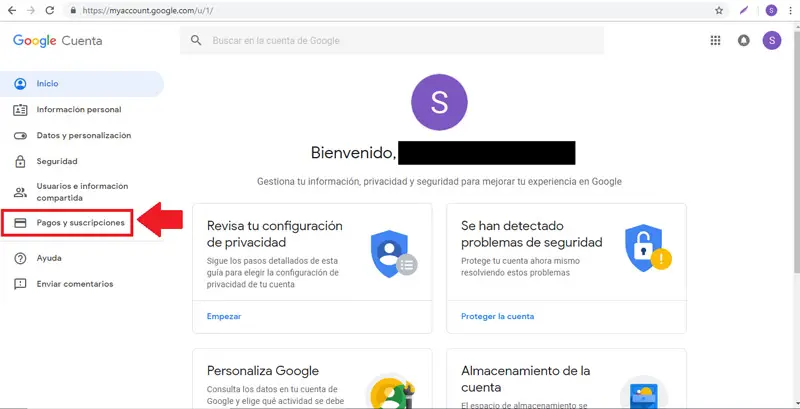
This tool gives you the possibility to manage payments, transactions, reservations , etc. As you like. You will find the following options:
- Payment method : Since Google Pay , it is possible to save payment data in order to enjoy much more secure online transactions, using the Assistant and also when shopping in the various existing stores.
- Purchasing : to configure your transactions and deliveries, also including online orders; throughout services like Assistant and Gmail.
- Subscriptions : It allows you to make periodic payments for news subscription services or these streaming platforms.
- Booking : it offers you the same service as this option when you personalize it.
Account storage
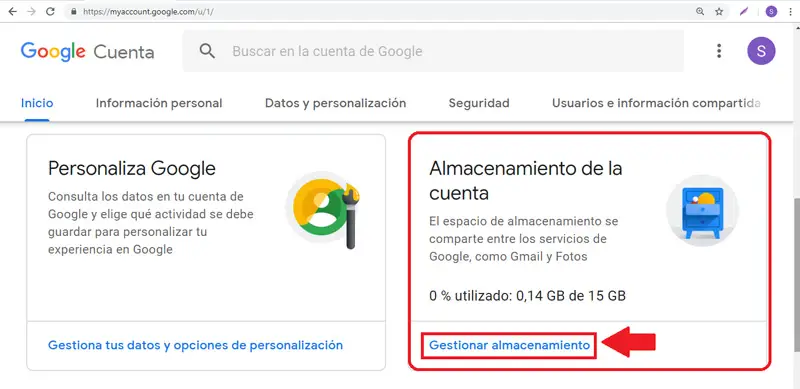
To execute this option, you must first click on " Manage storage ». Where, if you want, you can get more storage space through the following alternatives:

- Free up space in Drive, Gmail, and Google Photos to accommodate other new elements. There are several ways to do this and they are:
- Delete large files from Drive that you don't need.
- In Gmail , delete large emails and all emails from Spam folder.
- In Photos, you can free up space by changing your photos from » Original size " To " High quality «. Like deleting unwanted photos and videos.
- Buy more space thanks to a storage plan.
- Upgrade to Google One for more storage . Where you get more space and lots of additional benefits, starting at dollar cost per month.
If you have any questions, please leave them in the comments, we will get back to you as soon as possible, and it will be a great help for more community members as well. Thank you!