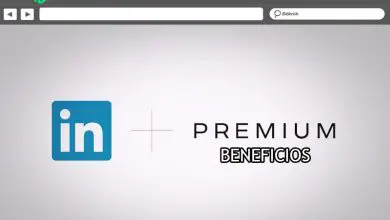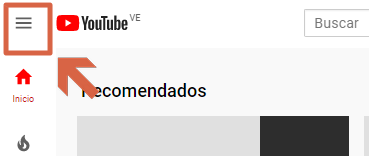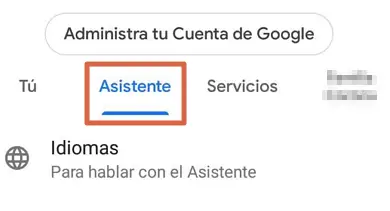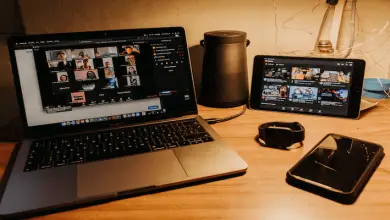How to connect a device to a WiFi network and how does this process work? Step by step guide

At the moment, technology development is one of the fundamental pillars of the simplification of the various actions for Internet users. Well, there are many solutions to perform all the daily tasks in a simpler and more efficient way . However, this is also considered to be an inconvenience to the privacy of people on the Internet .
Since, with so many tools available, illegitimate individuals have different tricks to intercept communications from their victims and thus carry out their illegal actions on the network. For this reason, fears that communications will be snooped on by unauthorized third parties have significantly increased in wireless networks or WLAN .
For this reason, information security professionals have focused on creating new alternatives so that people have the ability to protect their integrity . One of these alternatives is based on linking a device to a WiFi network , process that works at from association and transmission . In this article we will explain to you how they work and how this link is made .
Association and transmission of a WiFi network How do the two processes work?
If this is true today, wired networks are ahead of the vulnerability of being intercepted by strangers, even if this does not appear to be true. Therefore, users of this type of network are less likely to be spied on by other people .
What does not happen in wireless or WLAN networks because the transmission medium is shared by all computers, i.e. air . This is mainly because a computer running on a normal wired network only needs to be plugged into the Ethernet cable to function properly. En Wifi, necessarily, two phases are defined for proper operation , to know: Association and transmission .
Given their relevance, here we will explain what they are and how they work:
Association

First of all, the association phase takes place . In it, the user is in charge of selecting the SSID to which he wishes to connect and with it, the wireless card contacts the AP which offers said SSID. Thus, two negotiate different characteristics based on communication .
Moreover, in this process, the AP has the possibility of request an authentication type from through which he can decide whether or not to admit his association. This, normally, is based on an alphanumeric password that the user must enter to work with him, which is saved in the AP configuration . For its part, authentication offers three types which can be freely chosen by wireless networks .
“UPDATE ✅ Do you want to connect one of your devices to a WiFi network and understand this process? ⭐ ENTER HERE ⭐ and learn all about SCRATCH! ”
These types are:
- Open : As its name allows to discern it, it is about a kind of authentication where there is no restriction as for its formalization. For this reason, any team will have the possibility of partnering with the PA .
- Sharing : in this case, a key must be used to authenticate. Taking into account that the password to be encrypted will be the same as the one used for authentication .
- Secured access : unlike the previous case, different keys must be used, i.e. a password to encrypt and another to authenticate . To value this, the user simply needs to know the authentication key. Whereas, the encryption key will be generated during the pairing process, automatically.
- MAC authentication : corresponds to an authentication class in which the AP manages a list of MACs authorized . Therefore, they will be the only ones who have the opportunity to bind.
Transmission
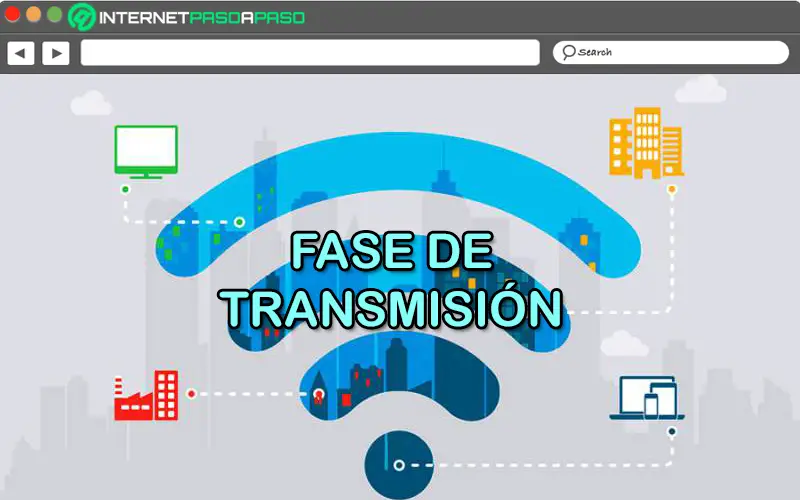
Once the association process with the PA completed , the phase of transmission begin during which conversations are established with the PA, essentially . Whereas, if in this phase you want to prevent a third party from intercepting the exchanged packets to know the information you are transmitting, it will be necessary to enable encryption of each packet, both client and AP . In addition, when establishing conversations in the AP, it accepts various combinations due to the fact that the type of encryption is negotiated during association.
These combinations refer to:
- Open authentication without encryption : it's her used in public places to connect to an unsecured network . Therefore, the operating system issues alerts so that the user knows that he will connect to such a network.
- Open authentication and encrypted transmission : unlike the previous combination, this offers encrypted transmission . It is therefore the most common diagram of the first WiFi networks.
- Shared authentication and encrypted transmission : being considered a very vulnerable authentication, it is considered a bad combination . Keeping in mind that third parties will be able to access to decrypt the communications of any computer connected to this AP, because they know the key.
- Secure authentication and encrypted transmission : Basically it is defined as a key , promising use a different key for each thing and, for this reason, it was ranked as the best solution of all. In this case, the best known is the WPA.
Learn step by step how to pair any device to a WiFi network

In general, it is very easy to connect or associate any device to a network WiFi to take advantage of the range and speed it offers. Whereas, thanks to this, your device can automatically connect to the WiFi network in question , as long as it is available and the device has the appropriate features enabled.
Thus, we explain the step by step to follow to make this association correctly:
- First of all, you need to start with activate the WiFi function of your device , from the section dedicated to it (this will depend on the apparatus and its operating system).
- Then they will show you all the available options and in this list you have to find the name of the wireless network (SSID) to which you want to link your device .
- When you locate it, click or tap the SSID to connect . Either way, you need to make sure to connect the wireless equipment to the main network in order to gain full Internet and network access, of course.
- After selecting the wireless network in question, it is time to to click or tap on "Connect" .
- Then they will ask you to enter security key , so you must write it correctly. Once this is done, select the option again "Connect" . If it is a public network, skip this step .
- After that, after a few seconds, your device will be connected to the WiFi network in question and as long as it is at hand, it will automatically reconnect on future occasions.
If you have any questions, please leave them in the comments, we will get back to you as soon as possible, and it will be a great help for more community members as well. Thank you!