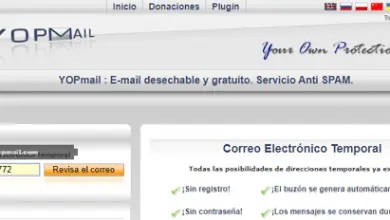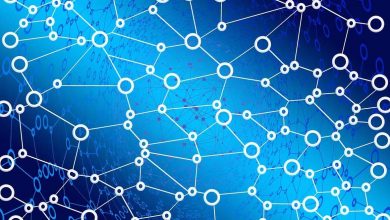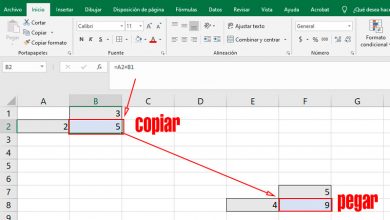ERR-CONNECTION-CLOSED crash in Chrome
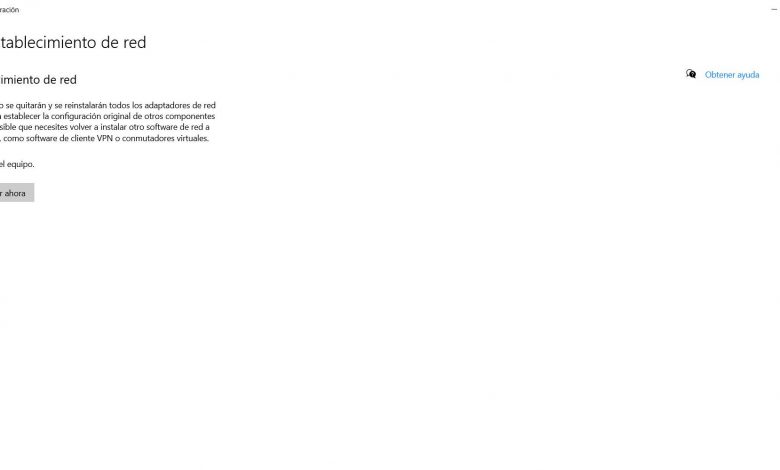
When you browse the internet through programs like Google Chrome, sometimes problems arise. Usually an error message pops up to find out exactly what it is and thus find a way to fix it. In this article, we are going to talk about how to fix the error ERR-CONNECTION-CLOSED which may appear in Chrome. We will take a series of steps to be able to connect normally.
Why does ERR-CONNECTION-CLOSED appear
This error sometimes appears when surfing the Internet . Indicates that the connection to the web page we are trying to access has been closed. The server must process the browser request. When it does not start correctly, this fault may appear. It's very annoying because we wouldn't be able to get into the site we're trying to access. It is therefore necessary to find a solution to avoid this problem.
The causes of this problem can be very diverse. It is not always a browser error, but also our device or our connection. For this reason, we are going to see some general actions we can take to resolve the ERR-CONNECTION-CLOSED failure. It is the browser itself which displays messages of this type to us caused by a bad configuration, a bad response from the router, conflicts with an update ...
We can say that there is no single reason for this failure to appear if we are browsing with Google Chrome. We are also not going to have a single possible solution to be able to navigate in all normality and avoid this problem.
Troubleshoot Chrome issues when opening a webpage
We will see the main steps we can take to resolve the ERR-CONNECTION-CLOSED error. However, many of these options can be taken into account for other similar errors that may appear.
Restart the router and the device
The most basic and first thing that we should do when we encounter a problem like ERR-CONNECTION-CLOSED failure, is to redémarrer both the device with which we are browsing as well as the router. This is something that on many occasions allows us to correct small glitches and software conflicts that may exist.
Now when we go to restart the router we need to do it right. It is not enough to just turn it off and on again. We have to keep it off for at least 30 seconds and then restart it. This way we will make it restart correctly and check if the problem has been fixed.
Reset network
If this first step has no effect, another very interesting point is to restore the network . This is something Windows 10 gives us and helps us solve problems like this. To do this we need to go to Settings, Network and Internet, Status and go to the bottom of the page and click on Reset Network.
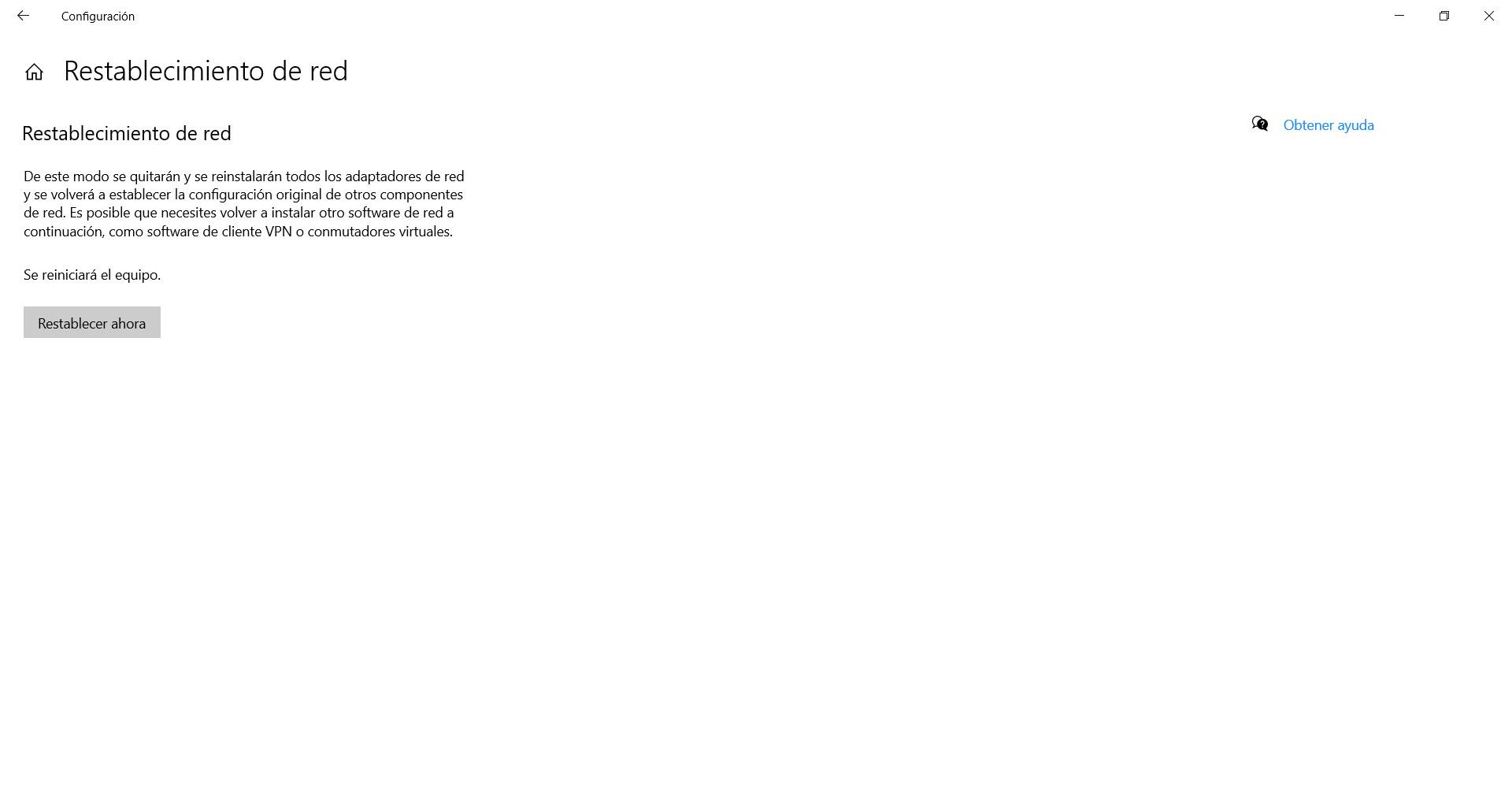
In this way, we will revert to the previous settings and you will be able to fix some faults that are the cause of a bad configuration or any such problem. It also helps us to solve some complications that may appear with network related functions in Windows.
Configure VPN or Proxy
If we use a VPN or if we are browsing through a proxy, these types of issues may arise. Therefore, we need to configure the program correctly and make sure that there are no errors of any kind. These are widely used services, but sometimes they can cause issues like this and need to be fixed.
Browsing from a VPN can help us protect security and privacy on the web. However, it can also sometimes generate conflicts which result in the inability to browse the Internet. We need to take a look at the configuration and see if there are any settings that are not set correctly, something that we have changed that is now causing issues.
Check if the antivirus or firewall is interfering
Something similar can happen with an antivirus or a firewall . These are essential tools for maintaining security on the network. We always need to install them on our computers, no matter what type of operating system we are using. A way to make everything work properly and not have any problems.
The firewall can block the browser and this can cause errors when trying to open web pages. It can also happen that the antivirus detects security threats where there is really nothing dangerous.
DNS cache empty
Also a very simple action that we can take to resolve the ERR-CONNECTION-CLOSED issue is to flush the DNS cache. We can do it quickly in Windows. We just have to go through a series of steps.
We have to go to the Start menu, write CMD and open it. We have to run ipconfig / flushdns .
Change DNS server
As we know, on our computer we can use different DNS servers . We not only have the operator's one, but we can also use alternatives like Google, CloudFlare and others. We can even improve the speed of the network with them.
However, sometimes there can be problems, so it is necessary to change the DNS servers. On Windows, this process is very simple. We have to go to Start, we go to Settings, Network and Internet, Change adapter options, we go to the network card that interests us and we go to Properties. Later we enter Internet Protocol version 4 and Properties again. There we have to change the DNS.
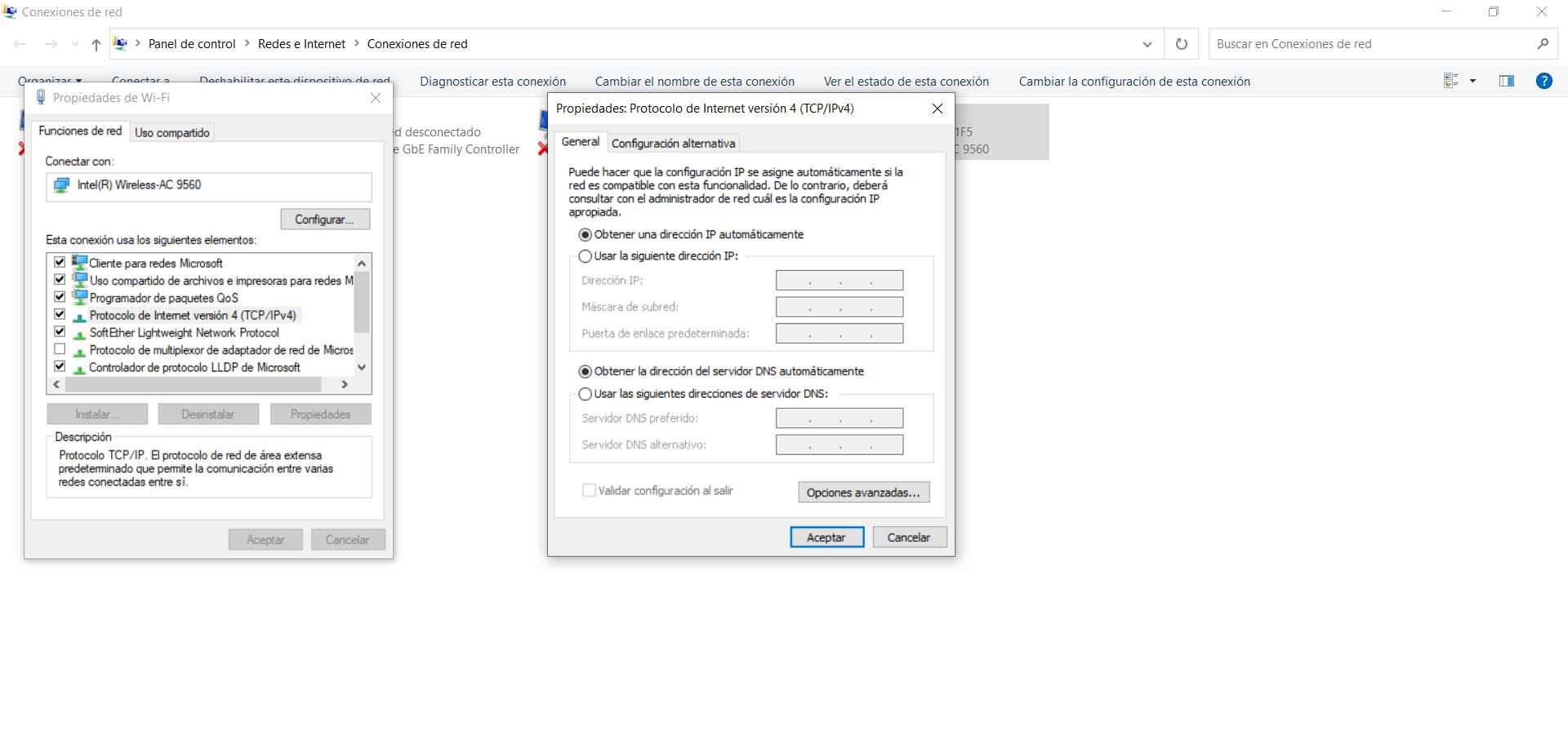
Check if an extension affects
This bug appears in the browser. Although we have seen that it could also be a system or connection error, it is advisable to check if an extension can be causing the problem.
There are many Additional modules which we can add in browsers like Chrome, but sometimes there can be issues. Our advice is to install only the extensions that will really bring something positive and if there is a problem, uninstall them.
Update the network card
Another trick to fix Google Chrome ERR-CONNECTION-CLOSED bug is to put à update the network card . Always keep the latest firmware versions to avoid problems while browsing. On the one hand, it is essential that the performance is adequate, but it can also be the solution to avoid the security problems that one can have.
For this we go to Start, we write Device Manager, we enter the network adapters, we select the corresponding card, we click with the right mouse button and we click on Update. Later, we just have to restart the computer. We can do it with the wireless network card and the ethernet card.
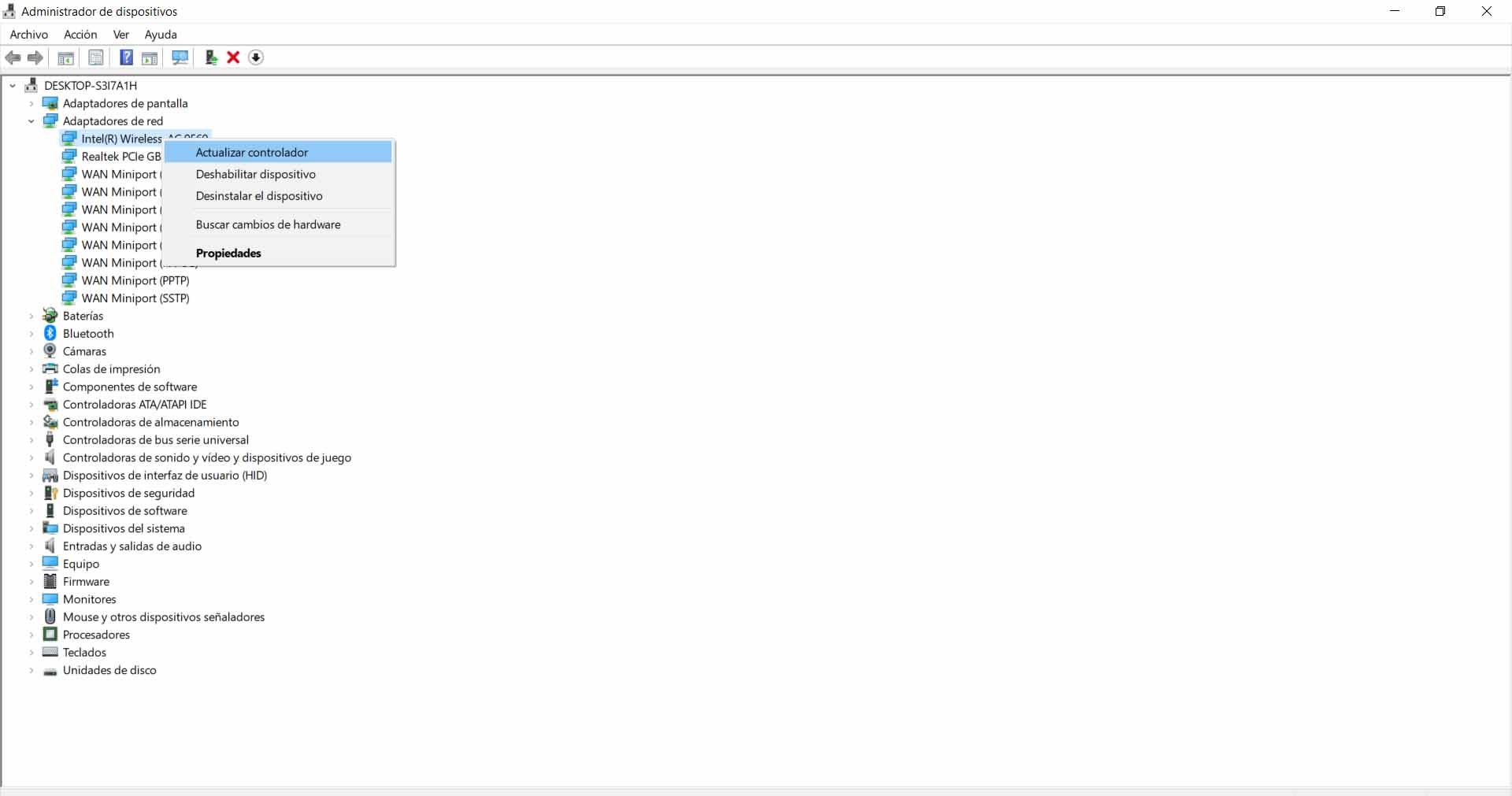
Ultimately, these are some basic steps we can take to correct when the ERR-CONNECTION-CLOSED message appears. Some actions that can help us navigate normally. It is a failure that can appear when we try to access a web page.