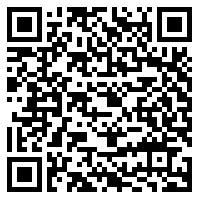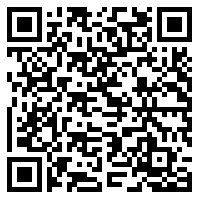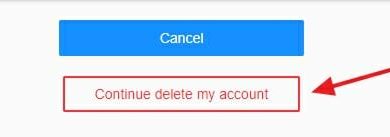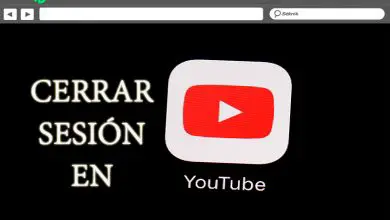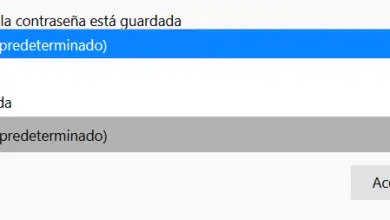How do I create videos to upload to YouTube and grow my channel? Step by step guide
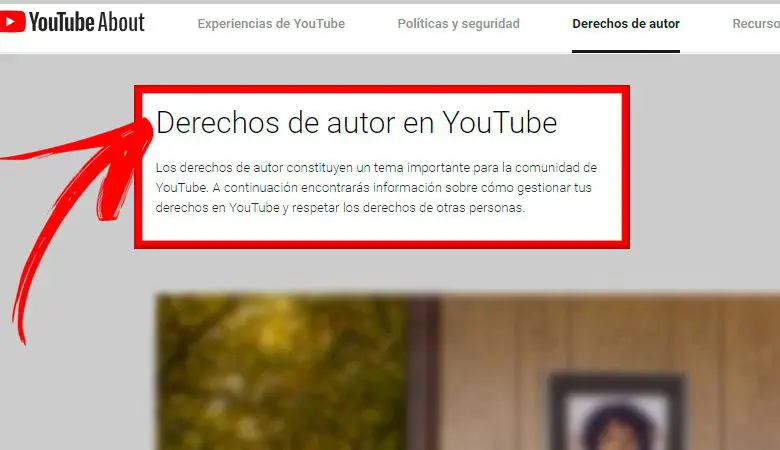
The popularity of YouTube has led many people around the world to create their chains and share videos with the community who lives there. Even today, there are " youtuber schools »In which the future youtubeurs learn to develop on the platform.
In this sense, here the information is shared through videos , it is therefore necessary to know how they should be created to start publishing them . Therefore, we will tell you in detail about the way to create videos to upload to youtube and grow your channel.
Without a doubt, these are important topics that you will reach a much larger audience and effectively , such as copyright, the most interesting types of videos, how you can create them, and some editing tools.
YouTube copyright What should I know to avoid penalties for my videos?

Le copyright within any platform is something very delicate, as it is directly related to legal regulations. Therefore, it is essential to know everything about it. First of all, it needs to be clarified what this term refers to. Simply put, it is, as the name suggests, the right that the creator has over his work . In other words, when a person creates an original work that is captured on a physical medium, he automatically becomes the owner of the rights in the work.
Therefore, he is the only person authorized to use the material. Therefore, any other user wishing to use a copyrighted work must have the appropriate permission or permissions to do so. For its part, there are a number of exceptions to the rule, as well as certain conditions related which need to be clarified.
Let's see:
Works subject to copyright
According to the legal framework, for a work to be protected against copyright infringement, it must be creative and be captured by a tangible medium . This means that neither the names nor the titles themselves are subject to this type of regulation.
Some content protected by copyright are:
- Audiovisual works: includes TV shows, online videos and movies.
- Written works: articles, books, lectures and musical compositions.
- Video games .
- Computer software .
- Visual works: advertisements, posters and paintings.
- Musical compositions and sound recordings .
- Dramatic works: such as musicals or plays.
Ability to use a copyrighted work without infringing it
The fact that a work is protected by copyright does not mean that it cannot be used. The important thing in these cases is that you have the permission to use other people's content or through a legal doctrine known as fair use .
Let's see:
- Content usage permissions: refers to your request to the author to be able to include their works in your videos. This procedure should be done alone or with the help of a lawyer. If you want to know more, go to the link » https://support.google.com/youtube/answer/2797449#c-get-perm» .
- Fair use: with this, you can reuse copyrighted material in certain circumstances without having permission from the owner. Each country has regulations related to the subject, so if you want to know more, check out the link " https://www.youtube.com/about/copyright/fair-use/» .
Public domain works
Works lose copyright protection over time, causing them to become of contents of "public domain". For this to happen, many years must pass. The advantage of this type of works is that they can be used for free, that is, they are available to all users.
Regarding the term of protection of a work, it varies depending on factors such as:
- Place and date of publication of the work.
- If it is an artwork ordered.
It is the user's responsibility to check whether a certain work is in the public domain or not. before uploading it to YouTube. Keep in mind that there is no specific list where it is written which works have this domain and which do not. Therefore, there are very useful platforms for this research. For example, Columbia University Libraries ou Cornell University Copyright Information Center .
Types of videos that get the most attention on YouTube What is the most profitable content?

Another point to consider when deciding to start posting videos on YouTube and the type of videos that attract viewers the most . This is a very valid question that you need to study to know exactly what materials you are going to share within the platform. Several times, you can even mix different types of content within your channel .
Take note of a few video tips that can be very effective in attracting new subscribers:
Evergreen
In the world of online marketing , we hear by "permanent" content every person whose relevance lasts over time . This means that it always adds value to the user and therefore has no expiration date. They are very effective because there will always be people who need this information at hand.
Some examples of evergreen content are:
- Interviews
- Infographics.
- Definitions and concepts.
- Recipes.
- Tutorials
- Educational videos.
It is to highlight that all of these types of material can be captured in a video , which will always be useful for viewers as they stay relevant over time. Enjoy it and boost your YouTube channel .
gameplay
Video games are now part of the entertainment activities of many users, which is why the creating audiovisual content for games is a great idea for the Youtube channel. For example, you can post videos from a game or even view shortcuts, tips, and other important information to advance to a level.
Vlogs (video blogs)
It's another video format type which always attracts the attention of followers. Many enjoy seeing others day to day, as well as learning about travel experiences, special occasions, etc. Vlogs are the perfect window to connect with your subscribers and show them your experiences , your thoughts, your opinions on a topic, a lifestyle and much more. For this, it is necessary that you have the necessary equipment such as a video camera, microphone or other elements.
Tutorials
Tutorials are very effective in quickly developing your channel as they show users step by step how to perform a type of activity . They are part of the content classification « permanent bases » because they will always be useful. Focus on the topic you want to cover on your channel and create tutorials on it. For example, if you have a tech channel, you can create video tutorials on how to install a program.
Informative
With informative content we refer to all those that involve news from different fields . Although they become obsolete over time, they can be a good idea for growing your channel.
Users are always on the lookout for news and information on hot issues in different fields such as beauty, politics, sports, technology etc. The important thing here is that you focus on the creation of informative videos when relevant . In other words, if you're currently talking about a new trend, you should make a video of it for now. Don't expect it to go out of fashion as the content will lose its relevance.
Comments
“UPDATE ✅ Do you want to start creating original videos for your YouTube channel and grow on the platform? ⭐ ENTER HERE ⭐ and learn how THANKS TO SCRATCH! ”
The YouTube channels aim to make comments also tend to have a great popularity, because any user before decide to buy a product on the Internet prefer to investigate to find out what it is like execute. In this way, you can examine many types of products. Find the area you love the most and focus on writing reviews about it.
Discover step by step how to create videos for YouTube from your mobile or computer
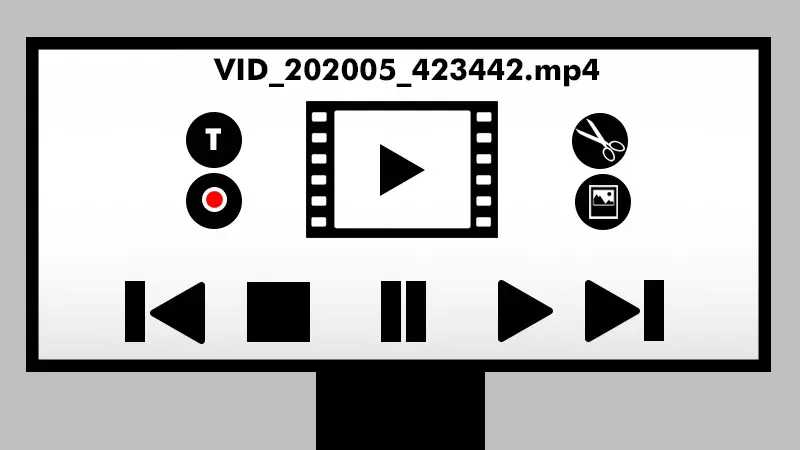
You don't have to be an expert in editing to start posting YouTube videos . Even today, there are many simple tools that inexperienced users can get started with. If you are already familiar with the edition, you will also find more advanced programs.
In any case, we will explain step by step how to create videos for this platform both from your mobile phone and from your computer:
From the phone
Some users wish to enter the world of YouTube but don't have the tools typically used to create videos, like a camera, microphone, lights, and a computer to edit. However, today it is possible to create videos for YouTube from your mobile , because there is a wide range of applications focused on this. We will give you a simple guide on how to do it with the help of Adobe Premiere Rush, on iOS devices . It should be noted that step by step under Android is very similar.
To perform the edit, perform the following steps:
- Install Premiere Rush on your device.
- Sign in with your Adobe ID , your account Facebook ou Google.
- Press the icon + at the bottom of the screen to create a new project.
- Click on Add a media to place the videos or images that you have already recorded. If you don't have them, select Record a video or take a photo.
- Once you've selected everything you need including photos, videos, and music clips, enter the name of your project And click Create .
- Your content will be added to the workspace , where there are several options to start editing. There you will find buttons like:
- Home - Shaped like a house, takes you to the home screen.
- Add multimedia content: here you can add new content to the project.
- Project resources: recently used content in your project is displayed.
- Track control: here you can organize your clips.
- Orientation: it is used to give a horizontal, vertical or square orientation to your video.
- Evaluation: rate your experience.
- Export: save the project to your device or export it.
- Cancel: delete a recent change you made. If you keep this button pressed, you have the option of cancel or restore.
- Adjust the duration any of the clips you want on the timeline. Click on the clip and using the orange lines move them from the start or end point to cut it.
- You can also split it into dragging the playhead to where you want to split. Then swipe right on the bottom toolbar. Tap the icon Scissors to divide.
- To add text , move the playhead to the area where you are going to write it. Click on the blue button + and select Title . Choose the text style you like the most.
- Edit the title by double-clicking on the text in the preview monitor.
- To change the title style , you must press Layer in the bottom bar and you can change the size, font, fill color etc.
- You can add transitions by selecting the desired clip on the timeline, then pressing the icon Transitions and selecting the style.
- In case of color adjustment or placing a color filter on the video, you need to select the clip and click on the icon Colour to modify it.
- In the icon Vitesse , You can adjust the speed of your clips in case you want to speed up or slow down some of it.
- To add and edit audio , Press on + , then go to Media / Audio . Choose the audio clip and press Add .
- Once you have the desired results, it's time to export . To do this, tap on the icon. Export located at the top of the screen with an up arrow shape.
Although not being one of the simplest editors, you just need to learn to identify with it and you can have simple or professional videos to share on YouTube. For more information on the step by step check out their website. There are detailed instructions for the procedure. On the other hand, if you want to try other apps, we recommend Magisto, InShot, KineMaster, FilmoraGo, etc.
From the computer
Le computer video editing is more comfortable than on mobile. In these cases, to create content for YouTube, the one of the most recommended tools is Filmora Wondershare . Its installation is very fast and the program can be installed on Windows et Poppy.
The walkthrough to edit a video here is as follows:
- Install the program on your computer.
- On the home screen, set the aspect ratio of your project. We recommend that you use the widescreen 16: 9 . It is ideal for YouTube videos.
- Then chosen from: full - operating mode , Easy mode , Instant Mode coupe (Cup of precision) ou Cam action (Action Camera) .
- Once you have reached your working mode, you will be directed to the video editor . There it is time to import the files into the button Import . Select the desired content and click on Import