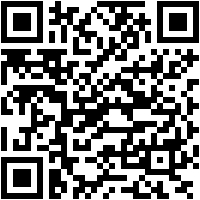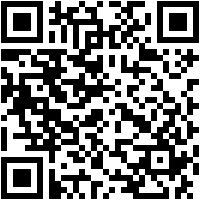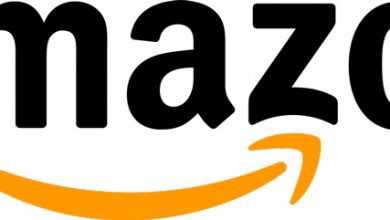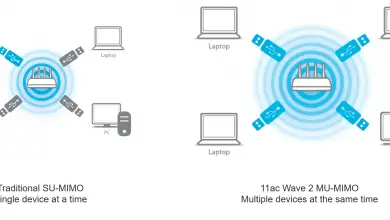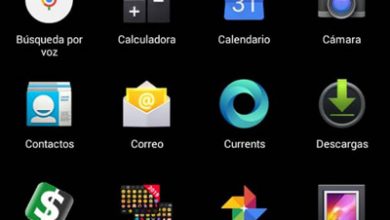How to create a group on LinkedIn to create your own community? Step by step guide

Currently, LinkedIn is considered one of the most powerful social networks in the world and has become the space par excellence for different professionals and BUSINESSES . Since then, it has become a platform dedicated to offering its users new business opportunities and enabling them to establish direct relationships with other professionals .
As if that were not enough, this social network presents an optimal functioning for attract employees, customers or suppliers , as well as to exchange opinions, acquire new technical knowledge and easily interface with other social networks. Urban artist to extend your network of contacts, it offers you the possibility of creating groups .
In this sense, the LinkedIn groups were classified as a utility to make themselves known, manage various contacts on the social network and communicate directly with other professionals. Therefore, it is essential to know create a LinkedIn group to establish your own communication in a dynamic way and here we will teach you the steps to do so .
What are all the types of groups that can be created on LinkedIn?

Although this is true, the LinkedIn groups are considered an ideal tool for considerably refine your connections with other users of this platform . Since, thanks to this tool, it is very easy to bring together different professionals belonging to the same sector or people with the same interests at professional or commercial level .
Through the groups of the said platform, each user will have the opportunity to share their opinions, concerns and experiences, as well as to provide effective orientation plans and establish successful employment relationships . So, in addition to functioning as a sort of forum, they are also a key and powerful utility as a as an online marketing tool . Now, with regard to these communities on LinkedIn, there are different types of groups that users have the opportunity to found.
Therefore, so that the group can become an interesting discussion space to attract professionals of the same profile, it is relevant to know which are each of these types available to choose from:
Open groups
Also called "Public groups", groups Open are groups that consistently appear in LinkedIn search results. Consequently, the content of the debates that will be raised in a community of this type will be visible to any user of the social platform . Among other features, we emphasize that the content of conversations made in published groups will be automatically indexed in search engines , in order to optimize SEO.
In addition, members of this group class can be seen by anyone who accesses it . As a result, any user of the social network will be able to join an open group, freely . Which, can maintain an automated interaction, by sharing the discussions in question via Facebook ou Twitter. But, it should be noted that any member can be moderated by the owner of this clan .
Closed groups
These mainly refer to the so-called groups "Non-public" that do not appear in the search results of users who are not part of it. Since, by default, they are not visible to other profiles . So the only way available to grab it will ask the moderator . In other words, you will need to receive an invitation to the closed group to be a member.
This, via a direct link that will be sent by the same administrator . In this sense, all the debates carried out in a community LinkedIn of that type can only be viewed by its members . Therefore, most of the time they are used to achieve better privacy in the social network and to be able to segment its members (for example: only women or men, only certain professionals or only Spanish residents).
Why should you start your own group on LinkedIn? Advantages and Benefits
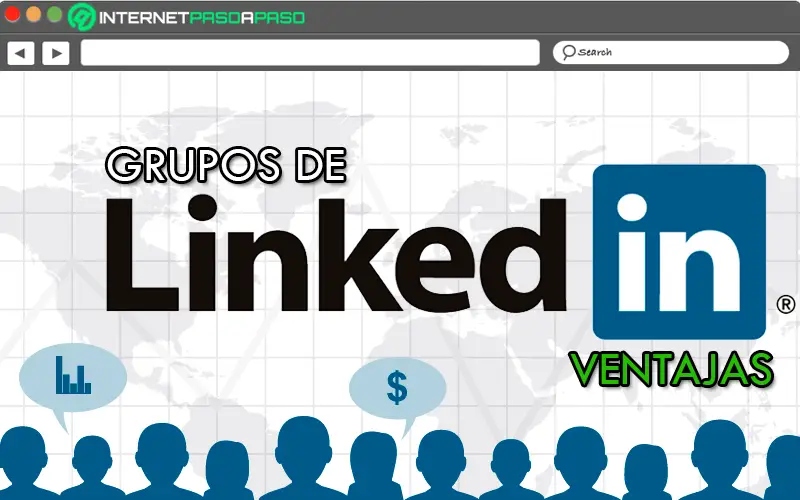
Ultimate, LinkedIn has become the space for professionals and they are doing everything in their power to benefit from all the tools offered by this social network . Among these utilities, there are groups LinkedIn with whom he is very easy to create your own community on the platform .
“UPDATE ✅ Do you want to start your own LinkedIn group to build a community to make your brand relevant? ⭐ ENTER HERE ⭐ and learn all about SCRATCH! ”
Now beyond knowing that a group LinkedIn can become a utility of marketing in really powerful line, users also want to understand why creating their own group on the professional social network is so advantageous .
That is why, below, we will outline the main advantages of creating a group on LinkedIn:
- They allow you to establish an exclusive space as a meeting point for professionals who are of great help in acquiring new knowledge about your sector with valuable information.
- They are optimal for easily generate networking in the social network . Therefore, they will increase your visibility on the platform, attract customers, detect new suppliers, gain more opportunities and improve your communication skills.
- They offer you the possibility of simplify connection with all your contacts , in order to share concerns and generate very relevant debates.
- As administrator or moderator of the group you create, you can increase the number of visits to your LinkedIn profile . With which, you will gain much more website presence.
Learn step by step how to create a LinkedIn group to create your own professional community
If you want to found your own professional community in the big universe of LinkedIn, the best thing to do is to choose to create your own place in the “LinkedIn Groups” in order to to stay in touch with users with whom you have common interests or belong to the same workforce.
To do this, you will need to perform the following steps from your computer:
- First, log into your social network account and, on the left side of the panel, click on "Groups" .
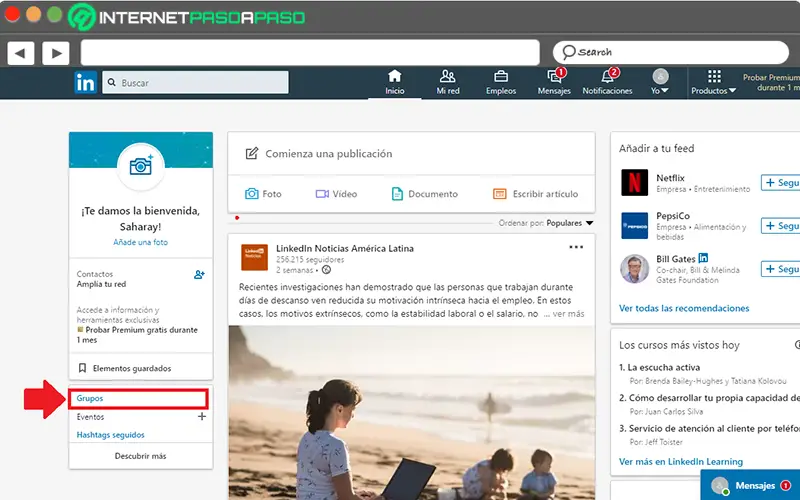
- Later a new window will open and there you will have to press the button that indicates "Create a new group" and it sits in the upper right corner of the box.
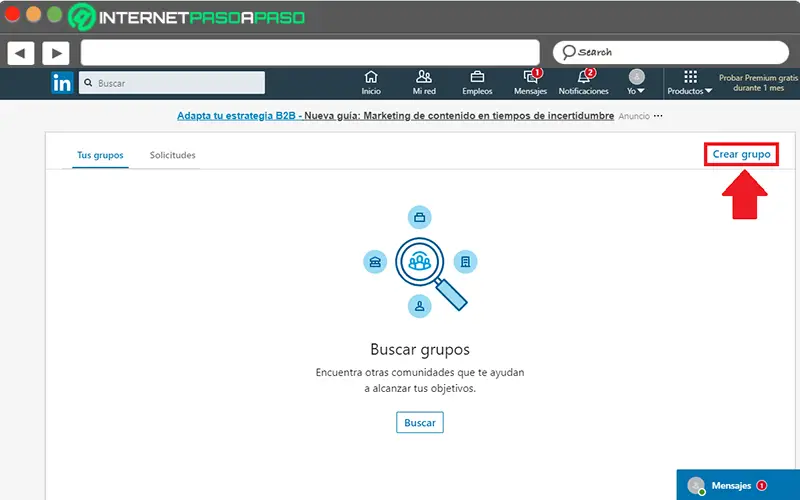
- Then, start filling in the requested information . That is, the following: group image or logo, group name, description, industry, location, group rules, group visibility, and permissions.

- More precisely, in the Sector section , you have the possibility to add up to three different sectors with which your new group is linked.
- In the Location area , simply choose to enter the location and from the drop-down menu, choose the applicable location.
- Then, in the visibility of the group , you have two options with which you will define the type of group to create. If you want your group to stay open and visible in searches, check the "Published" box . But if you prefer not to be visible in searches LinkedIn, choose "Not public" .
- now via the Permissions section , you can further customize your new community. Keeping in mind that if you want your team members to invite other users, you will need to click on "Allow members to invite their contacts" .
- To conclude, it only remains press the "Create" button at the bottom, to establish your new group on the social network.
For more details, it should be noted that you can only manage up to 30 LinkedIn groups at the same time and only create three per day . On the other hand, if you prefer to perform this procedure from the comfort of your mobile device , you need to perform certain steps depending on the operating system your smartphone is working with.
Therefore, below we mention what you need to do on both Android and iOS:
On Android
Via the mobile application and from your account LinkedIn, go to your profile and touch your photo . Then go down to the section "Groups" And click "SEE ALL GROUPS" . Finally, in the upper right corner, click on "New" and start entering the corresponding information.
On iOS
In this case, you must also enter your profile and tap on the photo in question. Later, scroll down to the section "Groups" at the bottom and click "See all groups" . Now click on "Create" and fill in the information requested by the system.
If you have any questions, please leave them in the comments, we will get back to you as soon as possible, and it will be a great help for more community members as well. Thank you!