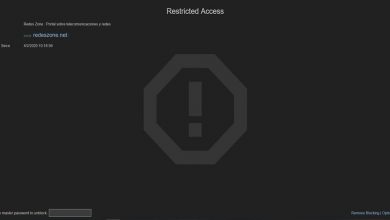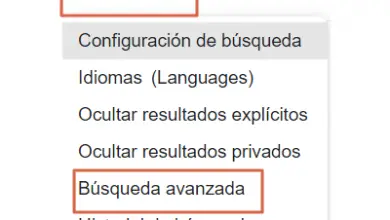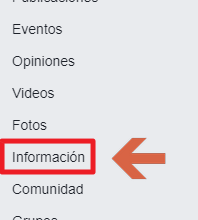Easily create an access point with your Windows computer
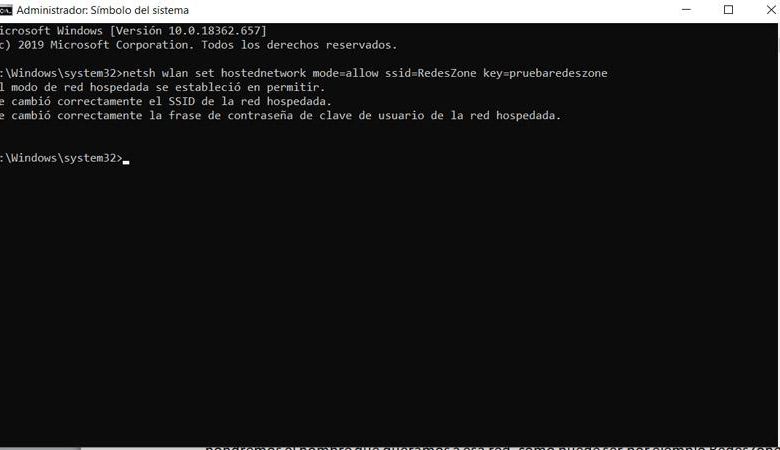
The use of wireless networks has increased dramatically in recent years. Today, we connect much more by Wi-Fi than by cable. Modern routers have the ability to connect devices both wired and wireless. However, sometimes the Wi-Fi may not work well for some reason or we just want to create another hotspot. We will talk about it in this article. We will explain to you how to create a Wi-Fi hotspot in Windows .
The importance of wireless networks
Connection to a wireless network is vital today. It is a reality that we have more and more mobile devices that allow us to browse the web in an easy way. Especially if we are talking about what is called the Internet of Things, we must keep in mind that it has grown considerably.
The routers have also been improved to provide higher signal quality and speed. They are better prepared to be able to connect multiple devices without loss of power. This way we can navigate from different points of our house and with any type of mobile device.
Sometimes we may want to create a access point from Windows . So we can give the internet to other devices wirelessly. An option if, for example, our router is very far away or simply has a problem offering Wi-Fi. We can connect wirelessly from other devices.
We have the option of using external software. Tools whose function is to create a Wi-Fi access point in Windows. However, we are going to explain how to create an access point in Windows without having to install anything else.
How to create an access point in Windows 10
To create a access point in Windows 10, we have to follow a series of steps which we will explain. They are simple and in no time we will have created this wireless network to connect from the mobile or any other device.
For this we have to go to the command line. We go to Start, we write the command prompt and we open it as an administrator. Later we will have to run a series of commands.
You must first run the command netsh wlan set hostnetwork mode=allow ssid=namewifi key=password . Here you have to modify two parameters: "namewifi", where we will put the name we want for this network, like RedesZone, as well as "password", which will be the key we want for this network (our advice must be strong and complex).
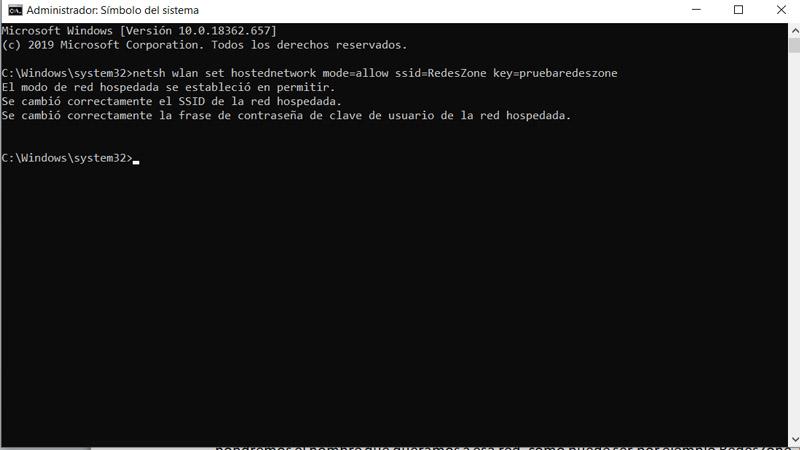
When we run this command, it should appear as shown in the image above. This tells us that it was properly established with the name and keys we gave it.
Once we have created this network, all we have to do is activate it. To do this, you need to run the command netsh wlan start hostednetwork .
Later we will have to go to Network configuration, go to Network and sharing center and there we will see the available network adapters and we can configure them. You must give State then Properties. Next, we enter Sharing and Allow users from other networks to connect through this computer's internet connection.
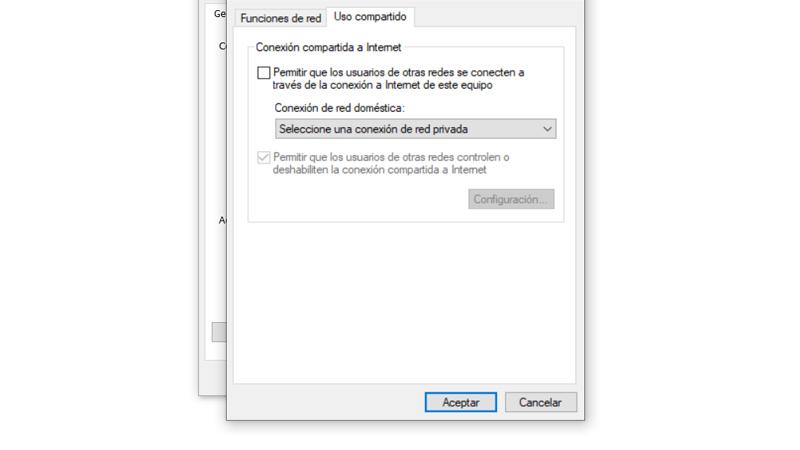
You have to agree and from that moment the network will be available for them to connect from other devices.
Not all computers are compatible with this configuration
We have to mention that not all Windows computers, as well as the network card we are using, will be compatible to create an access point in this way. Our team may not have this feature and everything we have mentioned is unnecessary.
How do we know if our equipment is compatible? To do this we need to run the command NETSH WLAN show drivers and we have to look at the Supported Hosting Network section. If he says "No", it means our card does not allow it. To be able to do this, you must put "Yes".
How to Share Wi-Fi Safely
We explained how create a Wi-Fi hotspot in Windows 10 quickly and easily. We have seen that it is something very useful and that it can be useful in many times. However, we must do this without compromising security. We will also give some tips on sharing Wi-Fi, to avoid taking unnecessary risks that could affect the proper functioning of the devices.
Create strong passwords
One of the main tips is undoubtedly to create Passwords totally secure. We need to generate keys which have letters (upper and lower case), numbers and special symbols. All this always randomly and that they are unique. It is very important to create complex passwords, because it is the main barrier to avoid intrusions into our network.
Use a correct name
It is also necessary to avoid putting a name that concerns us. That is, it has to be something impersonal, where we don't give away our data or our device. Thus, in addition to protecting privacy, we will also prevent a potential attacker from gaining computer information and exploiting possible vulnerabilities known to endanger our security. We need to change the default name that may appear when creating a Wi-Fi network.
Do not keep the network activated beyond what is necessary
On the other hand, do not let the network activated in permanence. Once we have connected other equipment and when we no longer need to have a connection, we need to deactivate this shutdown that we generated. So, again, we will maintain security and avoid possible issues that could put our equipment at risk.