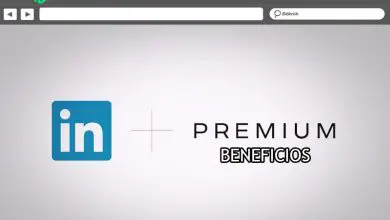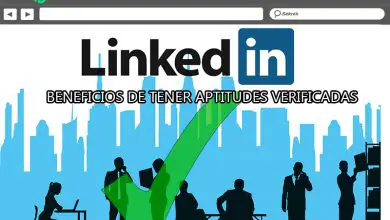How to improve Internet speed to have a faster connection at home and on mobile? Step by step guide
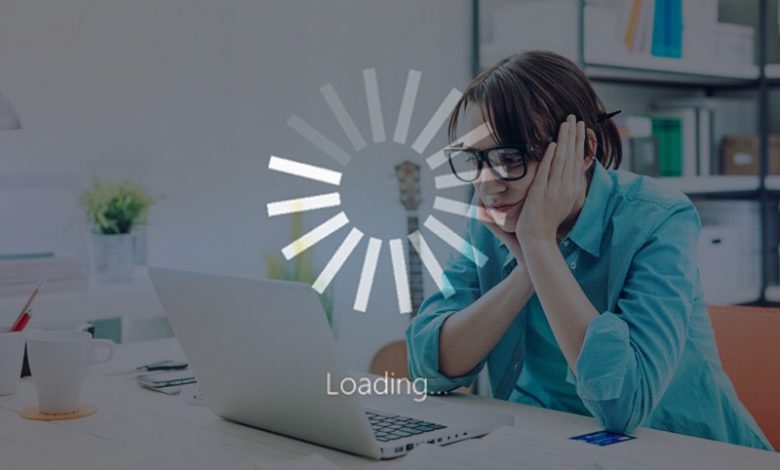
Having a slow internet could become a big frustration, especially if our work and daily activities demand to be connected. However, the speed is not always associated with the operator or the tariff we have contracted.
Well sometimes this slowness corresponds to external factors that slow down the service. In the following guide, we will show you the most comprehensive guide to improve the Internet speed of your fixed and mobile lines.
To know the speed of your connection, we must first perform a speed test . If you notice that your connection is not the one you want, we advise you to continue reading.
What are the main causes that can slow down my connection?
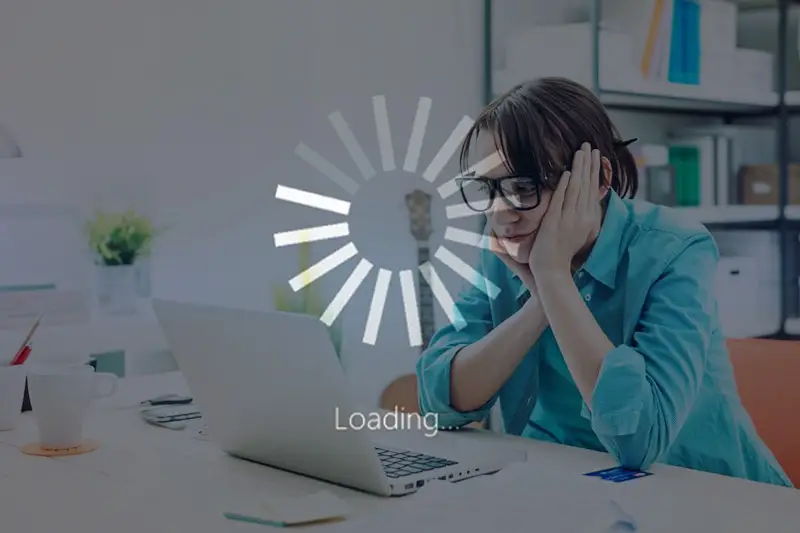
Before you start improving your connection speed, it is necessary to diagnose the reasons that slowed it down. Most of the time it is home network issues , easy and quick to solve.
But others turn out to be more technical problems, requiring specialized knowledge and a little more time to be able to be resolved. Check out all of the options I have compiled, which might help you identify your particular case. Let's start!
Intruders on your WiFi
Have you already checked the number of users connected to your network ? Are all logged in users authorized by you? This is undoubtedly the first option that we must rule out. Since then, most of the time we have "loaned" our Wi-Fi password to friends or neighbors, and we have forgotten to control the entry of people connected to our network.
The problem is complicated when our contractual rate is not sufficient to provide such high connection traffic. Especially if these "intruders" are connected by watching streaming videos, video games, or some other type of connection that consumes all the bandwidth.
You will solve this problem by changing your Wi-Fi password . Thus, you will control the connection of devices, especially on days and times of high traffic, such as weekends.
Background programs
Some applications will excessively consume your connection speed , in the background, without you realizing it. This malware is sometimes not installed on purpose and could even reach your mobile or PC via an advertisement.
To get rid of it, the first thing to do is to go to your browser extensions and remove anything that you think is unnecessary. If you verify that it may be a Trojan horse virus, you should seek professional technical help to resolve it, without causing further damage.
Outdated home pages
If you have configured multiple home pages in your browser, it will slow down their response. It is advisable to use only one (the one you typically use). As you can see if this is what is happening with your slow internet, it is not the fault of your internet, but bad user practice.
Problems with your browser
Optimize your browser could be the solution to your slow connection. This usually happens when the browser has not been configured correctly. Or simply, you have installed a lot of extensions or add-ons, which slowed down their performance.
This usually happens when you are using Windows as your operating system and your frequently used browser is Internet Explorer or Firefox.
Computer in poor condition
Sometimes it is not about the browser or the internet connection, but about the medium used to connect you. So that this is not a problem, you must optimize its operation, free of software and registries which only bring slowness in its performance.
Avoid installing a large number of browsers and stick to the one that works best for you, without unnecessary extensions. Also, I recommend that you take a look at the your hard drive capacity and remove anything that does not serve you. Sometimes the solution is to blur things out and start from scratch.
If your equipment is quite outdated, you may have problems with your RAM. The lack of resources undoubtedly directly affects the performance of the browser and, therefore, the connection speed. The important thing is that this aspect can be improved by increasing your RAM and starting to get the most out of your speed!
Router location
Most people choose to place the router against a wall, not knowing that this location would block the network signal. While this doesn't completely block it, it certainly cuts down on speed.
This aspect can be improved from "Network settings" from your computer. So you can check the signal strength that the device is receiving. When the distance between the router and the device is very long, it affects the speed.
Check that no wall is blocking the signal or that it is too low. You can also choose to implement a signal amplifier .
, Also be careful with the antennas of this device, we usually make the mistake of placing them at the same angle. This aspect could, without a doubt, make a difference in your connection speed.
The best way to do this is to place is perpendicular. That is, if there are two antennas, place one horizontally and the other vertically.
Signal interference
Have you ever happened that, while checking your Internet connection network, your device recognized a large number of networks? When this happens, all of these signals can affect yours if they use the same frequency.
As a recommendation, you should manually configure your router and pick the best frequency you have available, and which doesn't have as much traffic. There is software that could help you determine what the ideal frequency is.
Steps to improve the speed of my fixed or mobile Internet connection and make it fly to the maximum

I have already shown you all the reasons that could slow down your connection, now you will know how to solve all these situations.
Check coverage
If the lack of coverage is affecting the speed of your Internet connection, no technological device will be able to help.
The first thing to do is to check your home's coverage with your operator. Most operators have made available on their website a cover or a map that will immediately answer this question.
Keep in mind that if your connection technology is ADSL, most of the time the actual speed will not match the contracted speed. And in the case of fiber, there is no coverage throughout the national territory.
Change browser
If you are one of those who have never dared to try a browser other than the one with the default operating system installed, you must change! Start to compare the performance of Internet Explorer with other browsers and install the one that offers the best performance. But don't forget to update it and avoid installing unnecessary add-ons.
Configure the WiFi router
When it comes to router configuration issue, usually while browsing you will not be able to open some apps or programs. To do this, you must open a port on this device with your IP address , your username and password. You can consult it without problem in a tutorial or in the equipment manual.
Kick intruders from your WiFi network
Even if your friends, family or neighbors are connected, thanks to the fact that you have already given them your WIFI password, well, you will have to do it! Especially when you can no longer control the amount of bandwidth consumed by your connections.
Keep control of the number of users and devices that access your home network and avoid intruders.
Make sure the router encryption is active and if your password is known to everyone, change it immediately!
Remove programs that are running in the background
As I mentioned above, keep your computer and device clean from all those programs that are running without noticing.
To do this, you need to take a look at all the software or applications, and start with limit their consumption in the background, so they don't take up all of your bandwidth.
Change Wi-Fi router
Most operators offer us a free router to register with them, but these devices are not necessarily the most sophisticated. So sooner or later it might bring us slow connection problems.
As a first step, I recommend to update the device software to the latest version. In the event that the speed does not improve, you must choose to change equipment , for the one who gives you a high data transfer speed.
Locate the modem near the PTR
If your signal is wired, keep in mind that the distance between the PTR and the modem can affect your connection speed. This endpoint is usually located at the entrance to the house. Choose to keep them nearby , so that your Internet speed does not present conflicts.
Connect the router directly to the rosette
This situation occurs more than anything in old apartments, where we usually connect the router to additional sockets. This type of problem is generated in the installation, in particular when using double connectors, generating speed losses and interference. You can correct it quickly by connecting the router directly to the rosette.
Boost the wifi router signal
Additional help would not be bad, to amplify the range of your Wi-Fi network. This is possible by using a WIFI amplifier, which, without a doubt, will make your signal stronger and faster.
Modify the Internet rate
When none of the above has worked, it's time to go for a rate change. Contact your operator and tell him what's happening to you, he might be able to offer you better technology.
However, if you do not receive a satisfactory response, you should immediately consider unsubscribing with your carrier, and start exploring all of your options. There are comparisons between carriers, depending on their offerings and types of technology, who may have what you need.
Steps to configure the Wi-Fi router and increase the quality and speed of the connection

«UPDATE ✅ Do you need to increase the quality of your Internet connection at home or on your mobile? ⭐ ENTER HERE ⭐ and discover the best methods ✅ EASY and FAST ✅ »
Then, I come to show you the steps to follow for you to successfully configure your router, and get the best browsing speed:
Access the web server
The router configuration is done in a simpler way, using the interface to access the web server , from your browser. To do this, you need to enter the IP address, which represents the gateway.
Usually, it comes with a default password that every user can intuitively decipher. The most common are: admin /, admin / admin, 1234 / admin, among others.
Configure security
At this point, the first step is to choose the type of encryption to use , so as to close the doors of the network, against intruders. The most recommended encryption section is WPA2-PSK [AES].
After this choice, you must define the access code. I recommend that you put one that is complex enough that it is not easily deciphered, but that you can remember at the same time.
Choose between 2,4 GHz and 5 GHz
This aspect corresponds to the frequency of your network. If you choose the 5Ghz option, you must take into account the compatibility of devices with this type of frequency. In the case of the 2.4Ghz network, it has the disadvantage of being generally saturated.
All will depend on connection needs, but try to choose the least saturated channel, although newer routers are able to automatically choose the most convenient.
DHCP server configuration
This step will not allow the configuration of the computer or mobile device that connects to our network, with a fixed IP address. Therefore, we avoid all kinds of trouble when we must open the ports of our router.
Open router ports
This step is essential for the Internet connection to work at the best possible speed. To do this, router ports have to be open and linked to the IP address from our computer or device.
Depending on the router you have at home, you will have the UPnP server, which avoids this process of having to open ports. Since it has the ability to redirect traffic, create or close the connections it deems necessary.
Another option is the demilitarized zone (DMZ), which simulates the opening of all ports, without firewall restrictions. So that your connection is efficient, without any limitation.
Configure the DDNS server
With this configuration, you can have an updated IP address, which is also related to the area of your networking style. This way, you can communicate seamlessly with your resources and team when you are away from home.
Some more sophisticated models already have this automatic function. If not, you can enable it on your router so that it has automatic update when the IP changes.
Update firmware
Like all software, new updates are always released for optimize functions and correct errors from its previous version. Having this updated software is essential to ensure maximum operation and to navigate with all the security we need.
Don't forget about parental controls
From this option you can control your children's connection to websites with inappropriate content for their age. If you configure this function, the router will prevent access to these pages, so that your children can safely browse the web.
Check that everything is going well
Whenever you need to check the performance of the connection, you can use advanced options and check that everything is going well. From there, you can check if an intruder has attempted to enter unauthorized or which websites are blocked. If there is a connection problem or measure the actual connection speed.
List of the fastest fiber and ADSL Internet tariffs in Spain and their cost

Surfing at the highest speed from your home or mobile is now possible! Thanks to operators improving their offers and prices , each time with faster speeds.
Then I will show you all the possible options of each of the major operators in Spain. Let's see!
Movistar
If your operator is Movistar, you can navigate at two symmetrical speeds with the rates that best suit your pocket. The cheapest and fastest option is the 100Mbps fiber, with calls to landlines and mobiles for only $14,90 per month.
But if you are a demanding customer, you can opt for the 600Mb / s fiber for 26,90 euros per month , with calls to landlines and mobiles. If you live in an area outside of fiber optic coverage, you should opt for the ADSL Fastest internet of 20 Mb / s.
Vodafone
Vodafone has three internet connection speeds for you. Choose between 100Mb / s for 12,84 euros, 600Mb / s for 12,84 and 1Gbps for 37,84 euros , without line charges. All of these options include taxes and unlimited calls to landlines and mobiles.
Jazztel
With Jazztel, you can opt for the option 100Mb, where you will only pay for calls what you speak, for only 28,95 euros per month. If you want the same speed capacity when browsing, but with unlimited calls to landlines and mobiles, its price will drop to 31,95 euros per month.
To navigate to 300 Mb / s symmetrical with unlimited calls to landlines and mobiles, you have to pay $42,95 per month. And if your ideal option is to 600Mb/s, the cost of the monthly fee is 44,95 euros.
All these prices are promotional for 12 months, after this period it will increase. To know the details, you can go to the official Jazztel website and take a look.
Orange
You can find the fastest Orange rates on their website. From there you can choose 100Mb / s for 12,80 euros per month, or 500 Mb / s for 26,95 euros per month. All of these prices do not include line charges and are promotional for 12 months. After this period, they will increase respectively to 44,10 and 56,10 euros per month.
Telstra
The operator Yoigo offers you 100Mb / s for 32 euros per month, taxes and line charges included. For this same price, you can opt for 600Mb / s for three months, and after this period pay 47 euros per month.
For those looking for more speed, Yoigo offers you 1Gb / s symmetrical for 57 euros per month. If your coverage area does not have a fiber connection, you can opt for 20 Mbs ADSL at home.
MoreMobile
With MásMóvil you can surf at a speed of 600 Mb / s for 10 euros, for three months, line charges not included. However, if your budget is tighter, you can always resort to the symmetrical 100Mb option.
Finally, the connexion la faster in mobile and fixed is possible , taking into account all the aspects that I have shown you throughout this post.
When the speed of your Internet is not dependent on your operator, you will need to implement all of these tips to get the most out of your connection. But if you want faster rates, don't stop comparing options from other companies and see if they have better options for you. But remember that the area of coverage is essential.
If you have any questions, please leave them in the comments, we will get back to you as soon as possible, and it will be a great help for more community members as well. Thank you!