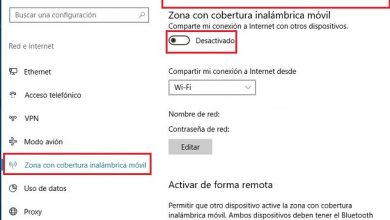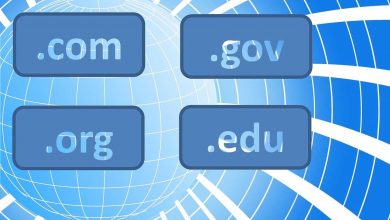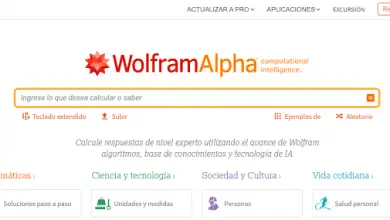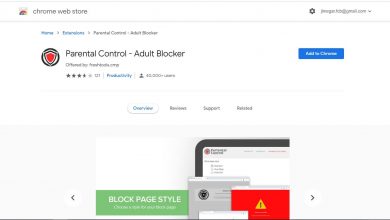How to block and unblock a person or a page on Facebook? Step by step guide
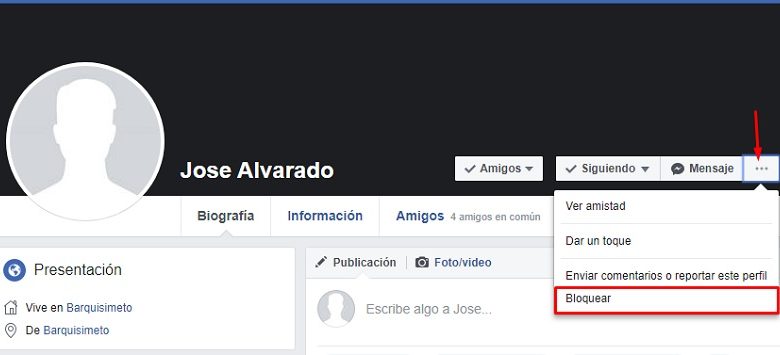
Facebook is the king of social networks, a platform which we have made an indispensable organ in our communication. While we can't deny the wonders of this one, neither can we say it's perfect. In it, we can take users or pages that share content that we do not like , which hampers the experience of using it comfortably.
Fortunately, FB has a function that allows you to block users and pages that you don't like, even if you've accepted their friend request or decided to follow them in the past. You therefore have all the power at your disposal to improve your profile.
In this article we will teach you step by step how to block a user or a page on Facebook , so that you learn how to use this feature which will allow you to keep away all those who do not make you feel good. You will learn all the possible methods and even how to do it without the other person knowing.
Steps to block a contact on my Facebook profile
- Is a stranger sending you strange messages?
- Does anyone see your photos?
- Have they created a fake profile on you?
Enough of all of this and no you don't have to close your profile forever, it only blocks strangers who might steal or collect your information for abuse. It is very simple , below we explain the steps for each device you use.
From the web version
On your computer, if someone is disturbing you and you don't want them to have access to your profile, you can easily block it , proceed as follows.
- Use the FB search engine and enter the person's profile, once inside go to the right where, near their name, it tells you that they are friends, among several icons you will find a button with 3 dots, click on it and go to the last option In the panel that will appear , choose " Lock «.
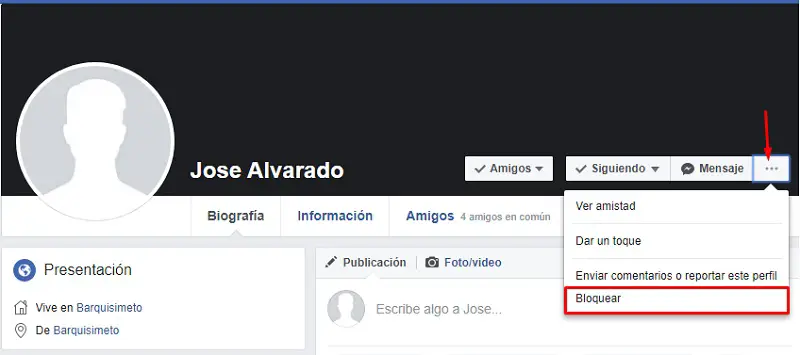
- Confirm the blocking, you will get a message explaining what will happen when you block the person, if you are sure hit confirm and that's it.
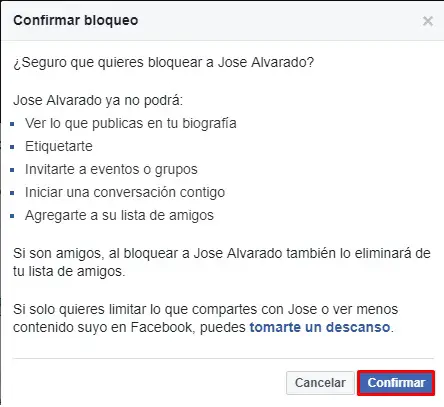
From the app for Android and iOS
Being from your mobile won't prevent you from getting rid of annoying person, if you use the app for portable devices with the Android or iOS operating system, the process will be almost as easy as in the web version.
- Open the app as usual and access the profile of the person you want to block , once there, three options will appear under his name, press the last » More «.
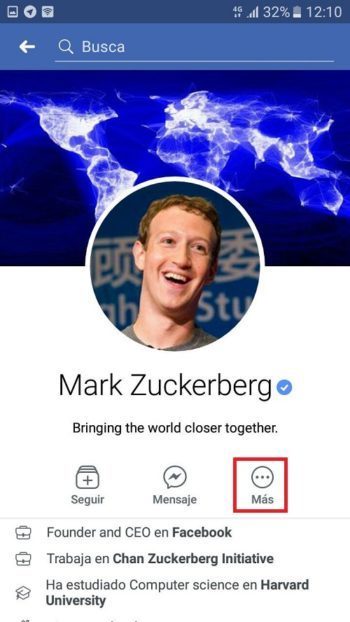
- Then you will get several options, choose » To block" , it is usually the second.
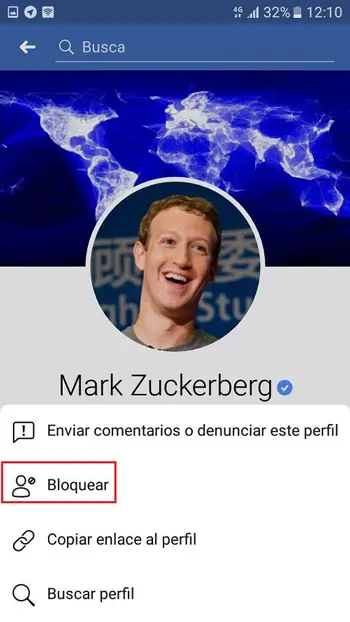
- Confirm the process , read what will come out to know if you are sure what you are doing and if so, press » Block «.
Without knowing
If you want someone to stop bothering you and find out nothing, just ignore them or stop following them.
To ignore someone on Facebook , go to messages (from the app or website), tap the settings next to the name and choose Ignore messages. When you do this, you will not receive notifications of messages you write and you won't see them in the inbox, the person won't know what you did.
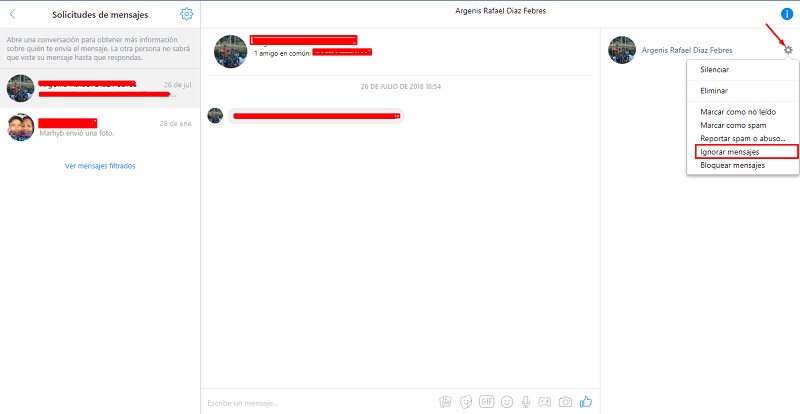
If you want to stop following someone , access his profile or his biography and next to his name, he will indicate " Tracking ", Tap it and choose to unfollow, so you won't see anything they post or do in the news section.
Block a Facebook page
Some people create fan pages or Facebook sites for no commercial purpose, for the simple reason of being boring . In many cases, it is seen that when a couple ends a relationship and one of them blocks the other, they either create a page and send them messages or annoy them at any time.
If this is your case or for any other reason you want to stop allowing a specific page to see your information, you can do the following:
- Search for the page by name and enter , there will be her profile, under the cover image you will find if you liked her, if you follow her, if you want to share her and finally a button with ellipses, choose that and that It will display a menu with various options, go ahead said " Block «.
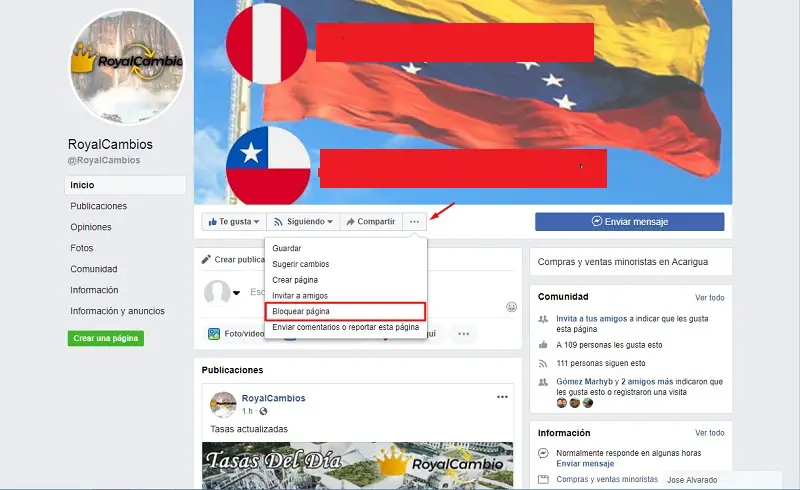
- Read the message that will come out, you will be able to see what will happen when you confirm the blocking, once you are sure press » To confirm " and that's all.
How to unblock someone on your Facebook account?
The advantage of being able to block on Facebook is that you can go back and undo the action whenever you want, which many don't know. If you just wanna play or bore your friend, you can block it for a while, then unlock it easily from your computer or mobile phone. We show you how:
On the Web
"UPDATE ✅ Do you want to block or unblock someone on your FB without them knowing it and you don't know how?" ⭐ ENTER HERE ⭐ and know the best extensions ✅ EASY and FAST ✅ »
When it comes to unblocking someone through the social network's web interface, you don't even have to enter their profile. Do the following and you are good to go.
- Enter and connect to Facebook as you normally do, in the upper right corner where you see notifications and your profile, find the last icon and click on it, from the menu options choose " Settings" .
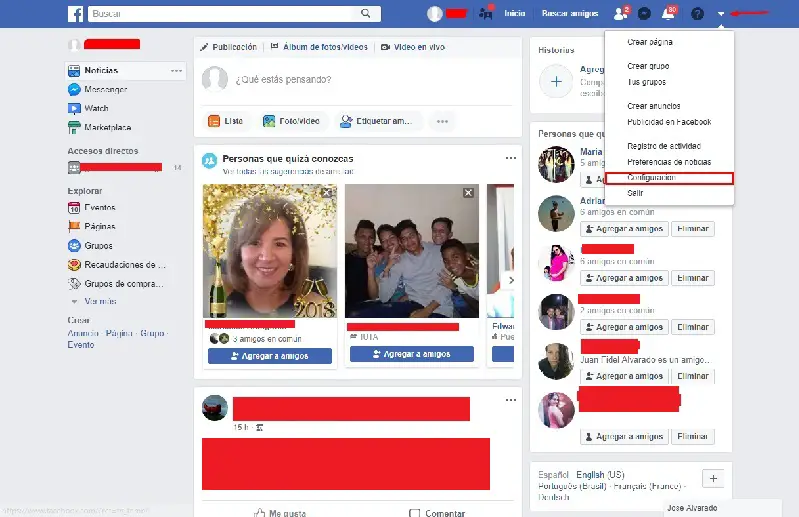
- In the settings, find the section » Locks " on the left. When you load you will see different options including » Block users ", You can add this action to any of your contacts just by entering their name, in the same way below is a list of those who are blocked, next to their name you will find the word Unlock, if you want to do it, click .
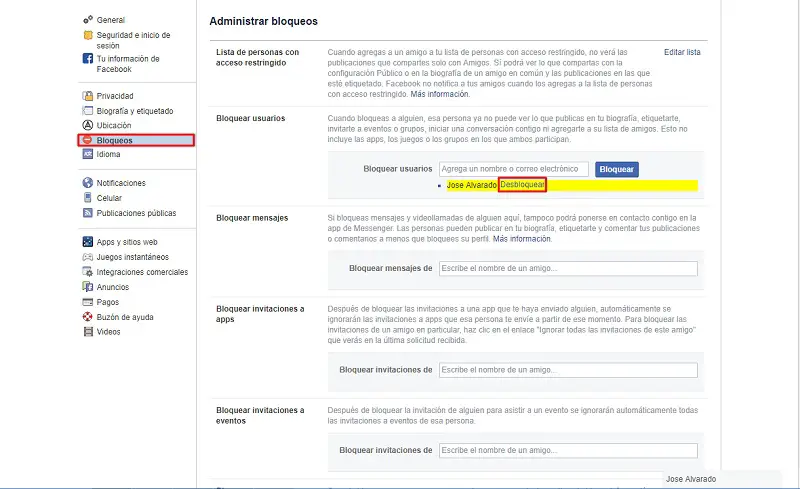
- To prevent another person from doing this, the portal will ask you to confirm the action with a message in which you will see the results of what you are going to do, well if you are sure to select " To confirm «.
From the Android or iPhone app
If you're used to doing everything with your hands from your mobile device, when you undo an action like this on Facebook, it shouldn't be any different. The interface of the app allows you to do this easily wherever you are, whether it is a Android, Windows or iPhone device .
Here's how to do it:
- First of all, open the app as usual , enter and navigate as you usually do, but this time go to the section marked with 3 lines , if you do not know this symbol it is to expand and open the options, or access your groups, your pages or configuration. It is located just below the icon Messenger , in the upper right corner.
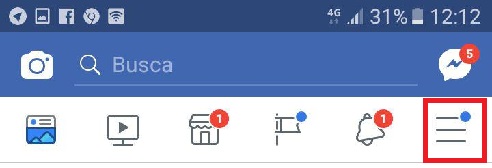
- The options that will come out are many, but ignore them and go to the end by sliding your finger on the screen until you reach the one » Settings".
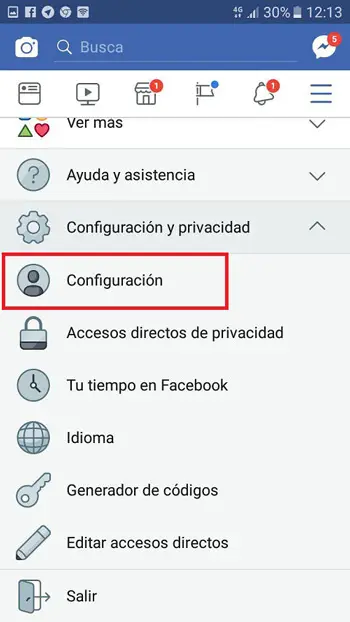
- In settings, go to the privacy section to get access to security details, blocking, unlocking, and who sees your content. Press the fourth option, it should have the name " Locks " .
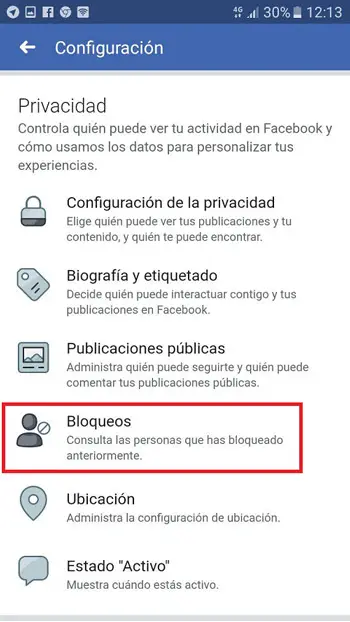
- As in the web version, you will have a detailed list with the names of the people you have blocked and you will also find a message reminding you of what happens when you choose to block someone. To unblock, just search for the username and tap unlock .
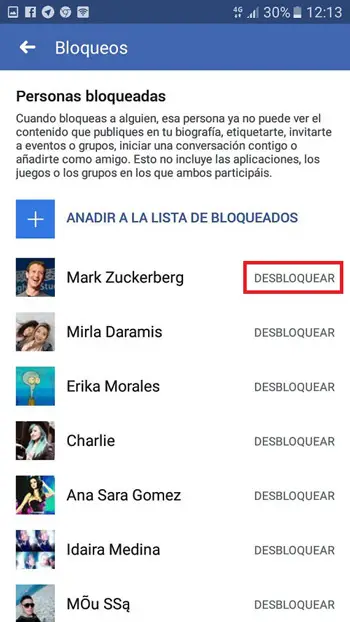
- For safety, every time you try this, a message is sent to you to know if you are sure , if it is yes, you can touch ” Unlock " and that's all.
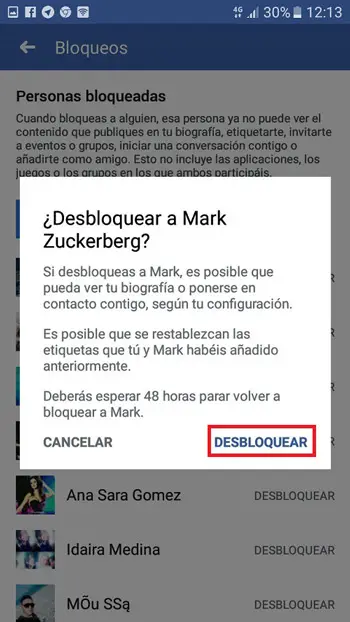
As a precaution and to avoid heavy games on the networks, if you unblock someone you will not be able to block it for the next 2 days , similarly if you do these two actions immediately to a person you will have consequences on the network and maybe they will block you without allowing you to add friends for a while.
Is it the same thing to block a contact as it is to stop being a friend on Facebook?
Many mistakenly believe that removing someone from your friends list or blocking them on Facebook brings the same results, but there are many differences. Surely you have already wondered how these two things are different, now is the time for you to know
When you delete a person , it will not receive any type of notification on your account and will only be able to see your profile superficially and your comments in friends' posts or pages they have in common , in the same way that this person can try to send you a friend request again or a message if you are allowed to do so by the public.
Blocking someone goes a step further, because the person won't be able to see anything you are doing , not even what you have allowed to all audiences, nor will be able to contact you back by any means, be it messages, picture tags, comments and others, unless you unlock it.
If you have any questions, please leave them in the comments, we will get back to you as soon as possible, and it will be a great help for more community members as well. Thank you!