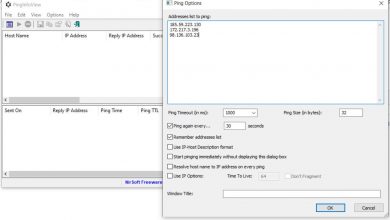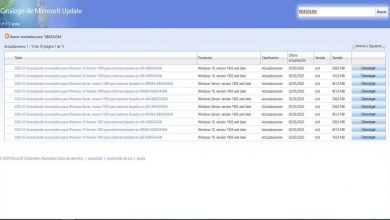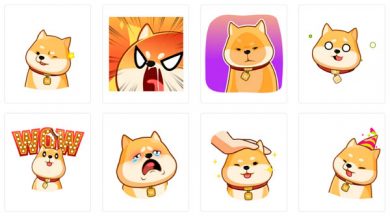DNS_PROBE_FINISHED_NXDOMAIN error in Google Chrome: causes and solutions
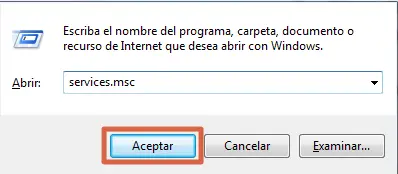
One of the errors that occurs frequently in Google Chrome is DNS_PROBE_FINISHED_NXDOMAIN. This small but annoying flaw prevents access to any website, hosting or domain, when there is a failure in the Internet configuration or in the DNS . This causes the appearance of a message in the browser, informing of the said problem, accompanied by a message similar to "This site cannot be contacted".
But at what point in the configuration does the problem exist? Or what's the real reason you can't log into the site you want? Well, the cause of this error may be a bad typing at the time of writing the web address or be caused by an external factor, such as an antivirus or a firewall (firewall) preventing the connection. In all cases, there is simple solutions you can use , find out what they are below.
Causes
Among main causes of DNS_PROBE_FINISHED_NXDOMAIN error appear:
- Something is blocking the connection (VPN, Firewall or Antivirus).
- DNS settings are incorrect.
- The DNS server is not functioning as it should.
- Very old DNS cache records on the computer.
- The DNS client is not working.
- Browser settings are defective or incorrect.
Solutions
In some cases, such as Windows 10 operating system, the same browser offers the solution by including the “Reload Page” or “Reload Page Again” button. Which you can tap to try to resolve the error, easily and quickly. However, if that doesn't work, it means that the problem goes beyond a simple momentary failure of the connection. Therefore , you should try the following alternatives one by one:
Restart the DNS client service
This service resolves and caches all DNS domains enabled in Windows 10 by default. Therefore, when restarting said service, DNS_PROBE_FINISHED_NXDOMAIN error could be resolved . To do this, you need to follow the steps described below:
- Press the key combination » Windows + R ".
- Type " services.msc In the dialog box and press "Enter".
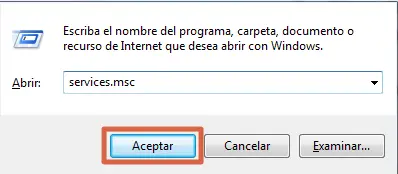
- You should now search for the section " DNS Client »And check its status in the corresponding column.
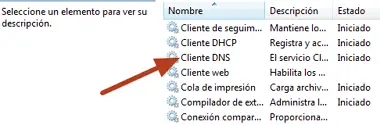
- If the service is not working, right click on it and press » To restart «.
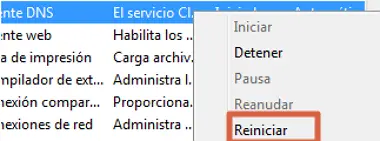
At the end of the procedure, restart the browser and check that the error is gone . If this persists, continue with another of the solutions mentioned here.
Free DNS Cache
The DNS cache is directly related to the customer service mentioned in the previous method. This one is responsible for storing a list of the websites you visit to provide faster information loading. However, when a host becomes unavailable, changed, or moved to another site, memory begins to fail and can cause the aforementioned error early on.
However, this is something that can be resolved quickly with a few simple steps, which allow you to clear DNS cache so that it can store new information. See how to do this below:
- Go to the command prompt under Windows.
- Type the command " ipconfig / flushdns "And press" Enter ".
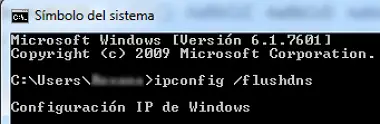
- At the end, you will see a message indicating that the process was successful.

Once you have finished, access simply in Chrome, restart it and try to access again to the network.
Disable firewall or antivirus
Some VPN or Windows security systems may block access to websites for no apparent reason . This is why this method, even if it is a little risky, can help you to get out of doubt.
You just need to go to system settings and locate Windows Security or Firewall options. Deactivate then the firewall and antivirus you have on your computer . When you're done, restart your browser to verify that you can access the website you want.
Trick : Do not apply this technique if you are not completely sure which page you want to enter is trusted or has a security certificate.
Other solutions
Although the above alternatives may be effective in resolving the error DNS_PROBE_FINISHED_NXDOMAIN , there is a small chance that it will persist. So you may need other options. Like restoring Google Chrome, renewing the IP address, checking the hosts file, resetting browser flags or even changing the DNS server.
In this sense, restore google chrome is precisely that, restoring the browser to its original settings. This method is a bit drastic compared to the others, but it might help you fix the problem if all else fails. Just keep in mind that any custom adjustments or changes you made will be lost.
On the other hand, the IP address renewal gives a new identity to your local connection. Therefore, all previously stored navigation information will remain in the past and with it the erreur DNS_PROBE_FINISHED_NXDOMAIN.
Now, check the hosts file in Windows is another viable solution to the problem posed. This is used to find out if an address or domain stored in this file is damaged, which could be the cause of the internet connection failure.
Similarly, renewal or change of DNS servers is useful in this type of case . This solution applies if the communication between the service provider in question and the device is faulty. Although this also applies when the registered IP addresses are wrong or have stopped working. In this case, the message DNS_PROBE_FINISHED_NXDOMAIN will appear . To do this, you must consult the appropriate form for each operating system.
reset the Chrome indicators to its "Standard" version . These advanced browser functions can cause errors in the same, as they are in their initial stage or trial version. So it wouldn't be surprising if they were the real cause of the error communicating with the site you are trying to access. In this case, it you would just have to deactivate them or restore them to their default version .
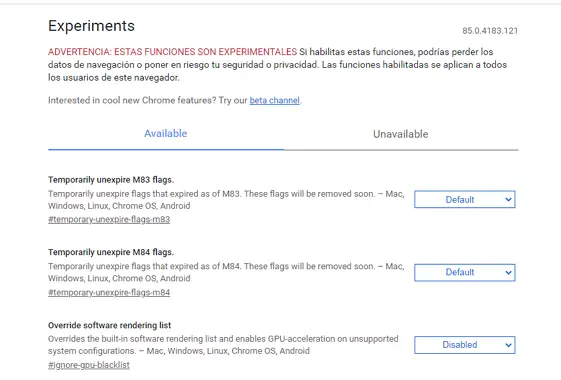
By following each procedure carefully, you can resolve the error DNS_PROBE_FINISHED_NXDOMAIN quickly and easily. Go from the simplest to the most drastic, so you know exactly when your connection started to fail.