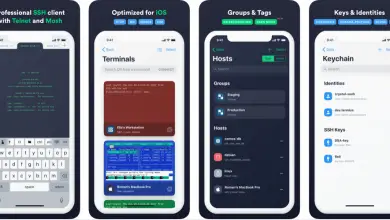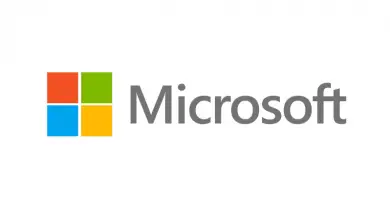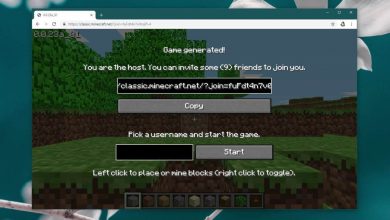Instagram: How to Download Images on Windows PC or Mac
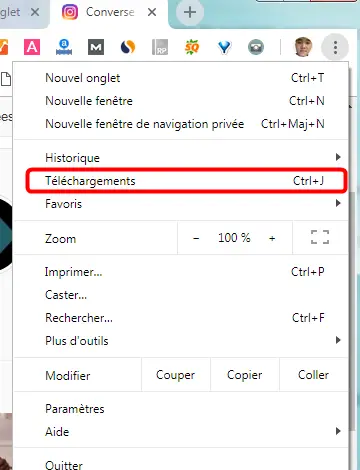
Instagram , one of the most popular social networks today, with others like Facebook ou Twitter , allows its users to share their experiences through photos and videos at through the famous Instagram Stories . In addition, Instagram in its web version allows us to enjoy our posts and those of the rest of the users on the big screen, whether on PC , laptop, tablet… However, it does not offer us the possibility of downloading your published photos at a good price resolution, offering a maximum size of 600 600 pixels xObviously, too small if we are to download them with acceptable quality and size. Therefore, we offer you several solutions for upload photos Instagram to a larger size .
How to download Instagram images
Fortunately, there are several tricks that will allow us to download high resolution Instagram images, either through the web tools of the main Internet browsers, or via a little trick that we can do in the Official website url Instagram .
Download images to Google Chrome
If you want to download high resolution Instagram images via Google Chrome , do the following:
- Go to the official Instagram website and view the image to download.
- Right click on the photo and choose the Inspect Item option; A new window will open with the web development tools.
- Go to the Application tab and find the Frames section.
- Open the Frames section via the arrow icon to open another section called Pictures. This photo will appear here with a much higher resolution.
- To download this photo at a higher resolution, right click on the image and choose the Open in New Tab option.
- With the image open in a new Chrome tab, you can now save the image as if it were another on the Internet.
Download images in Firefox
If you want to download high resolution Instagram images via Firefox , do the following:
- Go to the official Instagram website and view the image to download.
- Click the "i" icon in a circle that will appear to the left of the browser's address bar.
- In the drop-down menu that opens, click on the arrow to the right next to the domain name; now click on More information.
- A new window will open; click the Media tab to view all photos, icons, and other media, including the higher resolution image.
- Click the Save Image option and you will be able to save the image as if it were another on the Internet.
Download images via source code
Beyond the browsers' web tool options, it is also possible to access the source code of the web page Instagram to access the high-resolution image, however, through a bit more cumbersome process. To do so, follow these steps:
- Go to the official Instagram website and view the image to download.
- Right click on the Instagram website and select the View Source Code option.
- In a new tab, search for "jpg" using the browser's search command accessed via Ctrl + F.
- The URL of the high-resolution image will appear among the first search results.
- Copy said URL to a new browser tab, removing the rest of the characters after the JPG extension.
- The image will open in high resolution and you can now download it as if it were another image on the Internet.
Upload images via URL
In this case, and unlike the previous methods a little more convoluted, it suffices to change the URL of the image web page that we want to download to access the download of it in high resolution. Follow the next steps:
- Go to the official Instagram website and view the image to download.
- Click on the image you want to download to go to the URL for that image, for example https://www.instagram.com/p/BxYZTzFgfaN/
- To download the image, add the following code "/ media /? Size = l ”without the quotes at the end of the original URL, for example, https://www.instagram.com/p/BxYZTzFgfaN/media/?size=l
- This way you will access the original image in high resolution and you will be able to download the image like any other from the Internet by right clicking + Save Image As.