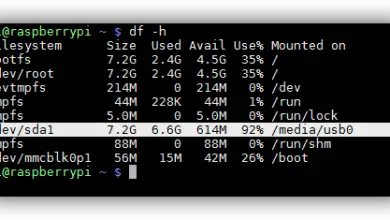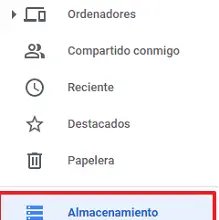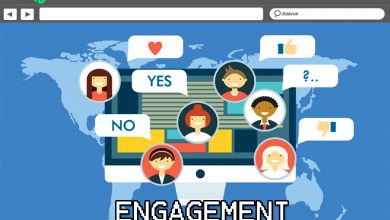NetX Network Tools: Options of this network tool on Android
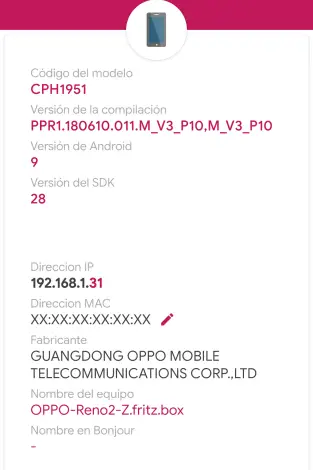
NetX Network Tools is a free android application to search the network and discover the devices connected to the network. It will also show us the information about each of the devices we have connected, its IP address, MAC address, device manufacturer, Bonjour name, NetBIOS domain and more.
Other cool functions that you can also run this networking app are:
- Wake On LAN (WOL): We can remotely turn on a computer from a smartphone or tablet via a mobile data connection or Wi-Fi.
- Secure Shell (SSH): perform a remote shutdown of the equipment from your smartphone or tablet while connected via Wi-Fi or mobile data. For this to work, the computer must have an SSH server configured.
- Remember the previously detected equipment.
- Manually add a new network or device that was not automatically detected.
Let's start by installing the app NetX Network Tools at from the link below:
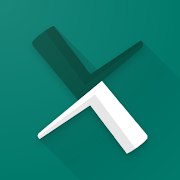
Once the application is started for the first time, a screen like this will appear.
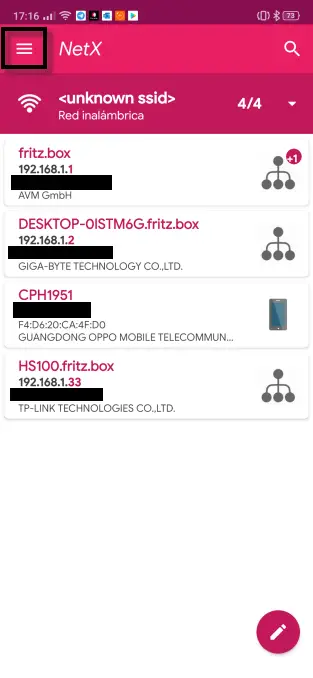
As can be seen, this is a home network in which a router, PC, cell phone and smart plug are detected.
If we click in the upper left corner on the icon with the three horizontal lines, the NetX Network Tools options will appear.
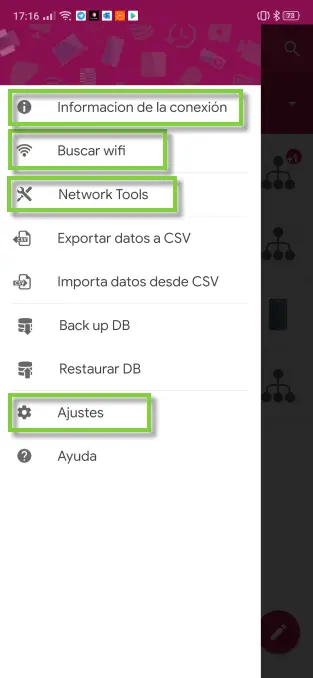
Here we will treat with special attention the sections with green boxes. However, it should be mentioned that it supports export / import from CSV files and database backup / restore.
Let's start by clicking on Login Information.
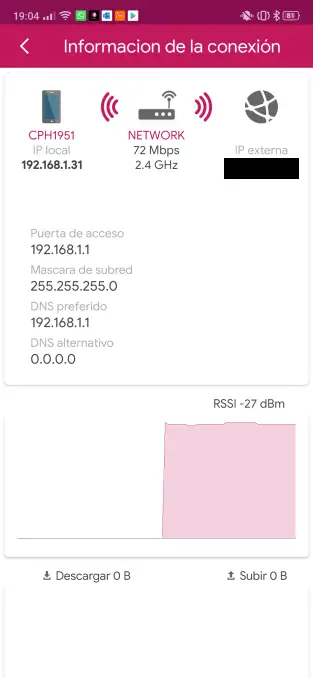
In this section we can see the name of our Wi-Fi network, the connection speed, our public or external IP, the gateway to the router, the signal strength, the upload and download speed, the sub mask -network and more.
When we click for the first time on Find a Wi-Fi network, the following authorization request appears.
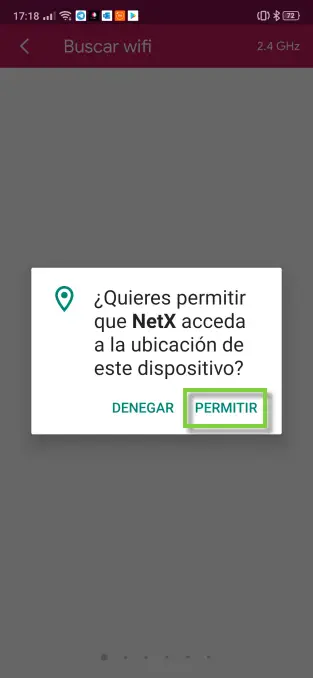
In this case, we will agree to allow you to access the location of our device and provide detailed information about the Wi-Fi networks within our reach.
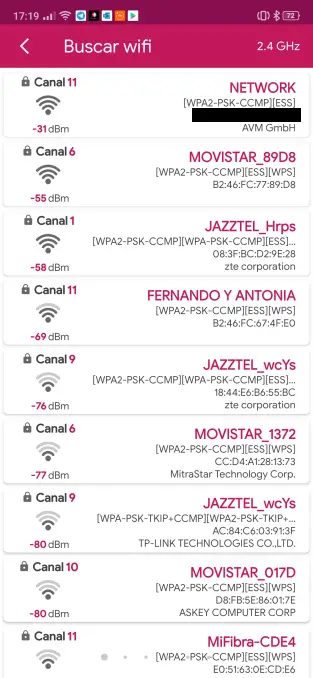
Here it provides information on the name of the Wi-FI network, the signal strength, the security protocol it uses, its MAC address and the manufacturer of the equipment.
The next section is Network Tools, which includes two tools that we are going to discuss in depth.
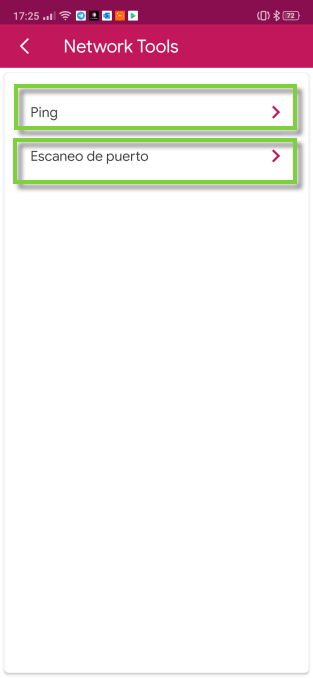
The first is Ping which works by setting an IP, in this case the one chosen was the gateway to our router.
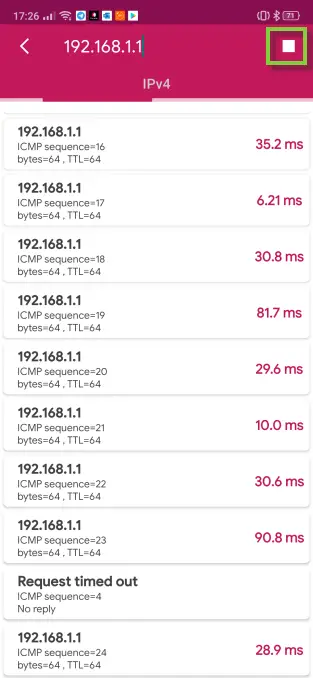
In this section we have to comment that it has a button to stop when we want to stop the ping.
The second tool is Port Scan , also as in the previous case, we have chosen 192.168.1.1 which is the access door of our router.
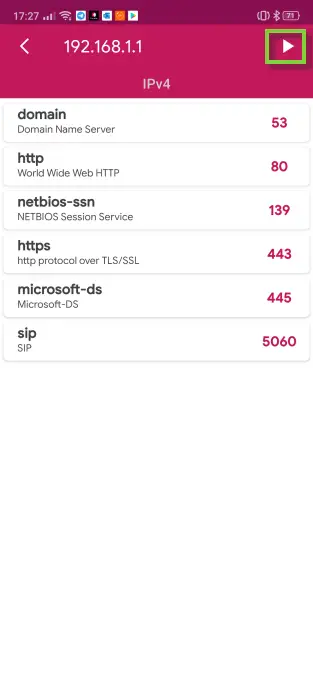
This will help us know which ports we have opened and can give us valuable information so that we can then take action.
To finish with the main options section, it's now the turn of Settings .
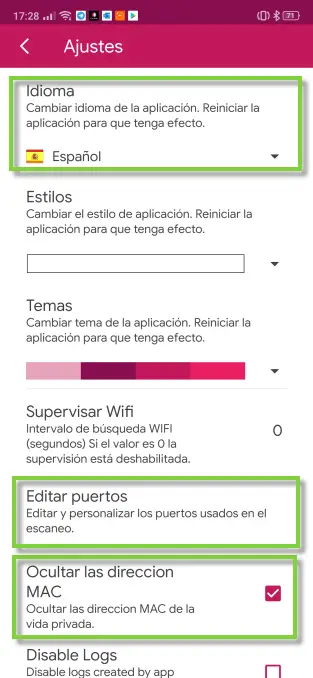
In language, we have Czech, German, Greek, English, Spanish, French, Italian, Polish, Portuguese, Russian and Chinese available. In my case, I detect it automatically but if not, you can change it here.
It also comes with styles and Themes in case you want to change the appearance of the NetX Network Tools.
Another interesting section that you should know is Edit ports .
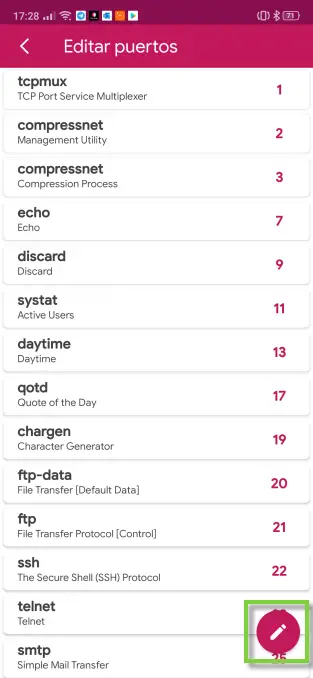
If we touch the pencil icon, we can modify the list by adding or removing ports. So we can have our custom list to scan the ports we need.
To finish with the Settings, if for security reasons you do not want the MAC addresses of the computers to appear, you just have to click on Hide MAC address .
This way, if we enable it, we can see that all MAC addresses have been changed to XXXX.

Finally on the main screen, we will deal with two important sections: the PC and the mobile that you have framed in green above.
If we access the information on the PC, the following will appear.
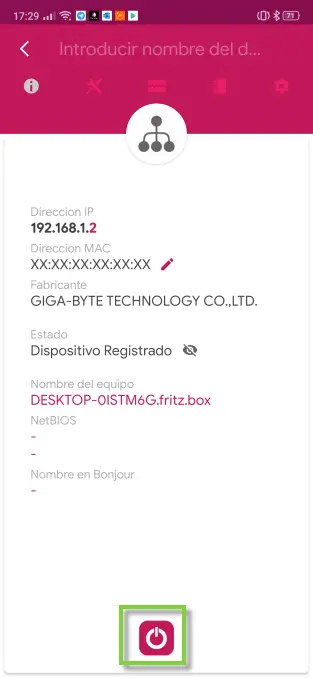
Here we have the local IP of the PC, the manufacturer of the motherboard and the WOL (wake ON LAN) button that we are going to press.
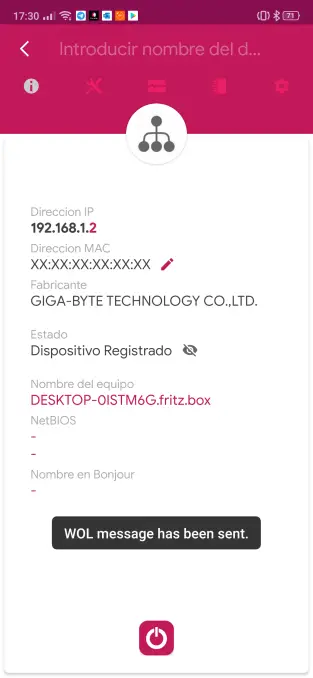
If configured conveniently, it could remotely turn on our PC. We also need to highlight the tools icon that will allow us to access the ping or port scan that we explained above.
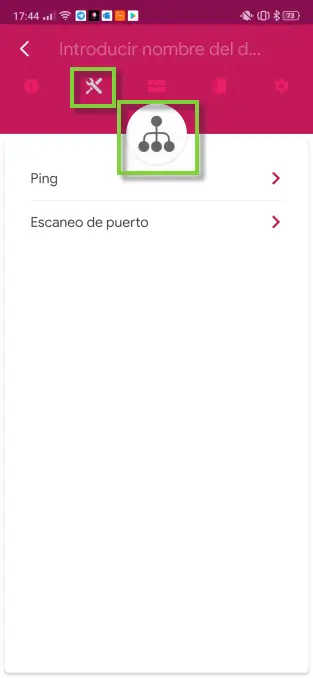
Also, if you click on the device icon, you can change it to the one you like the most and will remember it later.
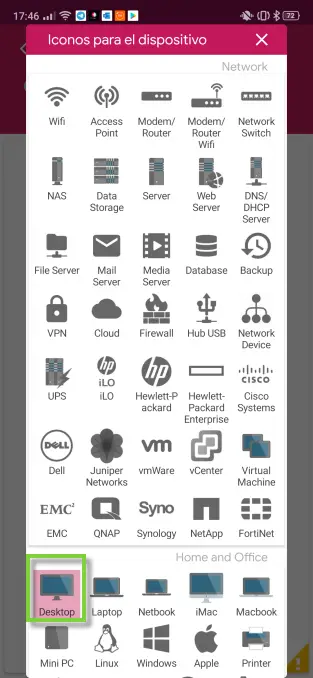
To finish NetX Network Tools also offers detailed information on our mobile.
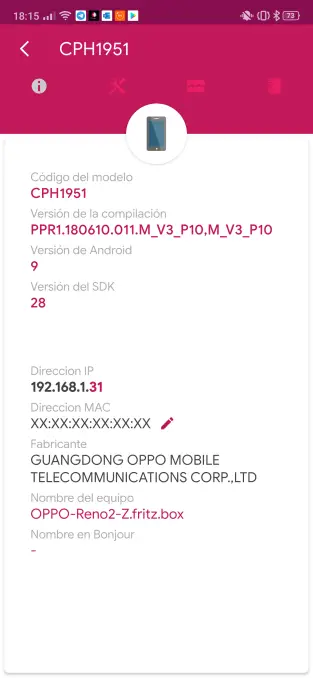
It offers details as relevant as the model, version of Android and its compilation as well as the local IP address that has been assigned.