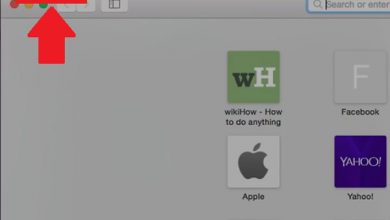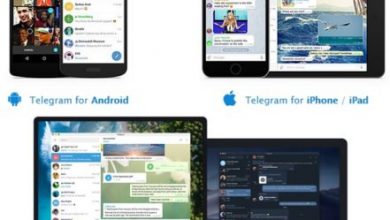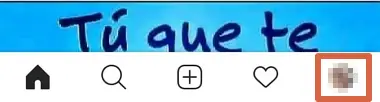IP tools: discover this suite of network utilities for Android
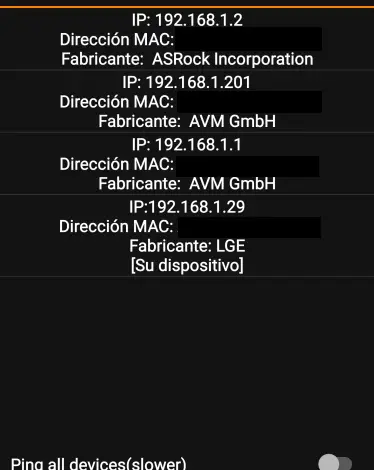
The IPTools is a powerful suite of network utilities for network analysis and tuning. With this application, we can detect any network problem on a computer and increase its performance. It is a must have application for network administrators.
IP Tools combines the most popular network utilities normally found on Windows or Linux. We have a simple and intuitive interface, so that they can receive complete information from the network in seconds. In this way, we can find the internal or external IP, SSID, Gateway, Netmask and other basic information.
You can download this app directly from here:
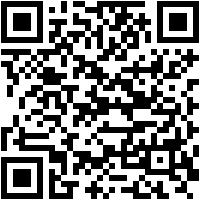

The first time we start IP Tools, we will get a screen like the one you can see below.
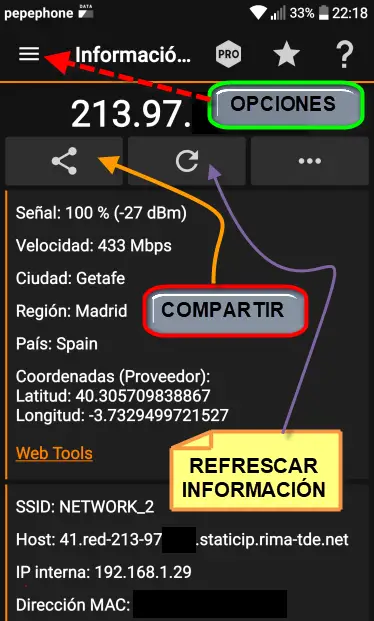
Under the icon of three horizontal bars we have the options. If we touch it, we will see the tools available. Just below is 213.97.XX which refers to our current public IP. Then we have the share button which will allow us to copy this information to the clipboard, send it by email, distribute it via WhatsApp and more. Here are the options it allows.
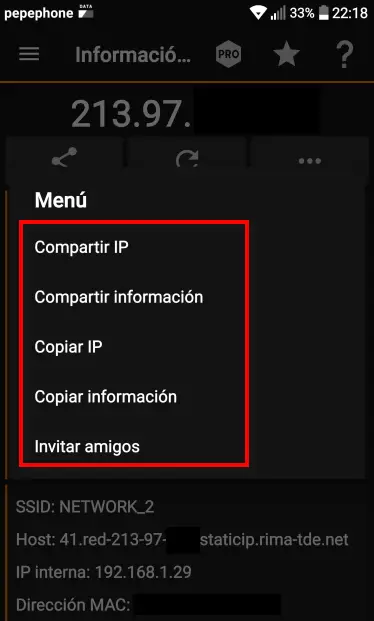
To the right of the share we have the refresh button so that you update the information and we can check if there have been any changes. Now we are going to click on the options and we'll get a list of tools that we can use.
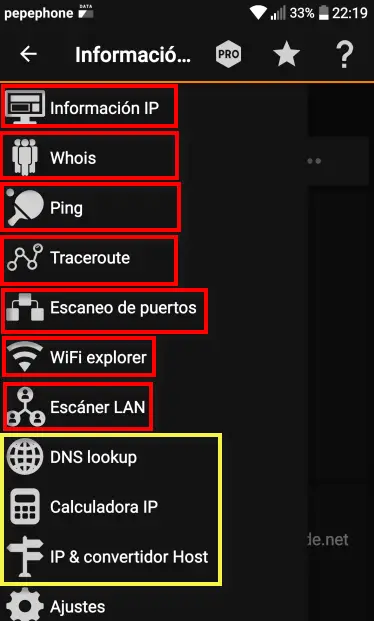 IP information makes reference to the first screen we talked about previously. In a yellow box, We have DNS lookup , ip calculator et IP and host converter that I only mention because they are more complex tools. Just that you know you can use them if you need to. We will start with whois, which is a tool that tells us who owns an IP.
IP information makes reference to the first screen we talked about previously. In a yellow box, We have DNS lookup , ip calculator et IP and host converter that I only mention because they are more complex tools. Just that you know you can use them if you need to. We will start with whois, which is a tool that tells us who owns an IP.
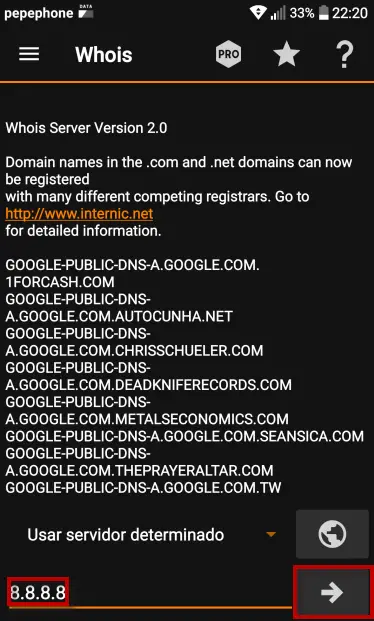
For example, if we put 8.8.8.8 it will tell us that it is a Google DNS server. C'est maintenant au turn of Ping , who will measure the response time we have from an IP en ms .
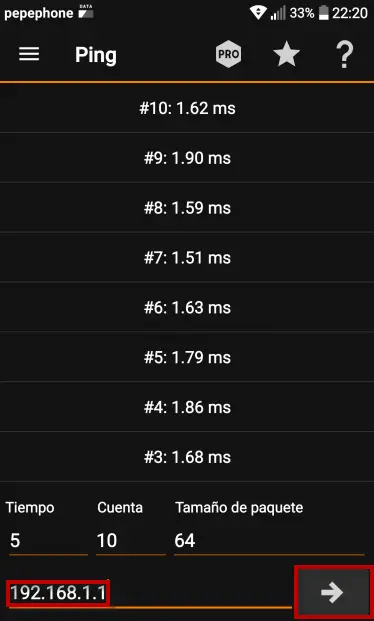
In this case, I used the IP address of my router which responded to the ping in less than two milliseconds. The next one is traceroute which is a diagnostic console that allows you to keep track of packets coming from a host (network point). We also obtain a statistic of the RTT or network latency of these packets, which amounts to an estimate of the distance at which the communication ends are.
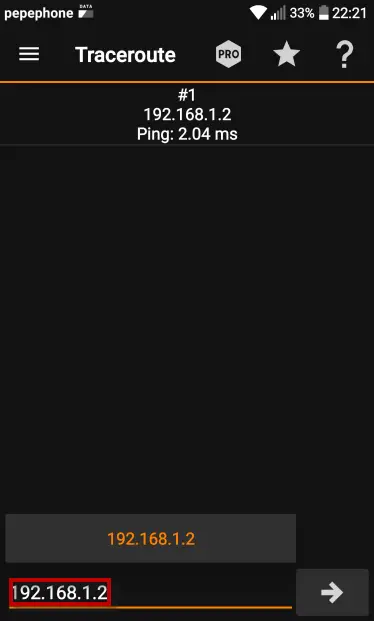
For this occasion I chose a PC from my local network with IP 192.168.1.2. As you can see only one component appears because I made it locally. However, if we provided a public IP address, it would trace the path of the servers and computers through which this information passes.
The next tool is port scan, as you can see in the following screenshot.
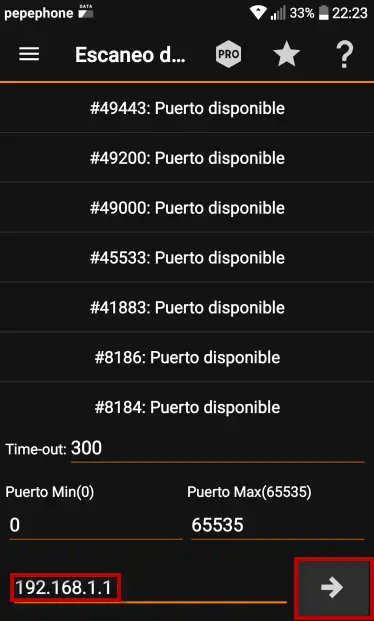
Here what I did is put the IP address of my router 192.168.1.1 and it showed me all the available ports. Let's move on to Wi-Fi explorer et this is what he shows us.
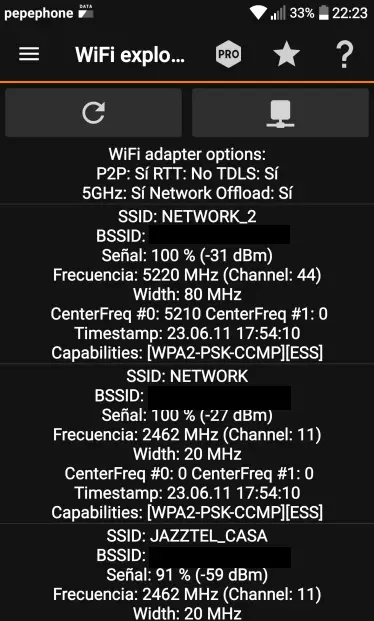
As you can see the details of the nearest Wi-Fi networks and from which we are connected. It offers us the SSID, BSSID, signal percentage (the higher it is, the better the coverage we have from this point), the channel, the encryption it uses and more.
The last tool we are going to talk about is LAN Scanner. For example, if we put the gateway of our router, it will display the devices connected to the local network.
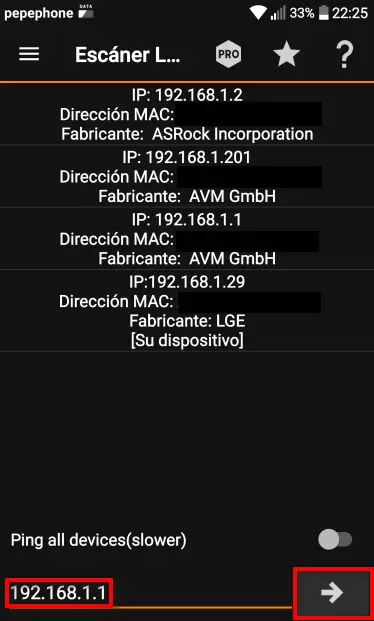
Here you can see the PC, router and my LG smartphone which is currently using IP Tools connected at this time. Collect the IP address, MAC address, and manufacturer of the device.