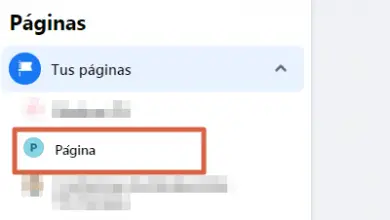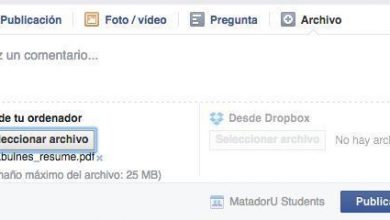Word Online: what it is, its features and how to use it
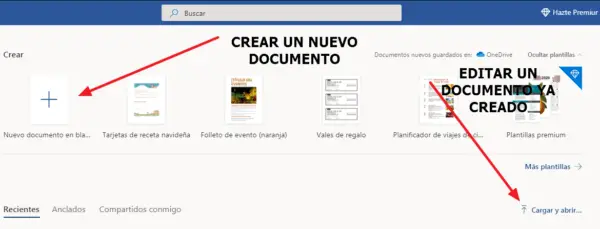
Word Online is the Microsoft Word web version of the Office suite created to create texts in the Microsoft cloud , that is, in OneDrive. This is a web-based word processor that initially differs from the conventional version of Microsoft Word by being free and limited as not all conventional Word editing tools are available. Hence, it is a basic word processing tool.
Concretely, Word Online is a computer tool which, in addition to allowing you to create and edit document-type texts in different formats (DOC, DOCX, among others), allows you to work collectively and simultaneously on the same document and immediately share it with other users . Thanks to the fact that the created and edited documents are automatically saved in the cloud, immediate transfer and collective work in real time is possible.
Word Online has emerged in the Office Online 2016 office suite , accompanied by the respective web versions of Excel, PowerPoint, OneNote, among others. Office Online 2016 was developed especially for OneDrive, to implement it and extend the functions of the Microsoft cloud, providing versatility to users. Therefore, like OneDrive, Word Online can be used in any web browser on the market.
Features
Although Word Online may be differentiated from conventional Word due to aspects such as limitations in word processing options and free, the truth is that it These are tools with mostly identical characteristics that differ only in the environment because effectively Word Online is the Microsoft Word web version. In this way, the main features of Word Online include:
- Allows you to create, edit and share to from a web browser .
- It provides a view of reading and editing text , as well as a translation service.
- Perform a automatic recording of documents when changes are made to from the web portal.
- Word functions that are not limited are applying styles, applying styles, insert web images and text blocks in AutoText format , bullet and numbering placement, text search and replacement, definition of font formats, placement of footnotes and endnotes, headers, hyperlinks, among others.
- On the other hand, some of the conventional Word functions that are not included are dynamic alignment and distribution, placement of titles, citations and bibliographies, covers, equations, subjects and document elements, indexes, watermarks, among others. In addition, it does not allow the creation of document protection passwords, and advanced configuration and modification options are blocked .
- He's associated with Dropbox , so that documents can also be uploaded and saved in this alternative cloud file hosting service.
- Compatible with document type files in .doc, .docx and .odt formats. In addition, it is compatible with templates in .dotx and .dot formats and macro documents in .docm and .dotm formats. While it is incompatible with documents in RTFF, HTML, PDF and MHTML format.
- It allows you to save documents initially at format DOC or DOXC at PDF Format , to be printed or compressed as ZIP or RAR files.
How it works
Word Online is a word processor web-hosted accessible via any browser , entering the cloud through Microsoft services such as Outlook or OneDrive, and also accessible through Docs.com. In this way, Word Online is a tool integrated into Microsoft's web platforms and those with which it is associated, however, Word Online is generally more in sync with OneDrive .
Due to its status as a web word processor, it has functional limitations that prevent you from being able to perform all the functions of Microsoft Word . However, these restrictions do not prevent it from being able to function correctly as a word processor, allowing many creation and editing options, related to the modification of the text format, the type of font, the change of color. , inserting tables and images, among other basic functions.
Being interlaced with the OneDrive cloud, any changes in the document are automatically saved and it is possible to immediately share the file with other users , giving the possibility to collaborate and work simultaneously on the same document, allowing you to add comments to make observations, suggestions or recommendations.
How to use
The use of Word Online's word processing functions does not differ significantly from the classic use of Microsoft Word functions, since the interface remains largely unchanged, as well as the application of each function. However, in order to access Word Online, it is necessary to activate the Microsoft user, that is, the user of the Outlook account. To clarify the use of Word Online, the step by step to create and edit a document will be described below :
- Access Main website of Word Online and sign in to Microsoft by entering the password and the Outlook user.
- The user will be directed to the main menu of Word Online supported by OneDrive, where they will need to press the button "New blank document" represented by a white rectangle containing the blue sign "+" , which is in the section "Create" the long with multiple model platform. On the other hand, to work on a document already created in the cloud, all you have to do is explore the files that the registry displays at the bottom of the portal, and select the corresponding document.
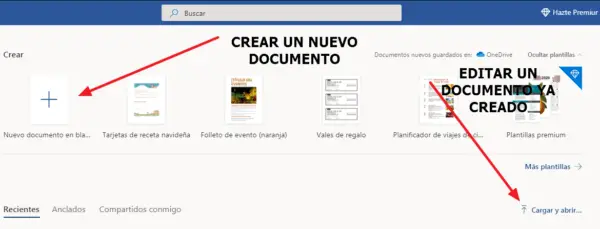
- If you want to open a document which is not uploaded to the cloud, but is on the local drive, then you need to press the "Download and download" button , located at the top right of the document register.
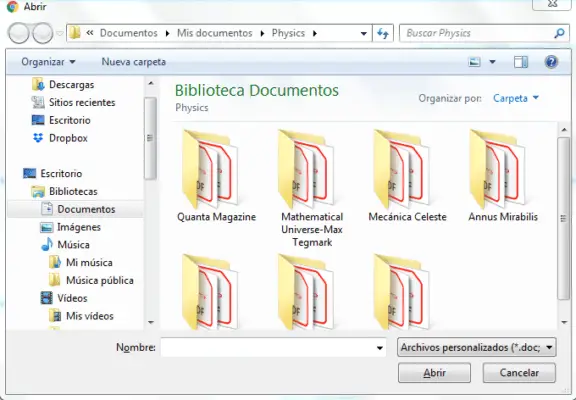
- By selecting the new document template (or one of the other options), the portal will update to show Word Online, where the functions mentioned above can be performed . Since this is the creation of a document, it must be written and then apply the appropriate editing options.
- The document has been written and edited according to the desired parameters, to add an extra touch of personalization, the name of the document can be changed by pressing the button "Document 1 - Saved in OneDrive" present in the upper blue bar next to "Speech".
- If you want to immediately download the document to the local drive, press the button "File" in the gray bar below the upper blue bar. Then press the button "Save as" in the left blue margin and select the "Download a copy" button . As can be seen, it is also possible to download it in PDF and ODT format.
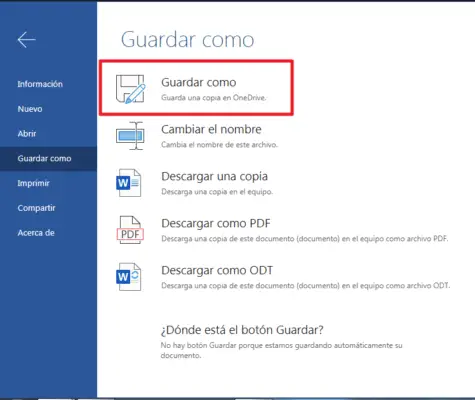
Pros and cons
As part of the Office Online office suite, Word Online is a web-based word processor that was developed to extend the functions of Microsoft's cloud, allowing users to create, edit, share and save documents immediately, without need to resort to applications installed on the local disk. However, the flaws of this web processor are inevitable, which is why at the both its advantages and disadvantages will be exposed ci - below :
advantage
- It is a simple word processor that can be used for free in any web browser , which facilitates the user experience in the cloud by being automatically updated.
- It makes it possible reduce local disk storage , since any document you work with will be saved automatically in the cloud. In addition, other documents stored in folders on the local drive can be uploaded to the cloud, in order to reduce memory usage.
- Its interface presents a tool that optimizes the application of document formats , having a quick app style bar and themes. In addition, by means of building blocks, texts are organized in a frequent or preferred structure.
- Its simplified and limited interface allows save time when editing documents , thus improving the performance of document drafting.
Disadvantages
- This is a word processor depending on internet connections . This implies that it depends on factors such as connection speed and bandwidth.
- Although its limited functions can speed up the creation and editing of texts, this web processor can be considered a incomplete version of Microsoft Word , users will therefore not be able to reproduce all the functions of the tool installed on the local disk.
- OneDrive's free cloud storage, around 5 GB, is one of the smallest in the sector , it can therefore run out quickly when creating and downloading a large series of tasks.
alternatives
The web word processing industry is not only inhabited by Word Online, as there are many web processors with similar characteristics. able to offer new options for creating and editing text when they work online or collectively. Therefore, among the main alternatives to Word Online, we highlight the following web word processors:
Google Docs
Google Docs is the built-in web word processor as a tool in Google Drive. It has similar features and functions to Word Online because it is simple, free, allows real-time collaborations and is synced with Google Drive cloud. However, it is a tool that is associated with larger free storage, since the cloud Google Drive offers 15 GB to its users .
Author
Authorea is a web-based word processor focused on collaborative text creation and editing, but it also allows the creation and editing of individual texts. Like Google Docs, it has similar characteristics to Word Online, although unlike the others, it offers chat functions to its users , so that they can communicate easily and simply, without relying too much on the comments option.
Writer
Writer is an unconventional web word processor, since it involved developing documents in little-known formats. The aesthetic of its platform is distinguished by its retro touch, as it is based on the executable of the symbols of the Windows system, being a black background with fluorescent green letters. But like any web word processor, it requires user registration. The main advantage of this processor is that it allows you to export all documents to any hosting , which can be opened with any compatible processor.
zen pen
Zenpen is u
word processor that stands out for the minimalist aesthetics of its interface, which implies that it has reduced and basic functions to create and edit texts , that is, format the text with italic or bold letters and invert the base color of the lettering and the background. This processor does not allow you to insert images, tables, among other complementary elements. Therefore, it can only be used for create and edit purely simple texts .