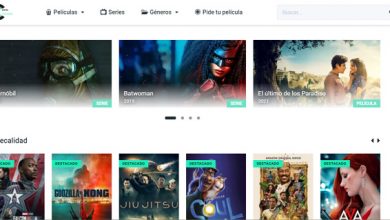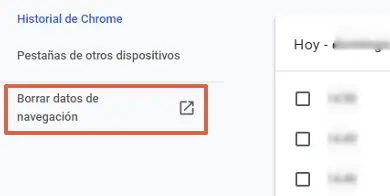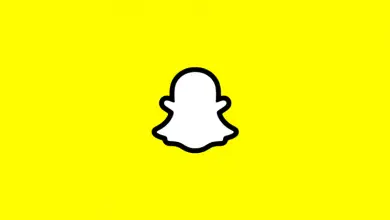How to cut YouTube videos from the platform editor without having to replace them? Step by step guide

Over many years, YouTube has managed to establish itself as a benchmark platform in the audiovisual media ecosystem . Since then, due to its remarkable reach, it has grown considerably all over the world and caught the attention of many people. Which, in addition to enjoying the content it offers, also have the possibility to make themselves known via YT .
Thus, thanks to the fact that this website has a large potential audience, enhances the specific reach of a target audience, provides greater brand visibility and is ideal for gaining recognition, de many people choose to upload videos to the platform . Thus, in addition to offering you the tools you need for advertising, it also helps you optimize your content .
For this reason, the video platform Google has a video editor that stands out for being a tool that you allows you to improve clips to a professional level in order to to show high quality audiovisual content. In this sense, it is possible to cut of videos YouTube thanks to this utility so as not to have to replace them and here we show you how to do it .
What are the main reasons for cutting a video I uploaded to YouTube?

In video editing processes, one of the most popular actions is to cut out these audiovisual elements . Well it is considered to be a basic improvement which allows optimize the content to display , in order to achieve the objectives set around said clip, in front of viewers. Hence, when the users who advertise on YouTube decide to cut the videos they uploaded to their channel.
In most cases, they do this for delete the errors contained in the clip which they had not observed before the sharing. Either at the beginning or at the end of it and even in a section of the entire video. In addition to eliminating any errors from a video, the crop tool for these elements is also used for other reasons . One of them resides in the duration of the video . Public chat YouTube streaming content that takes several minutes is not ideal as it tends to annoy the audience.
So when this problem is highlighted, users prefer to cut part of their clip rather than deleting it. On the other hand, it is also possible to decide to cut a downloaded video on YouTube due to the privacy and security policies managed by the platform . Well, due to inappropriate scenes, the platform might restrict the video in question. Thus, to avoid its removal completely, many users choose to delete part of the video , in order to share what YouTube actually helps.
Learn step by step how to cut video from YouTube editor
"UPDATE ✅ Do you want to trim a video you uploaded to YouTube without having to upload it again? ⭐ ENTER HERE ⭐ and learn how THANKS to SCRATCH! ”
Before informing you of the procedures for trimming a video correctly YouTube using the editor of this site; some relevant points need to be clarified . The first refers to the fact that this YT function is only available for clips that are less than 6 hours long . For its part, the video editor of the site offers you the possibility of cut the beginning, middle or end of the content, according to your needs .
In addition, the URL of la video, number of views and comments will remain intact after editing , it is therefore not necessary to upload it again to the social network . Having said all of the above, we explain in detail what you need to do to properly trim your YouTube video . Both at the beginning and at the end of the clip, as well as when removing only a section of the video.
Let's see below:
To cut the beginning or the end of the video
If you want to remove a part that is at the start or end of your YT clip, you need to do this:
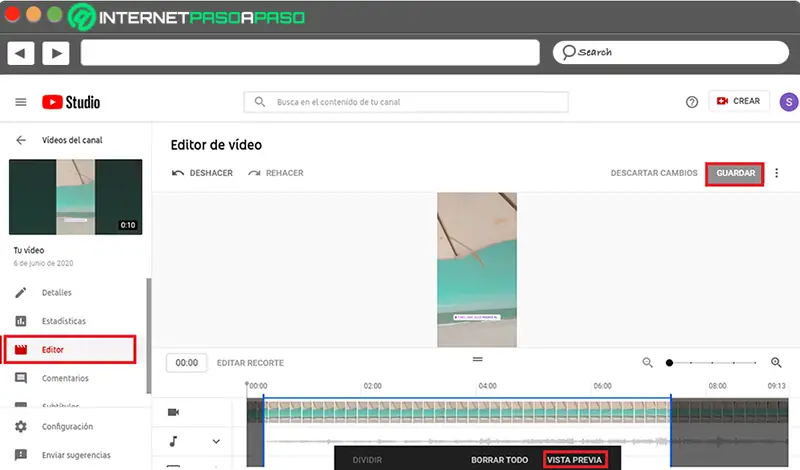
- Access mainly to the video editor or, failing that, to YouTube Studio . You can do this by logging into your YouTube account and clicking the profile picture icon, choose the option "Your channel" to find the button "YouTube Studio" and click on it .
- After that, in the left menu, click on "Videos" and now, click on the thumbnail of the clip you want to edit .
- Then from the options displayed on the left side of the panel, you should select "Editor" .
- Once you have done the above, click on "Crop" and a blue box will appear inside the editor.
- To trim your YT clip, click and drag the sides of the blue box so that it specifically covers the section of the video that you want to keep.
- Then to remove everything outside the box from the video, all that's left to do is review the changes by choosing the "Preview" option . To do this, press the button "Record" at the top, if you want to display the new result.
To remove a section of the video
If you need to trim part of the video that is neither at the beginning nor at the end, you should do the following: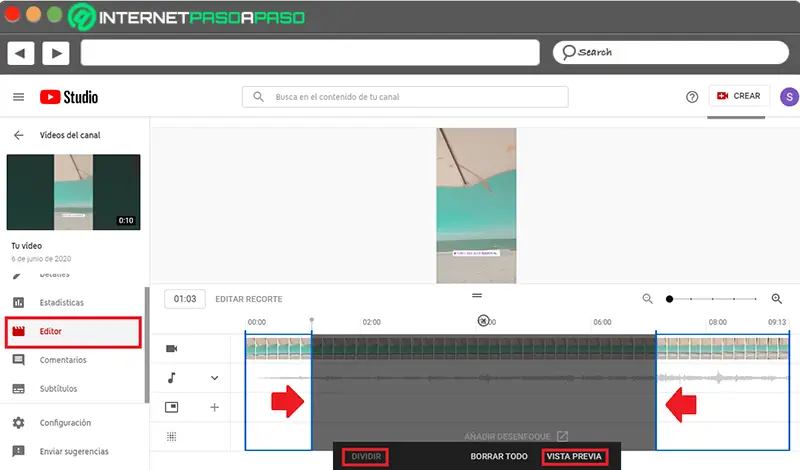
- Enter YouTube Studio as we explained in the previous part and choose the video to edit , in the same way.
- Then, press the "Crop" option for the blue box provided by the platform editor to appear.
- Now you have to click on this box , specifically where the section you want to delete begins.
- When the exact point of the section to be deleted is marked (with a vertical line), click on the "Divide" option and so the line will now show a blue color.
- With the above, a white bar will appear that you need to do swipe to the end of the part you want to remove from your video . This, of course, to mark the total of the section to be deleted which will be distinguished by a gray box.
- choose the option "Preview" at the bottom, to be able to check that your modifications were correct and therefore, all you have to do is press the "Save" button in the upper area of the panel.
If you have any questions, please leave them in the comments, we will get back to you as soon as possible, and it will be a great help for more community members as well. Thank you!