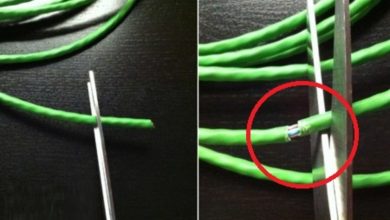How to take a screenshot without pressing any buttons on your iPhone
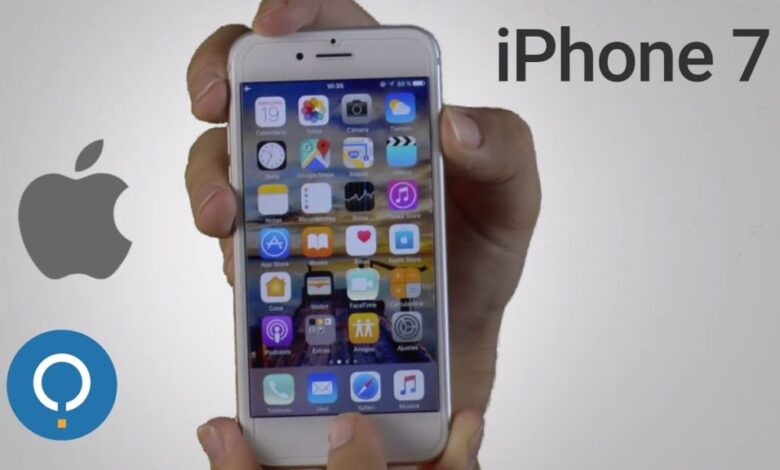
An article where you will learn to take a screenshot without pressing the buttons on your iPhone and thus be able to do it yourself faster and more easily at any time, without having to find yourself in difficulty if you cannot do it with the direct buttons from the device.
You can do it on iPhone and iPad also using the same way, we have to learn how to do it both with the buttons on our device and also do it without the buttons and from the operating system as it can happen that the buttons do not work because they match to be able to perform the capture and not be able to perform this action.
Each mobile device has its shortcuts that we can do with the buttons, both in iOs and in Android, we will see that with the buttons we can access the automatic actions on the device.
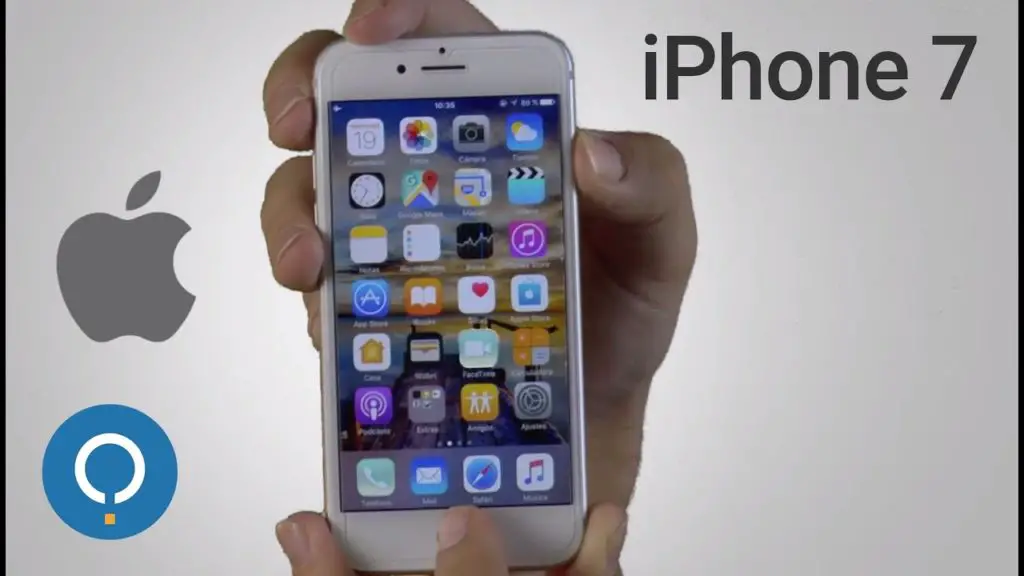
How to take screenshots without buttons?
- To start, they need to start their device, we will go to the option "Settings" then "General" .
- When we find the new window, we will select the option "Accessibility" then the option « Assistive Touch " where you will have to click on its side to change the option "No" and give access to this option.
- In this new window where we will give access to the application, we will see that it allows us to configure this configuration, we will find buttons in the center of the screen where there will be an option that says "Control center" .
- In this option, we click on an option that produces the action when typed, we can choose from a list the option "Screenshot" .
- When we accept these changes and enter the main screen of our device, we will find the option "Assistive Touch" .
- When we open the wizard from the main screen, we will see that we have the option "Screenshot" to be able to select it and thus use it to make the capture.
In this way, it is the easiest way to take a screenshot of our iOs device screen using the settings Assistive Touch in the operating system and with easy access to configure it to your convenience and comfort in daily use.
Assistive Touch is important in the appliances Apple Lossless Audio CODEC (ALAC), because with it we can perform functions that we regularly do manually with a button on our mobile, in which we can find that the configuration is easy, just enter Settings> General> Accessibility> Assistive Touch .
In the menu it allows us to configure the options that we can place at each point of the options wheel, we will see that we can place there: Gestures, Shake, Restart, SOS, Screenshot and much more.
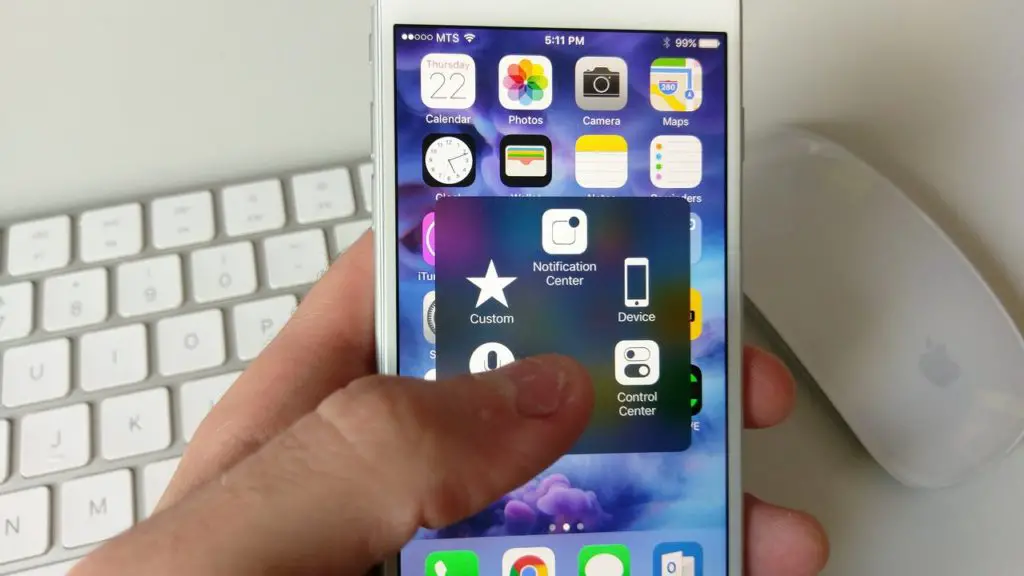
This way we can take a screenshot in a very easy and fast way in case we don't have the direct buttons that we use to take screenshots, it's important to know that if we don't have the buttons needed, we can perform the action of capturing the screen and this can be done on any the versions of iOs availables.
So this article has been helpful for you to solve the problem and learn how to take a screenshot without pressing any buttons on your iPhone in a few simple steps with a full explanation.
We invite you to continue on miracomosehace.com and find more comprehensive guides with explanations to learn how to use your iPhone like a professional, with its tips and tools that make it the number 1 mobile device in the current market.
We can find here complete guides to learn change the font type and size on iPhone , look no further, here you will find articles that will teach you how to troubleshoot typical operating systems, programs, and applications.