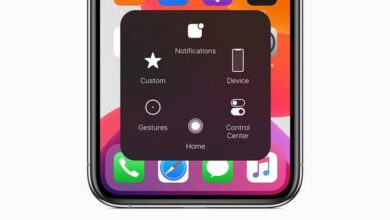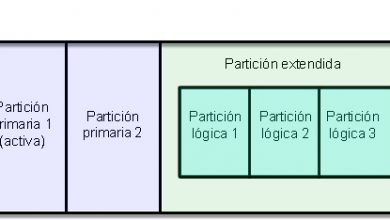How to take a screenshot on a Huawei Android cell phone

As the use of technology becomes more and more essential in our everyday life, it is very important to know all the functions that our devices are capable of performing. This is to make things much easier and more convenient.
The screenshots are very necessary either to have on hand an image that we like, a conversation, an article that we have read or an infinite number of things that hold back our attention on our cell phone, like create your own theme , customize a Widget , customize with the best pitchers . Therefore, it is very important to know the methods that allow us to take screenshots on your cell phone.
That's why we decided to make this little tutorial, in a practical and easy way to show you how to take screenshot on Huawei Android cell phone . Where will be shown the different methods that allow us to carry out this action and each of the steps to follow.
How to take a screenshot on a Huawei Android cell phone

The most convenient way to take a screenshot is to press simultaneously on the discount button du volume and power button . These buttons are located on the right side of our Huawei device. In some models we can find it at the top of our phone.
To do the capture we have to go to the screen we want to capture and then press the volume down button and at the same time the power button. Then, us will hear a sound which will indicate that the capture has been made .
If we slide our finger from the top to the bottom of our cell phone, the notification bar will be displayed where we can see that the capture has been taken. Also, if we go into the "Gallery" of our cell phone and look for the Screenshots folder, we will find the screenshot we just took.
How to take a screenshot from the notification bar
To perform the following method for how to take a screenshot on a phone Huawei Android . We have to go to the screen we want to capture and then display the top notification bar of our cell phone, there we will look for the option to capture the screen or capture and press share.
This method gives us the possibility of share image on our social networks or edit it, if that's what we want. In this way, we will be able to successfully capture the screen of our Huawei cell phone. If we want to see the image, we have to follow the steps given in the previous method.
How to take a screenshot with Sceenshot touch
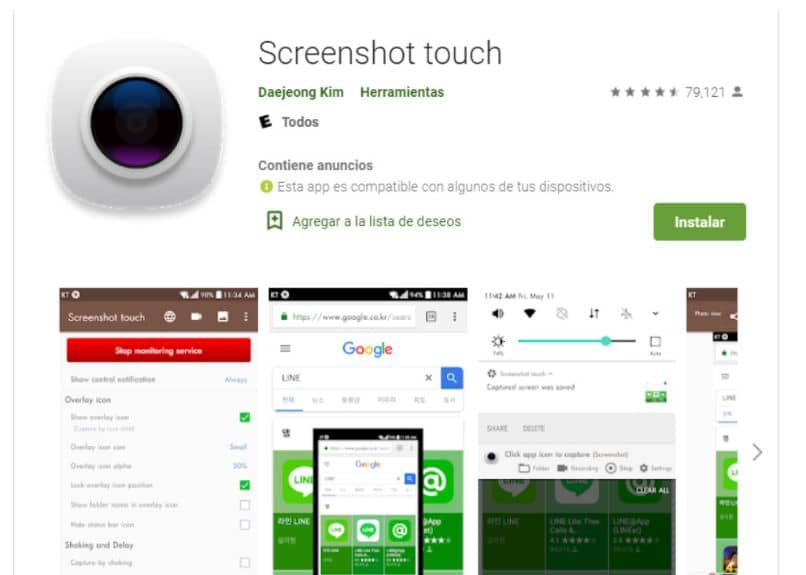
Sceenshot touch is an application available on the Play Store which allows us to take screenshots with a wide variety of functions. Among which it allows us to record the screen, share the captures we make, edit them, change the resolution of the images and configure each of them as we wish.
To download this application we need to open the Play Store, in the search engine we will write Screenshot touch and select Download , this application is completely free . Once the application is downloaded, an icon will appear on the screen, from this icon we can do the capture, even start recording if that is what we want.
If we open the application, we can see all the functions it offers us and configure them in turn as we see fit. Among the functions that stand out the most, is to take the screenshot in shaking our cell phone , this option can be enabled or disabled at any time.
Screenshot touch automatically saves all screenshots in the Screenshots folder of our gallery. Another way to find all the screenshots we took is to open the file manager of our Huawei cell phone and look for the Pictures folder.
When we open it we find the Screenshots folder where all the captures we have made are located.
In this way, it has been explained in an easy way How to Take Screenshot on Huawei Android Cell Phone. Using the different methods presented in this article, the first being the most practical.