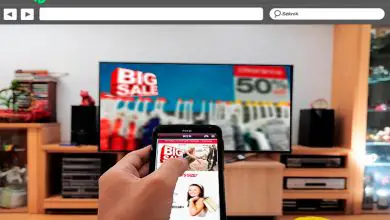How to put or insert a SIM card in a Samsung Galaxy A30, A40, A50

Undoubtedly, since its inception, the Samsung company has enjoyed resounding success, being one of the best companies in terms of technology. Each time, its evolution surprises us, since it seeks to innovate in the device creation as the Smart TV that have many tricks .
Currently, Samsung has integrated a new generation of mobile devices called Samsung Galaxy. These are characterized by belonging to high-end phones. The latest generation of equipment developed is the Samsung Galaxy "A", among which we will highlight the Samsung Galaxy A30, A40 and A50.
This Samsung Galaxy series has excellent features that allow you to delete or delete a Google account in the Samsung A series, from display battery percentage , do a hard reset , among many other customizations.
In this article, we will mainly focus on teaching you one of the most basic but often complex tasks. Here is the procedure for insert a sim card in a Samsung Galaxy A30, A40 and A50.
How to put or insert a SIM card in a Samsung Galaxy A30, A40, A50?

La New Galaxy generation brought a series of reforms in the configuration of the operating system of devices as well as in their external design.
A few years ago, the SIM card, responsible for assigning a mobile phone network to the cell phone once inserted, was located on the back of the device right in the middle of the screen and the battery. Currently, the mobile device has an internal battery and a port for the SIM card . In addition, the external memory is located on the sides of the device.
Steps to insert the SIM card into your A30, A40, A50
If you bought a Samsung Galaxy A30, A40 or A50 Generation “A” and you don't know how insert your carte memory ou your SIM card, you can do it by following this process:
- First you need to check that the card size is nanosim (i.e. the smaller version), in addition to the famous "Key" supplied with the mobile phone to access the locations.
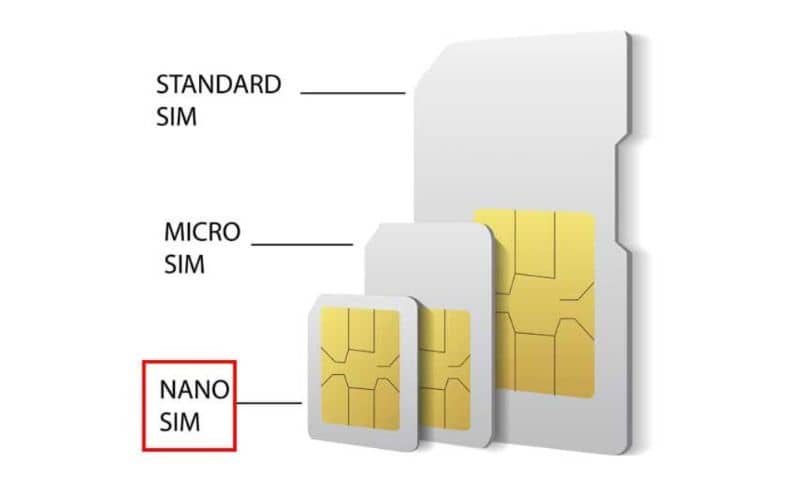
- If you don't have the key, you can use a basic paperclip, it is quite accessible and performs the same function.
- Then you have to turn off the mobile device at the time of insertion, to avoid damaging the operating system or in the event of a problem in the internal part of the slot.
- Next, you need to locate a tray with a small hole or slit on the left side of the device , this is where you need to insert the key (or a paperclip as appropriate) and apply light pressure inward.
- Then the slot will be exposed and you will just have to remove it, you will find in these three figures of hollow insert. In them you must place the sim card and external storage card .

- Two SIM cards can be incorporated into this slot if desired. Otherwise, just add your SIM card, place the tray back into the slot, and gently push it inward to snap it into place.
- Finally, turn on the mobile device and enter your “PIN” or password to continue browsing your device as usual.
Characteristics of the Samsung Galaxy A30, A40 and A50 generations.
The new generation Galaxy "A" has incorporated a versatile design in their mobile devices, which allows smoother handling of the equipment, some points to highlight is the large screen which has an HD (high definition) resolution power of about 6,4 inch.
Storage may vary in a memory of about 3 or 4 GB de RAM and about 32 or 64 GB internal storage, I recommend you to know what RAM is and what it is used for . In addition to a camera with a wide resolution power of about 16 megapixels.
The exterior design of the equipment also has a slim and compact appearance with superior tactile response and even faster on-device navigation power than previous versions.
Samsung has also integrated internal technology in devices that protect cracks from environmental agents.
The new Samsung Galaxy Generation "A" is everything and more that Samsung users never dreamed of. A compact and versatile smart mobile phone with great features.