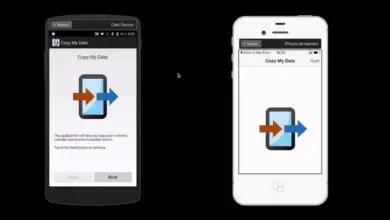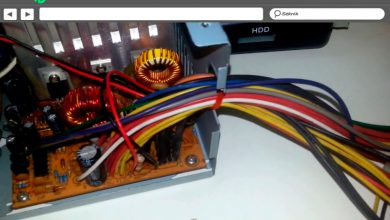How to put password for WhatsApp and other apps on Huawei

There are countless ways to block certain apps on your device. In today's tutorial, we're going to tell you all about the way to set password for WhatsApp and other apps on Huawei.
Although with one of the latest WhatsApp updates, it it is possible to add this couche de security at from the app itself, the truth is, it doesn't always work properly.
How to put a password on WhatsApp in a few steps
If you want it do from whatsapp , enter it and go to the settings by clicking on the icon with the three dots in the upper right corner of the screen. Then go to the "Account" menu.
To create a PIN code, you must activate the " two-step verification " . It will ask you to enter a six-digit number twice to confirm.
Once you've done that, click the green "Next" button. to continue. It will also ask you to enter an email so that you can reset your PIN in case you forget it.
You can skip this step, but if you forget your PIN and have no way to recover the password, you will lose all your data. When you have entered it, press "Next". And re-enter your email to confirm.

Finally, click on "Save" then on the "OK" button at the bottom of the screen. This way you will have enabled and personalized a password to protect WhatsApp.
How to block one or more apps on your Huawei device with EMUI quickly and easily
If you have a Huawei device, you can block all apps you have on your device using the original launcher . By this we are referring to EMUI. With this alternative, you don't need to download any app from the Google Play Store.
The procedure is very simple and you can reverse it at any time. This is a security option that you must enable, as it is not enabled at the factory.
Start by entering your device settings. Look for the option " Privacy and Security". In the next window, click on » Application Lock ”.
If you've never done it before, you'll need to go for a security method. It offers you two alternatives: lock screen password and custom PIN code.
Le screen lock password uses the same method you enabled to lock your device. This is a very useful feature if you leave the phone unlocked, because in order to access some apps you will need to enter the unlock code.
This function supports PIN code, alphanumeric password, Smart Look and face or fingerprint unlock. If you choose Fingerprint ID or Face recognition, a text box opens in which you must accept this function.
If you opt for a custom PIN code , you will need to use a different unlock method to access a different app than the one you used to unlock the screen.
The great thing about this is that the person who has access to your device without your permission has to know both passwords to access an app that you have protected.
Once you have chosen the method of blocking apps, you need to now choose which apps on your device you want to protect. To do this, activate the switch that you have to the right of each one.
If you can't find the app you are looking for, you can write its name in the search bar that you have at the top of the screen. You can block as many as you want, but keep in mind that this will delay entering each one a bit, making it impractical.
This way you will have successfully protected your apps. You must enter the password the first time you enter it, and as long as the screen remains on, you will not need to enter it again, so we recommend that you lock your device's screen before using it. 'stop using it.
If, in the future, you wish to deactivate this function, go to " Settings> Privacy & security> App lock> Turn off app lock and enter the current password.

If you are not convinced by one of these methods or have another mobile device with an Android operating system or iPhone, you always have more alternatives available in official stores, many of which are free.
We hope this article will help you to set password for WhatsApp in a simple and easy way with the recommendations or tips we have given you.