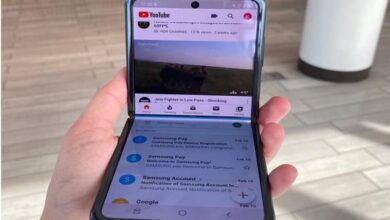How to configure your computer's BIOS for better booting? Step by step guide
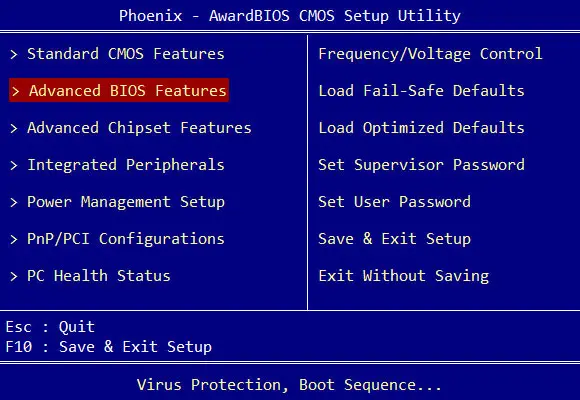
BIOS is one of the most important components of your computer system because it allows the processes required to start the operating system to function properly . Despite its importance, many are unaware that it needs to be properly maintained and configured in such a way that the initial functions of Windows or any other operating system are significantly improved.
The configuration of this component often confuses many because it does not have such an intuitive interface . In this case, you will need to use your analysis and in a way have specific knowledge that allows you to understand everything you will see once you are there, so as not to make mistakes that can make matters worse instead. to repair them. However, once you know about it, BIOS setup becomes a snap in school.
In this post, we will teach you everything you need to know about BIOS settings so that you have the best boot possible . We will tell you everything so that at the end of the reading you are a real expert in every sense of the word. So take note and learn from the best below.
How to access the BIOS to be able to configure it correctly?
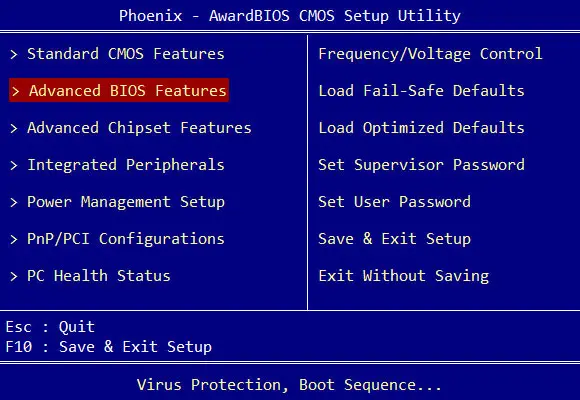
It is strongly recommended that you learn to access BIOS before knowing how to configure it, because each manufacturer installs different versions of on their motherboard, so the how you access it varies .
In most computers, it can be accessed by pressing the F12 key , just before the system starts, just like in other computers, the F2, Del keys and many others are used . To be sure, we suggest you consult your computer guide or instructions, there you will find how to enter BIOS.
Although nowadays many computers at startup indicate which key you must press to enter BIOS. However, what is even more important is that you know that in this system you will not be able to use the mouse. It will be you and the keyboard against the world .
Steps to configure your computer's BIOS and options to consider

In order to configure the BIOS to your liking, it is necessary that you know each of the functions, so we bring you a basic guide of most of the functions of it. You should know that it all depends on the manufacturers and how they organize their options.
Each manufacturer organizes the settings differently. Although the organization used by a business is generally almost the same regardless of the platform. Here's where to find these options for four of the most famous manufacturers in your BIOS organization .
HAS HIS
- Al Tweaker: CPU and memory options.
- Advanced : Chipset, storage and power options.
- Monitor: system health and fan speed options.
- Boat: boot and security options.
ASRock
- OC Tweaker: CPU and memory options.
- Advanced: Chipset, storage and power options.
- Monitor H/W: system status and fan speed options.
- Safety : options security .
- Boat: options start-up .
Gigabyte
- MIT - CPU, memory, system state and fan speed options.
- BIOS Features: boot and security options.
- Peripheral devices: chipset and storage options.
- Power management: options food .
M: YES
- OC: CPU and memory options
- Settings: Chipset, boot and security options
- Hardware monitor: system health and fan speed options
Now that you know it, it's time for you to learn about each of the BIOS functions and how they affect the changes you make to them.
Processor options
The first are the processor options, which are the ones that have the most impact on the startup of the computer. The most important are:
BCLK / Base Clock : this is the main system clock. A universal way to overclock the processor is provided if the motherboard supports changing this option. All this even if you do not have a processor specifically marketed for this feature, such as processors Intel K # .
CPU Ratio : with this you can change the frequency multiplier of the processor, it only affects the cores themselves, but not the other parts of it, such as the memory controller or the built-in GPU. Changing values in the Overlock is easy, although it is only supported on the following processors.
- Intel K or X suffix processors (for example, i5-2500K, i7-4690K, i7-5960X)
- Intel Pentium Anniversary Edition (Pentium G3258)
- AMD FX / Ryzen series processors (e.g. FX-8350, FX-6300)
- APU suffix AMD K (for example, A10-7850K, A8-6600K)
Spread Spectrum : This is used to broadcast electromagnetic interference (EMI) coming out of the processor across a wide range of frequencies. It does not reduce the amount of EMI, but it does can help focus everything on the most interesting frequency .
There CPU voltage : if you do the overclocking is very useful, because he speeds up the larger clock require tensions more . But keep in mind that this setting should be used very carefully, as a relatively small change can burn your computer.
Host clock / PCle clock : she used to adjust the frequency of the PCI Express controller incorporated in the processor. Leave this functionality out unless you change the BCLK or have had stability issues.
Intel SpeedStep / AMD Cool'N'Quiet : both options set the processor clock frequency to lower frequencies . If you want your processor to run at full speed, turn it off.
C-State options - This are the power levels of the processor . It would be nice to keep it off when attempting extreme overclocking to prevent the CPU from changing power state.
X86 virtualization: This unfortunatly allows to work well at an almost native level . In Intel equipment, it can have the name VT-x , while in AMD equipment it can be found as V-AMD , and in older equipment it is called Vanderpool.
Memory options
The memory options have a direct impact on short-term storage (RAM), which is essential for the proper functioning of the computer after startup.
Memory frequency : defines the memory operating frequency. Although you cannot choose an arbitrary frequency unlike BCLK.
Synchronization values : Allows you to directly adjust the RAM sync values. Here is a short list of the most important values:
- CAS Latency.
- RAS delay to CAS.
- Line precharge time.
- RAS active time.
“UPDATE ✅ Do you need to enter and update your computer's boot system and you don't know how to do it? ⭐ ENTER HERE ⭐ and find out how to do it step by step with this ✅ EASY and QUICK ✅ TUTORIAL »
DRAM Voltage : This is very useful if you are trying to overclock your RAM speed beyond its normal spec, although the values should be handled with great care, as increasing even a small amount can completely toast the RAM and show physical damage.
Storage options
These are the options that have a direct impact on long term file storage. The most important to configure are:
SATA mode : this protocol allows three modes:
- IDE : This is a compatibility feature with previous versions. This is only really necessary if the operating system does not support SATA.
- AHCI : With this you can activate all the features of SATA. If you are using a modern operating system, the drives should remain active.
- RAID : You can configure SATA ports for motherboard onboard RAID, otherwise it acts as AHCI.
You need to be very careful with its value, because if it is not of adequate value, you can damage the functioning of your PC.
SMART hard drive : With this, you can enable SMART features on drives on your computer that support it.
Chipset / Peripheral Options
These options are more related to the operation of the equipment at the graphic level. The most important aspects to configure are:
Graphics Adapt and Integrated GPU (IGPU) settings : This is an option used to change main graphics card , the PCI Express mode you want to use and the amount of memory to allocate to the integrated GPU.
Peripheral devices Integrated: These are options that include a built-in audio and internet adapter. You don't need to disable them when installing other software, unless your operating system has device conflicts.
Legacy USB support : With this, you can make environments that do not support USB to use USB devices, such as older operating systems and utilities that can be run on startup. But it's different if you have compatibility issues.
Specific functions of Intel and AMD: with these functions, you can recover from hibernation and allow programs to receive updates over the Internet while the computer is idle. The name of these functions is:
- Intel RapidStart
- Intel SmartConnect
- AMD Dual Graphics
Power Options (ACPI)
As the name suggests, these are the options related to the power consumption of the equipment. They may seem secondary, but they have the ability to limit or improve the functioning of the entire computer.
State S configuration : These are the power states at the system level. The most used are:
- S1: With this, the CPU stops executing the instructions, while the memory remains on.
- S3: RAM sleep / sleep / suspend mode.
- S4: setting Hibernation. RAM is stored on the hard drive / SSD after the system is completely shut down.
- ERP S5: This allows the PC to consume as little power as possible, but not completely.
Status after a power failure current: When the computer is off, it does the following:
- Last state: if the PC is off, it will remain off, but if it was on, it will turn back on.
- Always Off (Default): The computer will be turned off.
Among the many BIOS functions, you can also find System Health / Monitoring configuration , which contains some functions which must be treated very carefully or you may damage the PC for life. These functions are named:
- Fan speed settings.
- Temperature alarm settings.
- Case opening / reset function.
The same goes for the functions that configure the startup and security of your PC, whose names are:
- Fast / super fast start.
- Num Lock on startup.
- Full screen logo.
- Startup beep / POST.
- Start order.
- Startup / configuration password.
- Secure boot.
Is it necessary to update BIOS or UEFI for it to work properly?
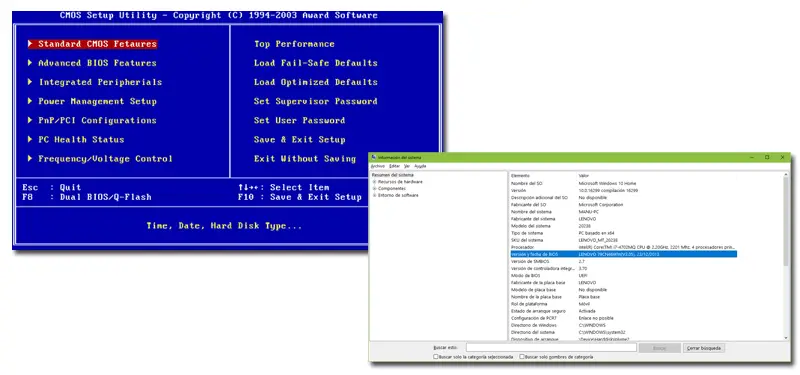
This is one of the most common questions from the company when they find out about the BIOS, and The answer is yes , because the whole system works together to improve the recognition and adjustments of the hardware installed in the computer motherboard.
This is highly recommended over time, from when the card or equipment was purchased. For example, when you do, new instructions and compatibility are added for material that did not exist at the time you purchased it because you probably want to install it as a solid-state drive, a more powerful processor, or some modules of the RAM.
La BIOS update consists in describing a new block of code containing the new instructions for the computer hardware, on the non-volatile memory chip of the motherboard. With this writing of the new code block, it is done from outside the operating system.
If you have any questions, please leave them in the comments, we will get back to you as soon as possible, and it will be a great help for more community members as well. Thank you!