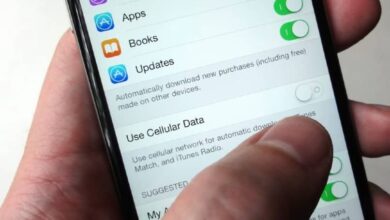How to update Raspberry Pi with Raspbian to the latest available version? Step by step guide

Miniature PCs are have always turned out to be something quite interesting for the user, but especially for those who like to explore a lot more in computer science. Have a system more than capable of running multimedia content or performing office tasks with a size smaller than the palm of your hand is something that sounds pretty good, and that is precisely what the Raspberry Pi boards , the big favorites of the most curious in the world of technology.
A proposal that is born in 2012 and who managed to capture many looks for what she brought. Raspberry appeared in the industry as a very small computer , but with more than modest performance and minimal cost. A plate less than 9 centimeters long with enough connectors to perform the tasks of a modest computer, but taking up less than a tenth of what a conventional PC tower could take up. virtually like a pocket computer .
Since then, in addition to the launch of new revisions of Raspberry Pi boards with technical improvements and size adjustments, updates are have arrivals for their system, or kernel , as well as novelties in the form of programs which improve and multiply their possibilities to infinity. We're going to focus on all that buildup of software and systems in this guide, because we're going to walk you through how to update Raspberry Pi with Raspbian at through a series of simple commands which we will also detail so that you know what you are doing at every moment and step.
Step by step tutorial to install and update our Raspberry Pi

For those who don't know, Raspbian is the operating system that these cards have , a variant of Linux , open source, oriented towards its use in these devices and which has the property of being extremely malleable.
Before you start writing commands like a Cossack for put à update your Raspberry Pi using Raspbian You must have a number of basic components. First of all, and of course, you must have a Raspberry card. The model does not matter, although it is better to have the Raspberry Pi 3 to make this update
On top of that you have need a microSD card with a minimum of 4 GB of storage. If that can be 16GB, that's even better, as this will be the place where all the information is stored not only about the update, but about the programs you might be using. Also add a power supply with a micro-USB connector (like that of smartphones) and an HDMI cable to connect your card to the TV and have a picture when you go to use it.
Once you have all of these components, the next thing to do is connect the Raspberry Pi to the internet . You can do this through the traditional LAN cable or taking advantage of a Wi-Fi connection, it's up to you. Although, yes, it is important not to skip this step, otherwise you will not be able to move forward.
Now it's time to enter the command console and start installing updates. Open it and start by entering the line that we explain below, remembering that you need to have access as the primary user to be able to make these changes.
“UPDATE ✅ Do you want to have your RASPBERRY card updated? Discover these commands which will make you profit to the maximum ⭐ ENTER HERE ⭐ and I will explain it to you ✅ STEP BY STEP ✅ »
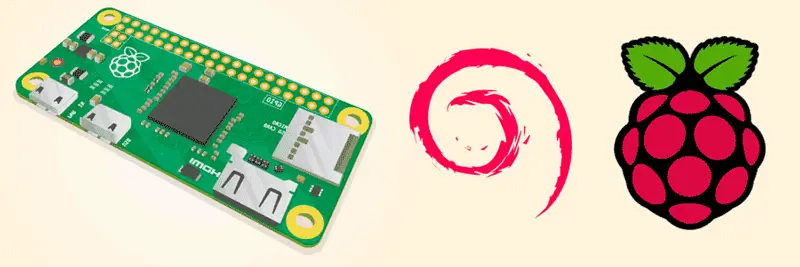
sudo apt-get -y update
This command is used to update the repositories of your Raspberry , which essentially refers to the put à day of catalog of all that is available. The addition " -y Is used to avoid asking if you want to update the content, assuming the user's response is yes.
sudo apt-get -y update
Now that we've updated the repositories and our device knows what's available to it, it's time to renew all the Regional programs possible. This is what the line I just quoted is for. Enter it and let it go through the process, which can take some time if the connection isn't going too well. Take it slow and wait for it to finish before moving on to the next step .
uname -r
With this order, we let's find out the kernel version which is installed. As it is probably quite old, now will be the time to update it to have much more support and more remarkable power management, the best way to achieve that the relationship between performance and consumption be as narrow as possible and so that, in addition, there is no problem in case of need of a certain type of assistance in the networks.
sudo rpi-update
It is precisely this command which is responsible for making the big update of your Raspberry Pi . When you write it down you will see how it access github to browse its repositories and download the new kernel to install it on its internal memory. Let him do all of that and wait a bit. When done, it will ask you to restart, which you need to fill in to apply the changes.
Once you have restarted, re-enter the uname-r command in the console to check the version you have installed, as you can see it is already completely new and you can enjoy all its functions.
The process, as described, is not too complicated . By entering this list of text commands whenever you want, you can start from scratch to check periodically if you are up to date in terms of kernel version and, if not, install a completely new one with a good repository. programs that can be of great use to you.
Updating both programs and kernel is required if you want to always have the latest in performance and support. Users always modernize with the revisions coming out and, in turn, solve any possible doubts that may appear thanks to this support provided, which always focuses on the most modern revisions.
If you have any questions, please leave them in the comments, we will get back to you as soon as possible, and it will be a great help for more community members as well. Thank you!