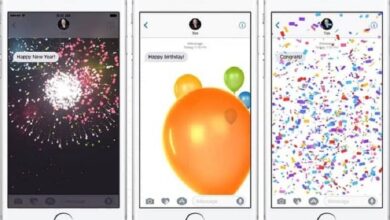How to update a GPS or a navigator to its latest version? Step by step guide
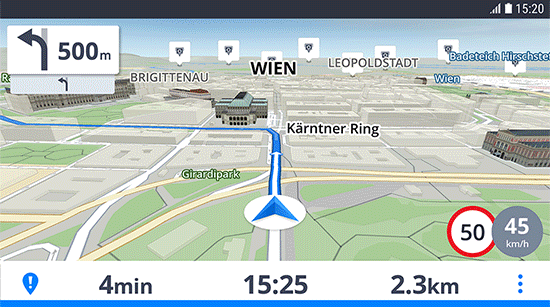
We always talk about the news and the facilities that the Internet offers to people, but there are other areas of technology that also do a lot to make life easier. Satellite communication , for example, while it sounds like a sci-fi movie-like procedure, is something much more present than you might think and even helps us move anywhere without getting lost.
How? Thanks to GPS navigators . These devices entered the market many years ago to take advantage of this satellite connection and allow their users to move through cities, roads and environments in which they have never been with greater confidence. Its function is nothing more than to help with driving or getting around, to indicate the routes to be taken to reach any established destination, or even to find the quickest means.
However, the localities change. We all know that a structure or any construction can change a large part of the street in a city with amazing ease. For this reason, you must know how to update a GPS or navigator to incorporate these changes and not have a problem because you are trying to drive on a street that has no traffic or has just been completely eradicated.
How do I update my GPS navigator to the latest version?
In this guide, we'll walk you through what you need to do to ensure that your GPS is always up to date and the most recent updates are installed . Only then can you have the absolute peace of mind of having the latest information and knowing that no matter what, you will always have this device ready to help you anywhere.
The streets, the cities, everything changes at an unstoppable pace as the days go by. In the past, the updating a GPS was something that could and should only be done every year or even over longer periods; However, due to the increased connection speeds and the technological revolution, available updates are now much more frequent.
Something necessary too, because the streets of towns and villages change very often due to works or remodeling. That's why it's good to know how to update our GPS navigator and, here, we will explain all the steps to follow to do so. Even so, before we begin, we must clarify that it there is no universal and concise method .
Major manufacturers and brands such as TomTom or Garmin have procedures that vary slightly and require you to perform certain different steps. We will set up a general tutorial in which we will add some annotations for each of these companies. And that said, pay attention to everything we explain below:
1 - Prepare the material
Three important things are needed to update your GPS navigator:
- First of all, you need a computer with an internet connection
- Second, a cable (usually USB) to connect the browser to the computer
- Finally and as is evident, the GPS device itself
If your browser considers the possibility of update without the need for any other external equipment , we recommend that you skip all the steps and go directly to the room.
2 - Enter the company website
Now, through your computer, you need to go to the official brand page of your browser. By following the two firms that we have chosen, the main and the most famous and the most widespread on the market (TomTom and Garmin), you can access their official download sites directly from the links we provide you to go from your web browser.
“UPDATE ✅ Do you need to update your GPS navigation software version and don't know how to do it? ⭐ ENTER HERE ⭐ + LINKS TO ✅ DOWNLOAD »
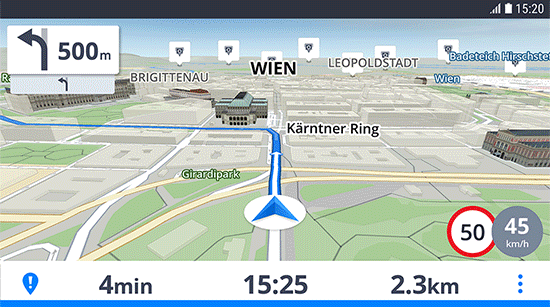
If you have a TomTom GPS Navigator:
Download the latest version of MyDrive Connect Windows
Download the latest version of TomTom Home Windows
Download the latest version of MyDrive Connect for Mac
Download the latest version of TomTom Home for Mac
You must choose one or the other depending on your model, because the compatibilities are different. For the complete guide to updating TomTom GPS, click here.
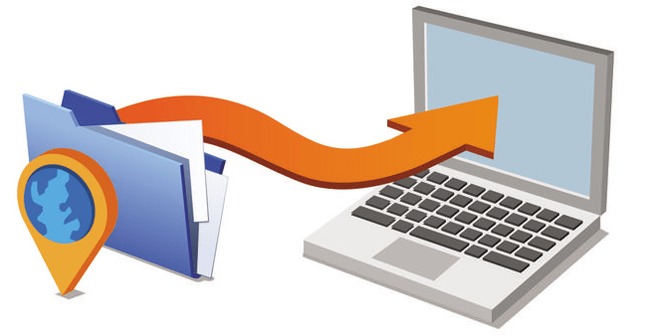
If you have a Garmin GPS Navigator:
Download Garmin Express for Windows
Download Garmin Express for Mac
In this case you only have one download link per operating system, the complete suite to manage all devices of this company through your PC is valid for all Garmin models.
3 - Install the GPS management programs
When you have already downloaded them to your computer, install the corresponding software . You just need to open the downloaded file (s) and search for the installer , then continue the whole process as if it were another program.
4 - Update your browser
Automatically
Now, in case your GPS navigator can update completely independently, you just need to enter its options menu and look for the updates section . From there, and making sure that it is connected to a Wi-Fi network , the rest is to move forward to download the news. Although we warn you that you may have to pay if you want new cards.
Manually
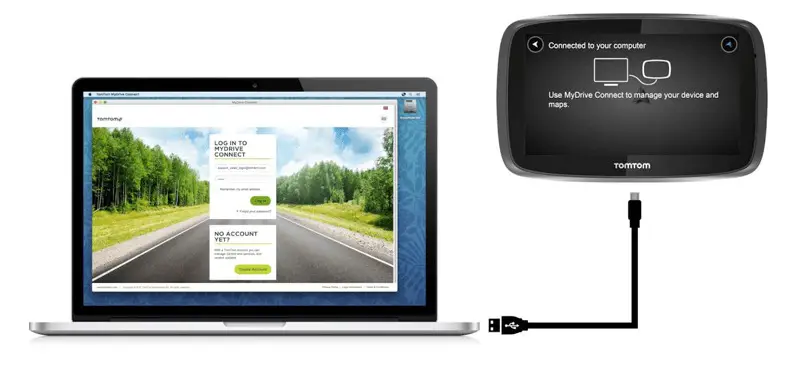
If you need to use the PC for this update , it's time to connect your browser to the computer using the USB cable we mentioned at the beginning . When you've done that, open the program you already installed and wait for it to detect your GPS. It's something that only takes a few seconds.
Once detected, the next thing to do is find the updates section and use it . If you want to renew the firmware of your browser, you will just have to continue and follow the steps that appear in the program. If not, if you are looking to introduce completely renewed cards , you will likely need to make a prepayment to the company to download them.
If you have any doubts or questions, please leave them in the comments, it will surely be of great help for more community members, thank you!