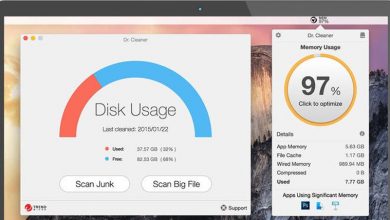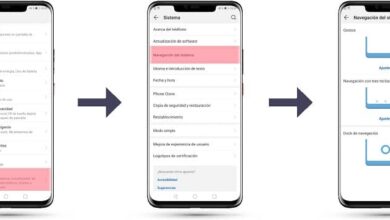Why did my iPad screen go black and turn on? - Solution
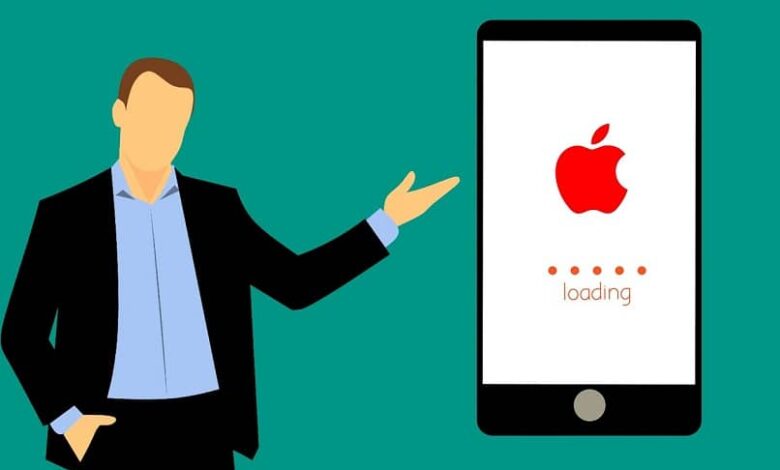
Electronic devices are not totally perfect, because since they are electronic systems, they can fail. And it is possible that this is the case of the black screen of your iPad , so don't worry, this article will show you the solution. But first, we will tell you why the black screen is placed on your iPad device , so that you can get an idea of the problem.
Why is the screen going black on my iPad?
Mobile equipment can experience system failures for a number of reasons, some of which we will mention below.
- Property damage , which means physical damage to the iPad.
- Strong drops that directly damage the screen.
- Some of the limitations imposed by the Apple company failed in the jailbreak process.
- Lack of update the iPad to the latest version .
It should be noted that, if the problem is due to physical damage, you should contact an Apple device professional or to Apple technical support . The methods below cover the iPad operating system itself, not damage to the hardware.
Two methods for solve the black screen problem on iPad
The two methods explained below are easy to perform from your own iPad, try to perform them in the established order.
- Method 1: hard reset
Most of the time, a hard reset can fix the black screen issue, but it affects all the data that you have saved on your computer. For this reason, we recommend that you make a safeguard of all the files and data you have on your iPad.
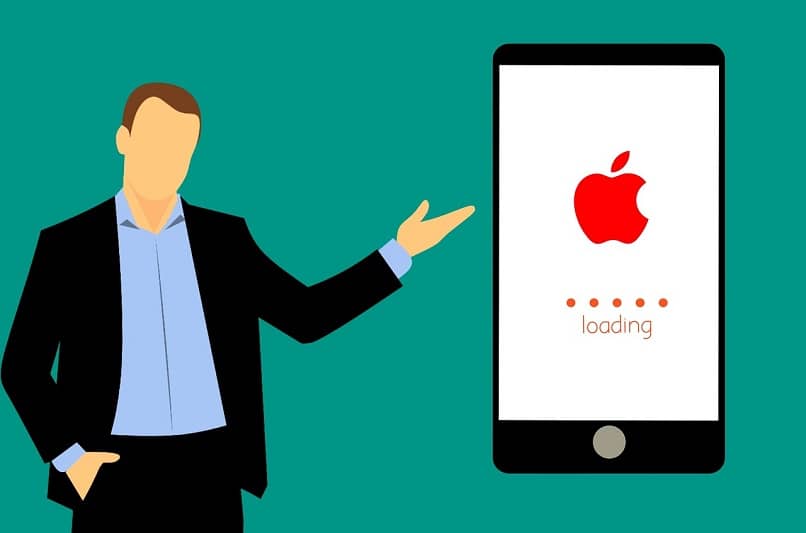
- Appuyez simultaneously on the Home and On / Off buttons.
- The time required to press the keys is 10-20 seconds, until the logo of the Apple company appears.
- Release your fingers from the buttons and wait for Apple iOS operating system restarts .
- Method 2: Reset iPad System to Factory Settings with iTunes
If a full restart does not resolve the problem, try to restore them factory settings of the iPad using iTunes. We stress again that with this option you will lose the data and documents that you have on the iPad, so make a backup of it.
- If you have Windows 10, you must download the app to run the reset . If you have a Mac, you can download the iTunes app from the Apple Store.
- Connect the device via USB cable to your computer.
- Simultaneously press the Home and Power buttons until the iTunes program detects the iPad.
- The iPad device will appear in the top menu on the left, tap “Restore iPad”.
- The restoration starts automatically.
- After the restoration, the equipment will be as if it was new.
Repairing Fone Lab System for iOS to fix the issue
Repair with the système operating » fone Lab System For iOS is a last resort solution, but it is very effective. This software can solve all the problems that iPad device has, you can even recover your personal data which is a great advantage.
A very useful software to fix problems on an Apple device is the Fone Lab System Repair, it is totally safe, here we explain how to use it.

- First of all, download the software from the Internet from the official website.
- Run the program and connect the iPad from a USB cable to the computer.
- In the program, a menu appears on the left that says "More tools", once this option is selected, click on "IOS System Recovery «.
- In the window that opens you will find the "Start" option which you will click to start fixing the black screen issue.
- Click on the question mark icon and follow the instructions to put your iPad into recovery mode.
- Then left click on the “Repair” option to download the correct firmware to repair the iPad.
- Once the firmware is downloaded, the black screen issue will be resolved.
We hope you can solve your black screen issue on your iPad, just hope you will be successful with this information.