How to Enable Camera Access on Instagram for iPhone
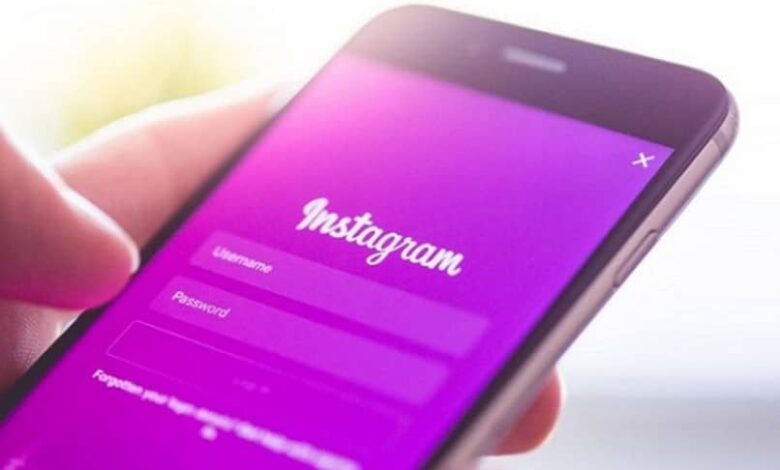
As mentioned earlier, the evolution and acceptance of Instagram social network are really impressive. More and more users are leaving aside other networks to join them because he is among the best .
Perhaps this is because of the openness that it has had lately and allows some functions that were not possible before, such as the adding music to your Instagram stories from iPhone . For this reason, we would like to present you the following article which will teach you how to enable camera access on Instagram for iPhone.
The plate - forms Instagram is very well accepted by many users due to the attractiveness of its interface. And to achieve this type of publication, we must activate the camera of our device iPhone . But most likely, many will have encountered the problem of not being able to do this.
So that you no longer suffer from this small inconvenience, we have brought you a tutorial that explains you step by step how to enable camera access on Instagram for iPhone . To do this, you just need to do a little configuration of your cell phone settings and this case will be remembered as a bad memory, then we will tell you what to do.
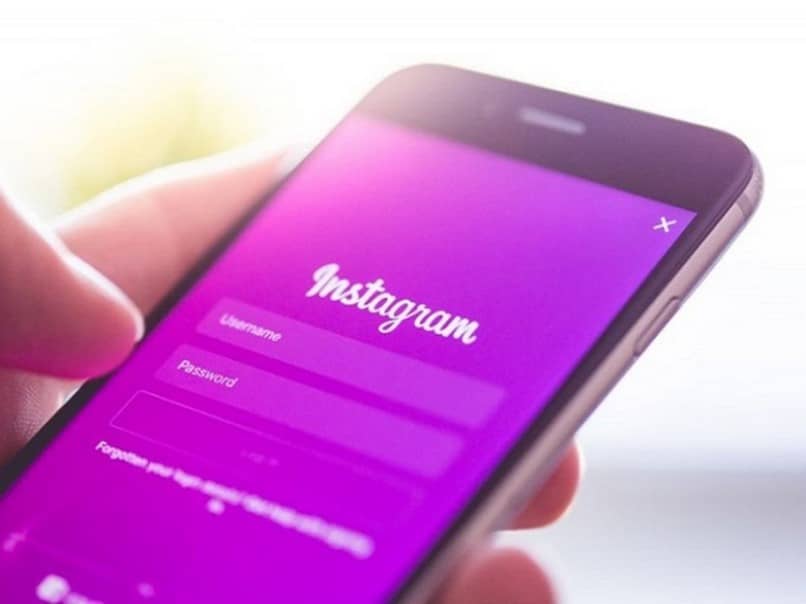
How to Enable Camera Access on Instagram for iPhone
So that you can enable camera access on Instagram for iPhone , you need to do the following, first you go to the Instagram app and you have to start the session . You must then select the camera to be able to post your story. This is when you will receive the following Share on Instagram message.
And you will have two options that you need to select, the first option is Allow access to the camera and Allow access to the microphone. Selecting Allow Camera Access takes you to your iPhone's settings window. Here you need to select the slider icon which is on the side of the camera and drag it to the right for the activate .
You also need to drag the slider icon next to the microphone to be able to activate it as well. In the possible cases where you do not receive the Allow access to camera message, you should follow the instructions below. Since your iPhone, you go to the settings, then select Instagram and finally the camera, then the microphone .
If you have already made these adjustments and for some reason receive an error message, we suggest you perform the following steps. You will first go to the your iPhone settings , then you will go to the General option. Being already inside this option, you will go to the last part of the screen and look for the Reset settings option.
Changes to your iPhone settings to access the camera
Pressing takes you to a new screen where you will find many different options, but you search and select Reset location and privacy . A pop-up window will immediately appear with the following information. The original location and privacy settings as well as reset and undo options will be restored.
In this case you are going to select the Reset settings option and now you have to go back to the Instagram platform and start session . And now you need to activate the camera so that you can add a photo to your post. In the same way, it will ask you to perform the operation that we explained to you previously and you must activate the camera and microphone .

This time, you will find that by doing this activation, your camera will work fine and you will be able to download the images from your iPhone without any problem. Better yet, you can upload more than one photo to your Instagram stories . Remember that you must also enable the microphone, otherwise you will not be able to use the camera. And in this way we have shown and taught you how to enable camera access on Instagram for iPhone.




