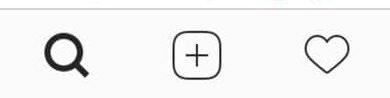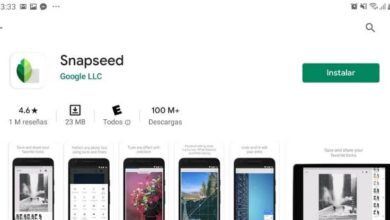How to turn on notifications for a Twitter account on my PC

Twitter is a platform where you can share information quickly and for free, and stay up to date with the world's most relevant news. You have surely enjoyed the advantages of this social network, but so that you do not miss anything, we will explain to you how to activate notifications from a twitter account on my pc.
How do I activate notifications from a Twitter account on my PC?
Notifications alert Twitter users to what is happening on their account. So every time you access your account, you will know what has happened since the last login. For example, it notifies you if someone has mentioned you in a tweet, if another user has started following you, or even notifies you if someone added one of your tweets to your favorites .
-
Enable notifications for an account in the previous version of Twitter:
- Log into your Twitter account.
- When you are on the main page of your account, click on your profile picture or on your account logo.
- When a menu appears, select "Settings and privacy" .
- A new page will open with a side menu on the left side; select "Notifications" .
- On the new page, find the option "Advanced" and check the box "Quality filter" .
- Push the button "Save Changes" ; that way, you've already enabled notifications at the top of your Twitter account.
- Then go back to the left menu and choose "Email notifications" .
- Immediately you will see the option “Email is disabled”; Click on the button "Activate" .
- Then, a window titled "Activity related to you and your tweets" will appear; You can view a series of options to receive notifications, check the boxes that match your needs to receive notifications in your email.
- If you return to the side menu, you can also activate the "Web notifications" .
-
Enable notifications for a Twitter account in the current version:
- Log into your Twiteer account.
- When you are on the main page of your account; go to the side menu which is on the left side of the screen and find the option that has three points in a horizontal position; click here.
- A menu appears in which you must choose "Settings and privacy" .
- Immediately you will see a series of options, select "Notifications" .
- Then you will see all the options that Twitter offers you to activate notifications for your account; the first section is "Filters". In this section you have the options "Quality filter" (you must activate it to start receiving notifications in your account) and "Advanced filters" (this option allows you to select the types of notifications you want to receive).
- In the "Preferences" section, you can activate the means you will use to receive notifications; among them: "Push notifications", "SMS notifications" and "Email notifications" . Select the option that best suits you; what you need to do is enter each option and make the necessary adjustments.

It is important that you activate the "Quality filter" option, because if this option is deactivated, you will never receive any notifications. In addition, keep in mind that it is always advisable to put à Twitter update to its latest version so that you can take advantage of all the enhancements to the platform.
How do I receive notifications from a Twitter account?
Since notifications are important in any social network; Twitter offers 3 ways to receive your notifications. You can choose to enable them all or just the one you need.
-
Push notifications:
Twitter will inform you via an alert that will arrive on your Smartphone, what is happening in your account. However, this feature is only available to users who use this platform on their mobile devices ; This function cannot be activated from the PC. It also cannot be used if you use Twitter from your mobile phone without installing the app .
-
SMS notifications:
You will recieve of notifications by SMS on your account and you can even send Tweets by SMS. To use this method, you must register a phone number and activate this feature in your account.
-
Email notifications:
You will receive Notifications in your email, to find out what's going on in your Twitter account when you're not signed in.
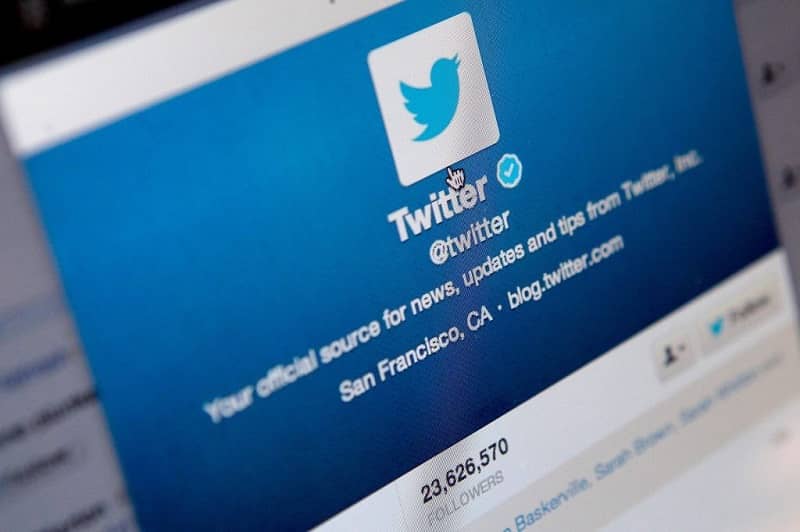
Keep in mind that you can choose which notifications you want to receive; for example, you can check the box to receive notifications at the arrival of a direct message , tips for better using Twitter, new notifications, among others. However, remember that you can also prevent strangers from sending you direct messages that could be unpleasant.
Using Twitter is very easy; So don't limit yourself to just reading news or tweets from other users; start tweeting and uploading your photos and videos today.