How to Automatically Loop YouTube Video from Android or iPhone
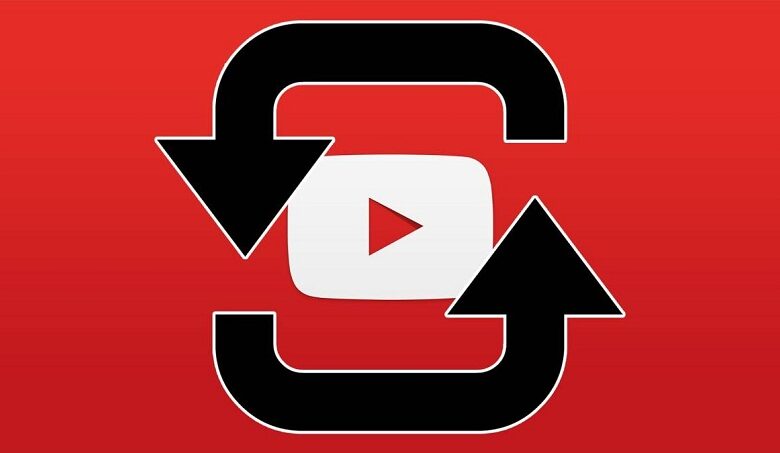
You are on YouTube and you come across that song that you like and no doubt you want to listen to it all day long, or you are doing a project and you have to watch the video more than once to fully understand all the information. Anyway, you just want this video to play all the time, with the loop function, you can make it very easy. Here we easily explain how to loop YouTube video.
First, we'll start with the simplest, we will teach you how to do video repeat on your PC with loop function. You can also do it on your iPhone or Android mobile, it will just take a few steps for you, you need to keep in mind that Android does not have the latest version, you will need to perform more steps than on an iPhone.
But don't be discouraged, remember, on our page we always explain everything in a simple way, you will see that it is that simple than edit videos on YouTube , follow the next steps.
How to Create a Video Loop for PC
- You go to YouTube in your browser and log in.
- Go to your history to find the exact video you want to watch again.
- After you find it, play it and in the same video, press the right button on your mouse.
- A list of options is displayed, press "loop".
Ready, you can enjoy the video as much as you want and if you now want to delete it, repeat the previous steps, press “loop” and the video will no longer play.

Do not forget that the android version currently does not have the loop function, so now, following these steps, you can apply this function on your mobile, the first thing to do is enter YouTube through your mobile browser and now follow these steps.
How to create a video loop for Android
- After entering YouTube, recommended YouTube videos will appear by default , at the top right, tap the three dots.
- In the list displayed, press "desktop", so that on your mobile, it looks like your PC screen.
- Click on "access" at the top left to connect, this will make it easier to find the video in the history.
- Then find and play the video, tap and hold the screen with your finger to bring up a list where you will tap "loop".
And There you go, as easy as gaining subscribers on YouTube . At some point the browser will show you a dialogue window, asking you "if you want to log into the app" always press "no" because in the version of YouTube you have on your mobile, you will not be able to perform these steps. Now, we go with the steps to activate the loop feature on your iPhone.
iPhone and its new features in iOS 14 make it one of the most sought after brands in the world, but YouTube doesn't improve at the speed of the iPhone, so you have to look for tips to enjoy our favorite videos. With this trick, you will create a playlist that will help you with the loop feature on your iPhone.
How to make a video loop for iPhone
- Go to the YouTube app on your mobile device and play the video.
- Under the video at the bottom right of your screen, choose "Save."
- A list will appear that says "save to ..." and press the "+" symbol to create a new list.
- Make sure that when you put the name of your list, the option "confidentiality" is in "private" so that only you can see the videos.
- Your list has been created, now go to the YouTube menu and enter "library".
- You will see the list you created, enter and the video will play again in the lower left corner, there will be the loop symbol, tap on it and that's it.
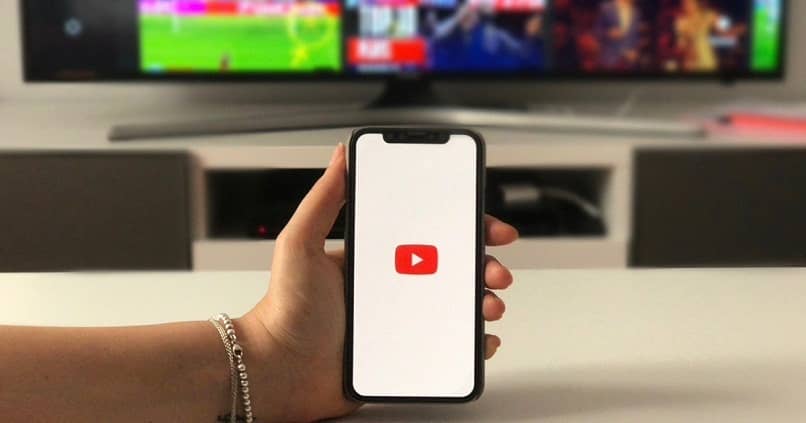
You don't have to create a new list every time you want to watch a looping video, if you put more videos in the list, the loop will only affect the video currently playing. We hope this article helps you get the most from your YouTube videos. , keep reading on our page for more content.




