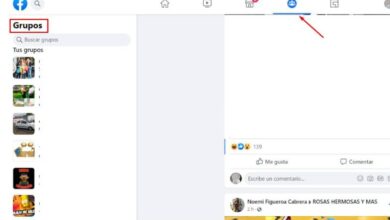How To Change My Facebook Theme Color On PC - Very Easy
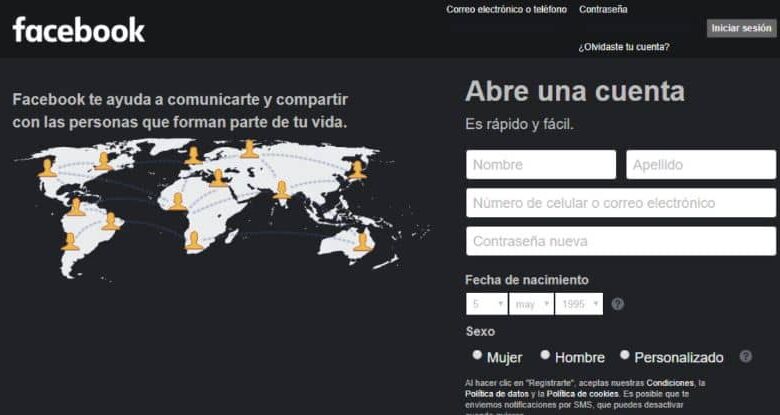
The social network Facebook is a platform developed over fourteen years ago. Since its inception, it has been the center of controversy due to the contradictions between its creators and its developer; although Mark Zuckerberg is currently recognized as the primary creator, owner and shareholder.
The rise of Facebook is such that it is currently considered the one of the most used in the world . Indeed, the platform allows you to share photos, videos, images, gifs, links in comments and endless files; In addition, users can maintain communication and share common interest groups.
Facebook allows the user to interact with his family nucleus and close friends and also to meet new people across the world. Thus expanding their social environment.
How do I change the theme color of my Facebook on PC?
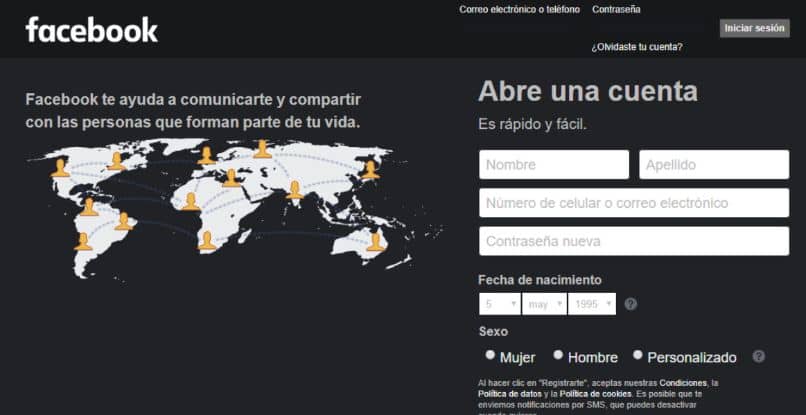
Facebook was launched internationally in mid-2004 and has since become popular with users.
The social network has undergone a series of modifications in order to provide better service, including the incorporation of new functions. For example, the ability to add stories (images or videos for 24 hours), add music to your stories , emojis, animated characters or friend tags in posts.
However, the physical appearance of the platform itself has not been changed . The Facebook logo has always been blue and gray, as has the search bar, text boxes, settings, news feed, friend requests, groups, and more.
For this reason, the idea of integrating new colors to the platform was born in order to make it much more interactive, for this, certain applications or web pages are responsible for offering this possibility.
Steps to change Facebook theme color on PC
It is necessary to clarify that until now, the social network has not implemented this function on the platform, it is therefore necessary to use other programs or extensions. The steps to follow are as follows:
- Install the Color Changer For Facebook extension : To do this, you must access the Chrome Web Store , because this extension is typical of the Google browser.
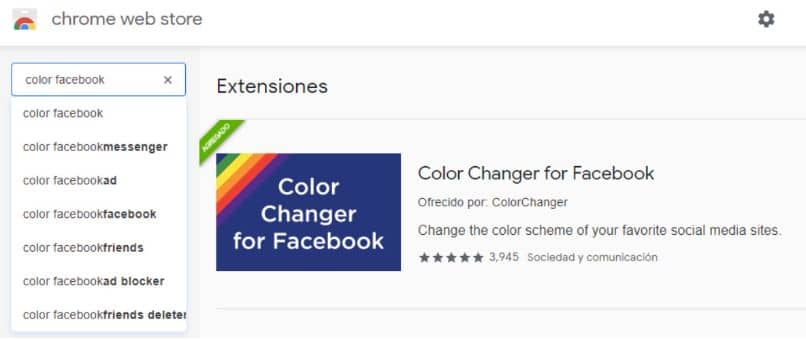
- Once you have entered and found the extension, follow these steps to proceed with the installation , by clicking on the blue button "Add to Chrome" . The download process begins immediately.
- Once the download is complete, the program will install automatically.
- Then enter Facebook with the usual username and password.
- Then you will notice that the extension icon appears at the top right of the screen. You have to press it.
- Then, a pop-up window will be displayed with the possibility of activating or not the said program.
- In addition to a list with the different themes available, which have the possibility of modify their colors, by clicking on the option "Edit" in English. This is located next to each topic.
The possibilities range from adding different colors to the links, the color of the page in general, the writing of the text and other points on the page, you can add different colors and choose the one that suits your personal style.
New settings available on Facebook
With the purchase of messaging applications such as WhatsApp Messenger, Facebook has implemented new functions in the latter, some of which we can highlight are:
- Incorporation of moving images or "Gifs" as they are called mostly in posts or to comment.
- The statutes or historical version available for a 24 hour period.
- Embedding clips or sections of songs' lyrics in statutes or stories.
Another of its functions is the adjustment of privacy and security settings . Through them, Facebook allows its users to decide whether to access images or posts for other users.
Finally, we hope this article has helped you. However, we would like to know your opinion, were you able to change the theme of Facebook easily? Leave us your answer in the comments.