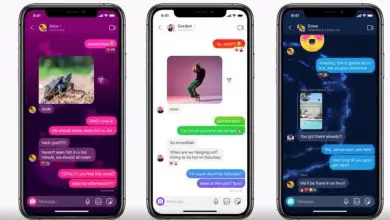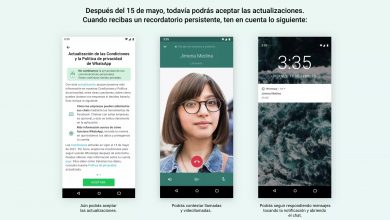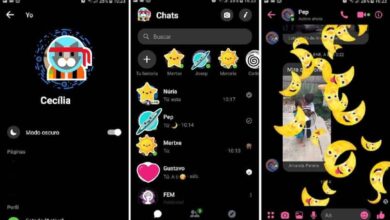How To Change Or Put Fast Voice Or Squirrel Voice In SnapChat | Android and iOS
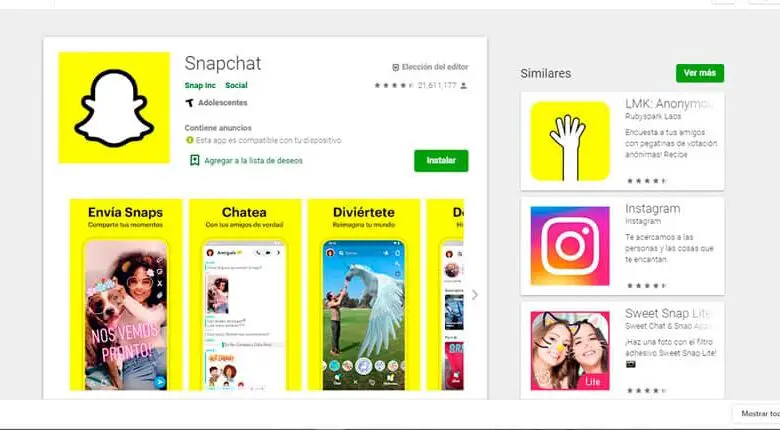
The filters Snapchat have become very popular and have certainly given a new lease of life to social networks. You have at your disposal many filters and effects to make videos. One of the most popular Snapchat effects is Squirrel's fast voice .
The voice of the squirrel simulates a cartoon voice and is popular for making entertainment videos, especially comedy. This effect is not a filter specifically, it is just a change of speed in the video playback which causes sound distortion.
How to put squirrel voice on SnapChat
The voice will change according to the selected playback speed. You can choose between the slow motion, fast motion, movement super fast and backtracking. Making the change is very easy
- Open the Snapchat app from your phone Android or iOS .

- Double click on the Snapchat camera icon to switch to mode Front camera . Quick access in the app to access the front camera is the icon that indicates the camera change.
- When your image appears, check that it is of good quality, with a good lighting and that your face is complete.
- Tap your image on the screen to bring up the Snapchat lenses. They will appear at the bottom of the app.
- Select the effect that you want to apply, in this case, the one that modifies the voice previously. The selection may take a few seconds depending on your device and connection speed. One of the downsides of Snapchat is that it regularly changes the order in which the filters are displayed, and an effect that you use may be overlooked.
- Once the goal is selected, press the capture and hold it down to record a video . You will know you are recording a video because a red line crosses the circle that represents the record button.
- To stop recording, just stop tapping the screen with your finger. The preview of the video you just recorded is displayed automatically.
- The video you just recorded made the automatic modification of your voice and you can check it in the preview. In case the voice has not undergone any change, make sure that the microphone is working well, and that the camera image is clear and of good quality.
- Edit the video , add story text, drawings, lines or add links. You can add filters by swiping your finger right or left.
- Send the video to one of your friends with the Send to button. Add it to your stories so that your friends can see them for a limited time or save it in your gallery so that you can use it later as you like.
Change the voice of the squirrel after recording the video.
- Select the lens you want to use to shoot the video beforehand.
- Save the video and when you are done and go to edit mode, you will do slide your finger to the right or left to find the icon in rabbit shape . This is the effect that changes the voice of the squirrel in the video.
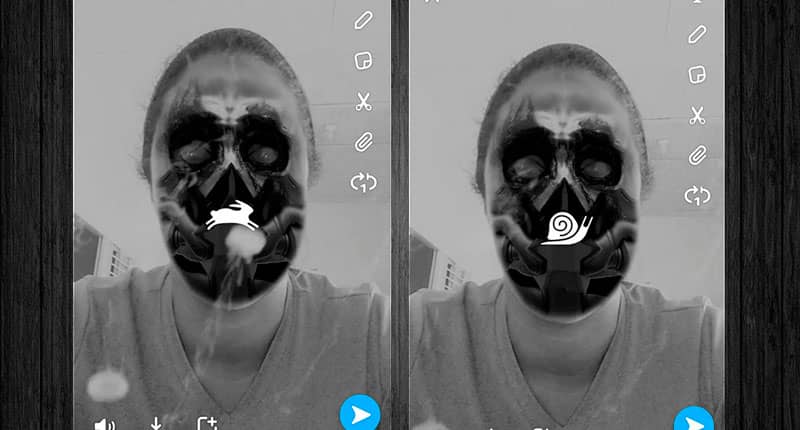
Recommendation: when the voice is changed, the video image is accelerated, as is the audio. For a more natural effect, record the video with a voice slower than usual . The end result is a video with a squirrel voice with a more natural result.
Slow voice change
The process of changing to slow voice is very similar to the effect of squirrel voice. After saving the video, in the edit slide from left to right until you find the effect with a snail icon .
New Snapchat voice filters
After the new Snapchat update, there are new filters voice editing. It is very easy to use, you just need to record on video and during editing select the sound icon at the bottom left. Hold down the button and various options such as cat, bear, robot and alien appear .