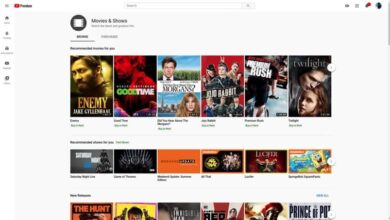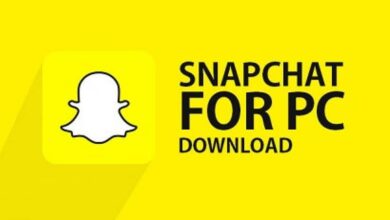How to create live polls from reaction icons on Facebook

Creating live polls of reaction icons on Facebook might seem like a challenge, but here we'll help you succeed. The first thing we will need is to have a developer account on https://developers.facebook.com and a fan page on Facebook.
You must also download and install the OBS program (Open Broadcaster Software) and have 3 images (1 background and 2 options for the survey). Find out how to do the whole process step by step in this article. If this is the first time you've heard of OBS or you don't know how to filter a record with this program, also take a look at this article.
What's the best thing to start?
It is advisable to have 3 tabs open at the same time in the browser : the first with the Facebook developer account, the second with the Fan Page and the third with the livereactionspoll page; in addition to opening the OBS program. If you also want add your webcam to transmit your image with OBS , you can check out this article where we show you how to do it.
Steps to Create a Facebook Live Survey
We access our developer account and press the "My applications" selection box to go to the "Add a new application" option; The "Create a new application identifier" window will open, fill in the data and click on "Create an application identifier".
In the window "Security check" we place the text they ask us and press "Send"; and we go to the tab of our fan page and click on "Publishing Tools" at the top of the screen; then on the left side we click on "Videos" then on the right side on "+ Live".
In the "Create live video" window, we copy the text of "Retransmission key" ; that we are going to paste in a new scene of the OBS, for that we press on “Configuration”, in the window which opens we click on “Emission”, where we will see a field of the same name. The “Broadcast Type” should be Relay Service, Facebook Live “Service” and “Server” by default.
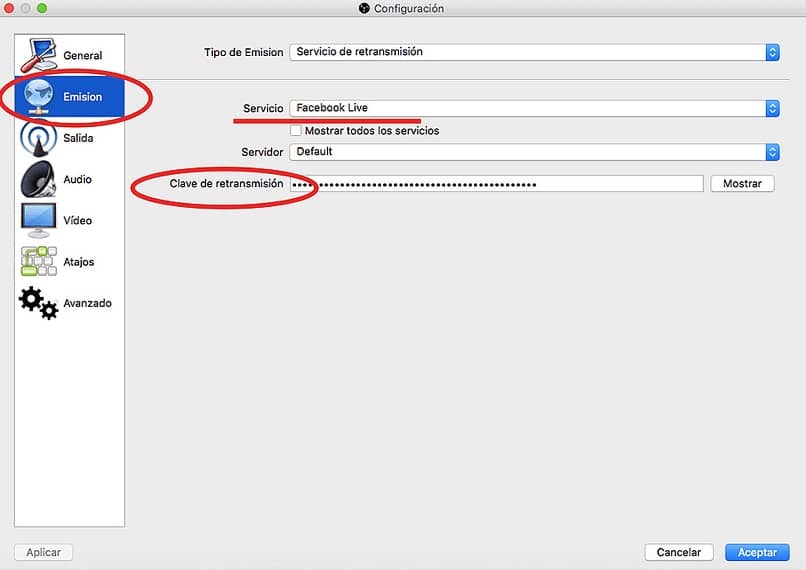
In this window we click on "Accept" and now we return to the window we had left on the Fan Page, we let's click on the blue button "Next" at the bottom to show us the rest of the form.
We place the video description, title and tags; then we display the option of the button "Program" and click on "Schedule a live broadcast" ; When loading the window, we will go to “Scheduled start time” where the current time will be displayed, add 10 more minutes and click “Schedule”.
We go to the livereactionspoll tab and click on “Get Access Token”; An Api Graph explorer window will open where we will see the "Get" selection box with the list of all the applications that we have created in the Facebook developer account. . We select our application .
A code will be generated that we need to copy in "Access Identifier" and paste it on the home page of livereactionspoll in the "Access Token" field; then we go back to the Fan Page and press the “Page” button to see our post, we click on it to see the video url and we copy the latest issues.
I let's stick these numbers on the livereactionspoll page in the “Post ID” field, below you will see options to customize the survey (there are several reactions to choose from among “I like”, “I love”, “It surprises me”, among others ); the most common are the famous hand and the heart, in each one we use, 1 image will be placed.
In “Select Counters” 1 image is downloaded to the corresponding counter by pressing the button with the corresponding icon with the caption “Select Image”; so we will include 2 images for 2 options in our survey in facebook live.
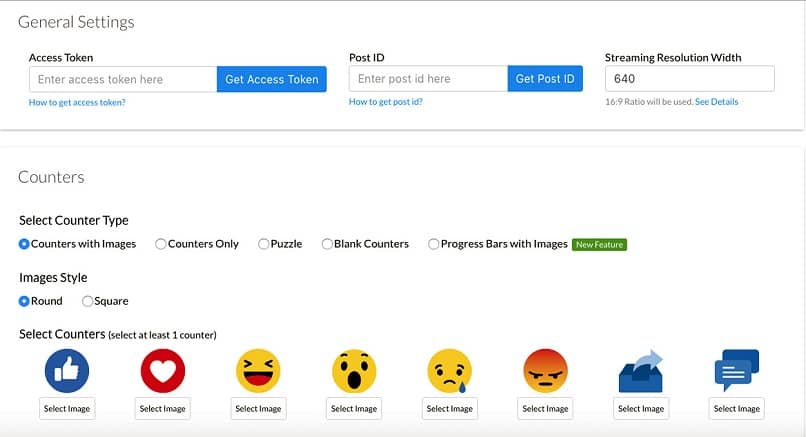
Click on "Preview" at the end of the page and a preview of the counters and images of the survey will be generated, on the right side we support on the "Download" button to download a file (script.zip) that we are going to unzip to drag the index.html file to the browser.
We go back to the OBS scene and where it says “Sources” we press the “+” button to add the background image; and we add the counter we downloaded in livereactionspoll with the option "BrowserSource"; A properties window will open with a field called "URL"; and where we will paste the local address that our browser shows us from the index.html file.
Finally, all that remains is to integrate the images and texts to our liking in the OBS program and to press the "Start transmission" button to start the live poll of reaction icons on Facebook. This is how we can create a live poll of reaction icons on Facebook. We wish you the best of success in your transmission, after having done so, come see us how it went.