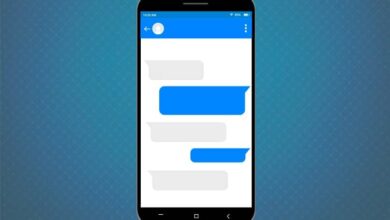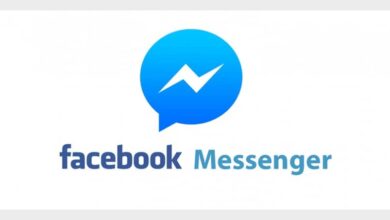How to create and activate a store on Facebook with Facebook Shop
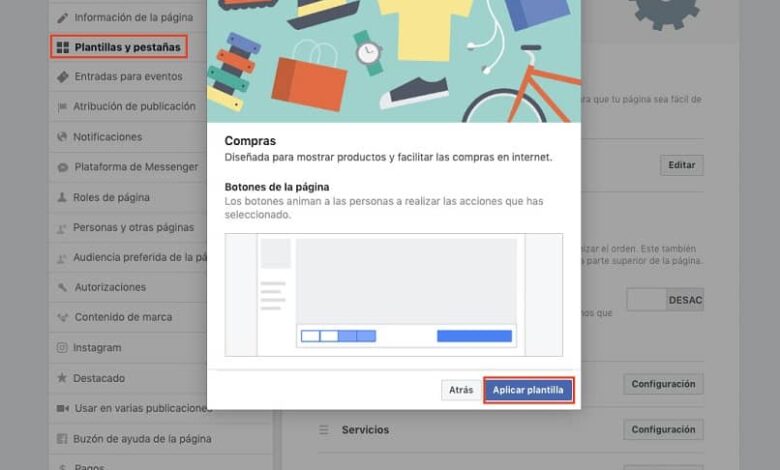
Facebook has for many years been one of the leading platforms for sharing all kinds of photos, videos, memes, articles, personal stories, and all kinds of stuff. Currently, he has excelled in commerce by creating and activating a store on Facebook. What is very useful for small traders who wish to take advantage of this famous social network.
What is the Facebook store?
Facebook Shop is a Facebook feature that allows any person or business to promote and sell its products , via a virtual store where customers can view, choose and buy the product of their choice from a catalog; Thanks to that, anyone can have their business online , without needing a big budget.
What do I need to create a Facebook store?
You must without a doubt have a facebook account associated with a valid email. Next, you need to create a page intended to serve as a store. Public chat Facebook, there are several types of pages which are mainly used for sharing informative content, but the type we need is for shopping.
There are several types of pages, there are 7 models de basis : Standard (Standard), Shopping, Places (events), Games (Games), Politicians (Politicians), Professional Services (Professional Services), Restaurants and cafes (Restaurants and cafes).
How to create a page with a Facebook purchase template?
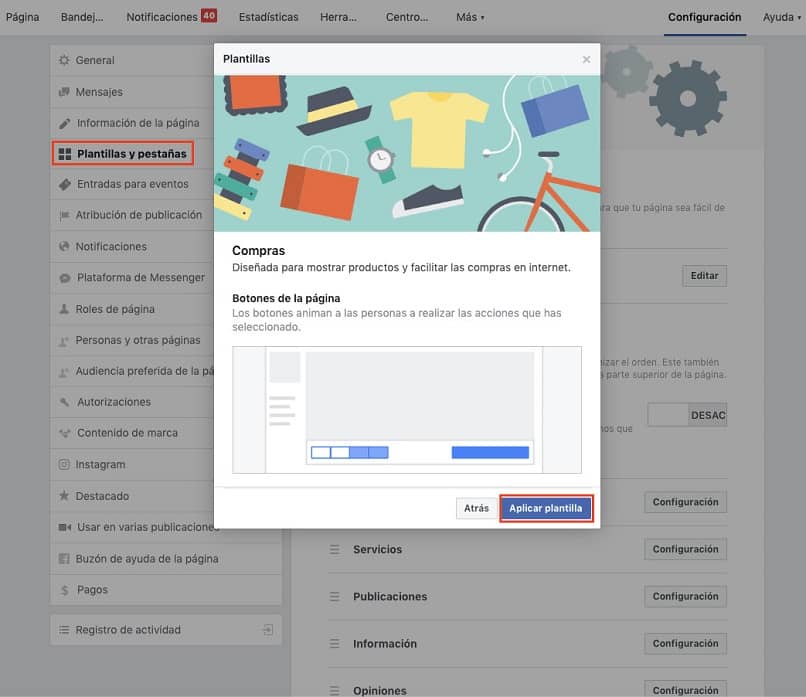
- You have to go to the last button at the top right (shaped like a down arrow) and click on the option "Create a new page" (if you already have pages, “Manage Pages” will appear, but upon entering you will see the “+ Create Page” button).
- Then there will be two options at choice: "Company or brand" or "Community or public personality", which we mark the first.
- A window will appear for place the name that the page will have and select its category; now we have to press the "Continue" button (in doing so, we will agree to the terms and conditions that Facebook puts to use this service).
- Then we will have to add profile picture where you can upload your company logo and then a cover photo where you will place a background image for the page.
- We go to the top right where it says "Settings", then we will see on the left side several options among which we will choose "Templates and tabs" .
- In the central part, we press the “Standard” button and select the model with the name "Purchases" which is almost the last one, then we click on "Apply Template".
- A window will open with the title "Apply template" and press "OK" .
How to create and activate a store on Facebook?
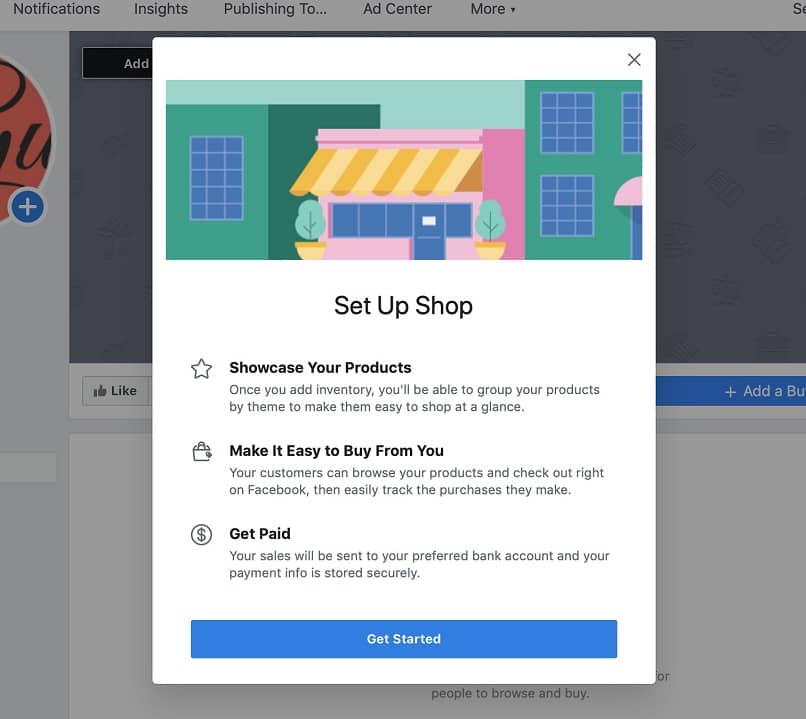
Now that we have a page with a Shopping type template, we need to create and activate the store itself, in addition to placing the products that will be sold.
- We find in the left menu the option "Configure your store" and click on "Continue". If it is not displayed, this can be for 2 reasons: your account does not have an administrator role or your page is a Standard template. To change it, go to "Settings> Edit page> Add tab", select "Store" and press "Add tab" and "Close".
- Then in the window "Select the payment method » , we will see 2 options: “Message to buy” or “Pay on another site”; with the first, sales are made by concluding an agreement with the customer via messages (deposit, transfer, etc.). And the second allows you to place a link where the customer can pay for the product.
- In the "Store settings" window; the currency the store will use is selected and we press the "Accept" button.
- In the center of the model, click on the "Add a product" button. The window opens where you can configure the product name, description, photo, video, quantity, price. It is recommended to click on "Share this product on your page"; so that it will be visible in the page timeline, otherwise it will only be seen when the "Store" button is pressed.
- A final window will appear confirming the creation of the product and press "Accept"; en publishing the first product, we will activate the shop .
With these tips, it's a good way to venture into your own business and become an entrepreneur. We hope you will take advantage of this great tool. Leave your opinion and tell us about your experience.