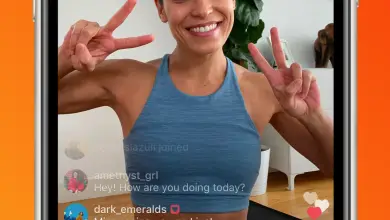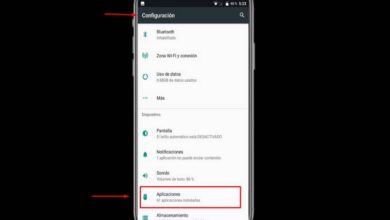How to easily create your own telegram stickers and step by step
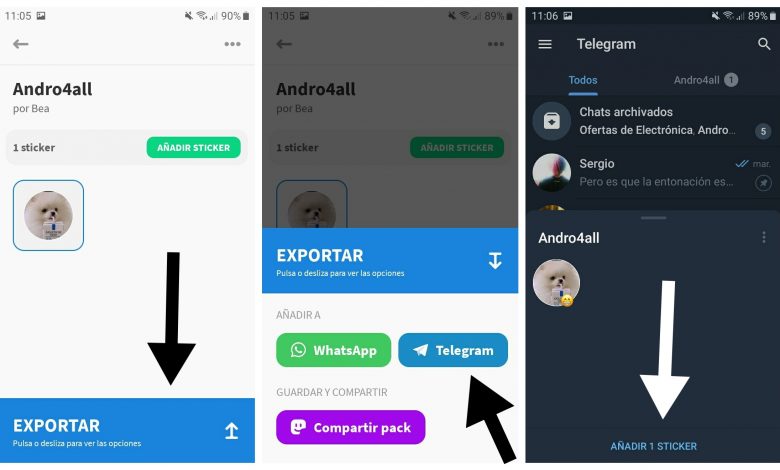
The stickers were one of the main elements that differentiate Telegram and WhatsApp few years ago.
After knowing create stickers for whatsapp, in this guide we explain step by step how to create your own stickers for Telegram.
Whether for one or the other messaging network, we can confirm that the creation of personalized stickers is a simple process that brings fun and originality to your conversations.
If you have not yet joined the use of these curious stickers, we will explain below what stickers are and how to create them for Telegram, including the innovative animated stickers.
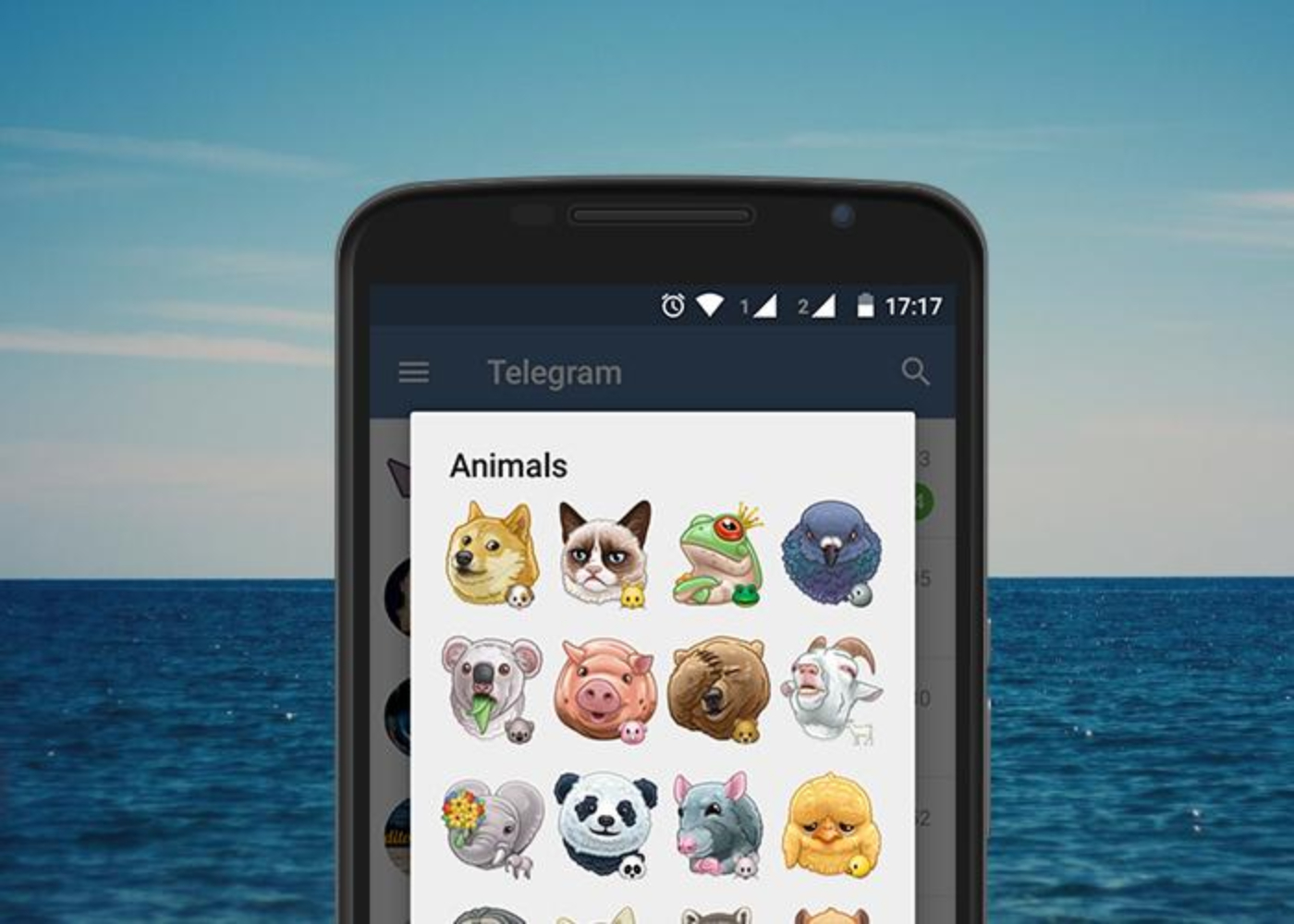
So you can create both static and animated Telegram stickers
What are Stickers
Stickers are stickers created from photographs that have become a essential communication element in today's messaging networks.
These stickers, similar to emojis -but to a large extent-, landed on Telegram a few years ago to make it easier for users to use a more original way of speaking.
In the beginning, stickers were one of the big differences between Telegram and WhatsApp, with the latter taking a few more years to add them to its platform.
The same happened with the animated stickers, integrated by Telegram in mid-2019.
WhatsApp users had to wait until 2020 to take advantage of the arrival of the first official animated sticker pack of the courier service.
Whether on one or the other platform, static or animated, stickers have become a element of communication important for many users.
Thanks to them, you can use your own images as memes for expressing emotions and reacting to messages with an original touch.
One of the coolest features of stickers is that you can create your own to use in your conversations and share them with your contacts.
If you haven't yet opted for custom Telegram sticker creation, we will explain step by step how to achieve them easily.
How to create stickers for Telegram
There is a process of creating stickers for Telegram which requires the use of a computer and more advanced programs such as than Adobe Photoshop.
However, in this tutorial, we are betting on a much simpler option, possible thanks to the existence of Android applications dedicated to the creation of stickers for Telegram and WhatsApp.
In Google Play, you can find several apps of this style, such as Sticker Maker for Telegram and Stickery, which is the one chosen for the example that you will see in this guide.
Stickery is distinguished by a simple and intuitive interface which greatly facilitates the creation of custom stickers for Telegram and WhatsApp.
After downloading the app, you will be able to create a sticker pack in seconds, modify the stickers as you want to add to it and, finally, the integrate into Telegram application.
Step by step we explain how to make stickers for Telegram with Stickery.
Create the sticker pack
To make stickers, you must first create a package in which to host them. You can create different packs to differentiate them by theme, for example, one for animal stickers and another for TV characters.
Creating sticker pack in Stickery app is very simple, you just need to click on the green button "Create a pack" which you will see when opening the application, under the caption "Your sticker packs".
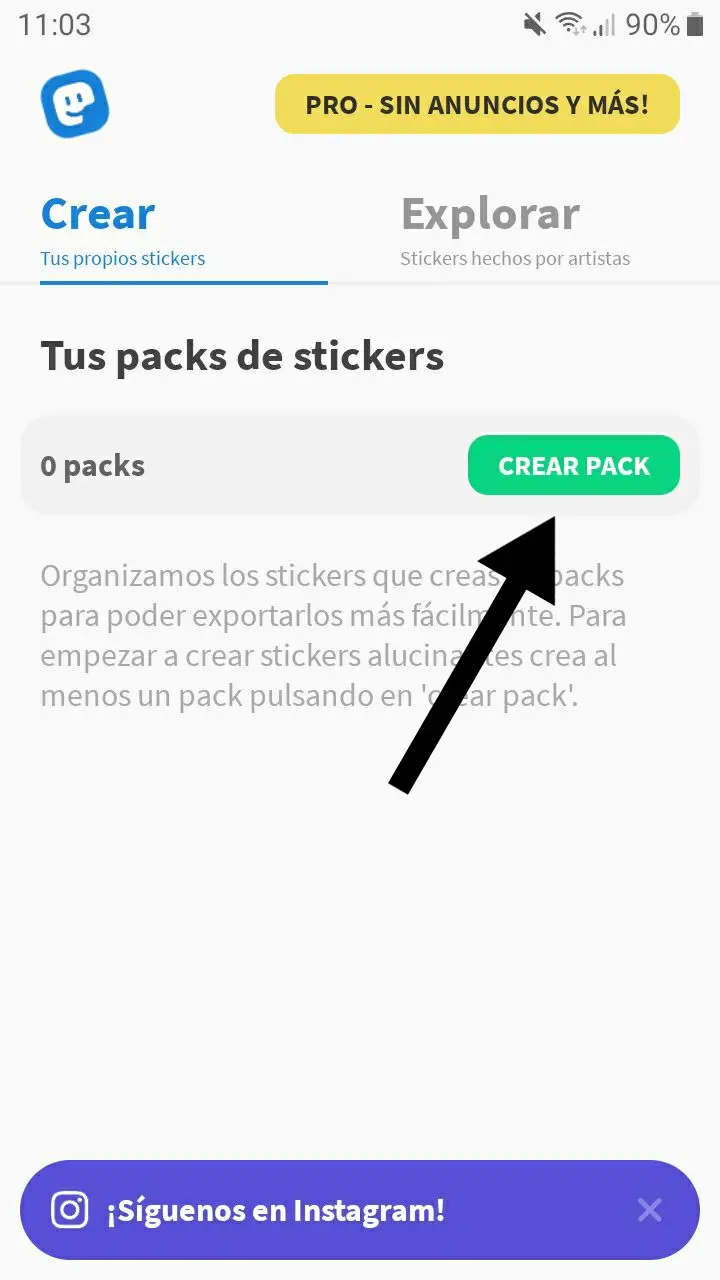
You can create different sticker packs in Stickery.
Give a name to the created package
Once you have created the sticker pack that will house your best designs, you need to give it a name in the text field "Pack name". Then you need to enter the name you will adopt as the creator in the text field "Name of the author".
Stickers can also go viral, as they spread from conversation to conversation, reaching thousands of users. Therefore, we recommend that you enter your author name so that others know who is behind fatherhood of the best Telegram stickers.
Once you have given a name to the package, complete its creation by clicking on the button green "Create a package «.
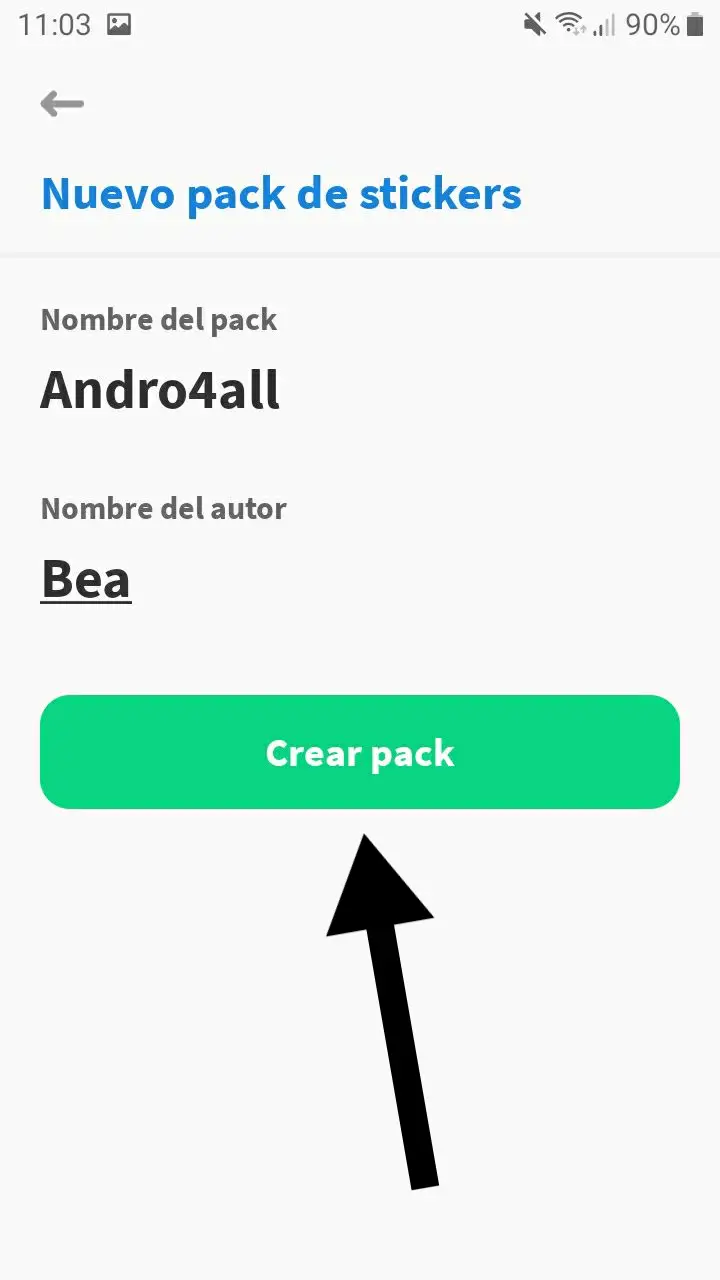
With the name of the author you can receive credits for creating these funny stickers.
Add sticker to package
Okay, you've already created the package that you're going to save all your creations in, but there's a problem: it's empty. Now is the time to add all these stickers fun stuff that you have in mind and will use later in your Telegram chats.
Once the creation of the pack is complete, Stickery will leave you in the menu of the pack itself. Therefore, to add a sticker, you just need to press the button shiso "Add a sticker". Then create or select in your gallery the image that you want to convert to a sticker. This way you will access the most important procedure, that of editing, which we will stop next.
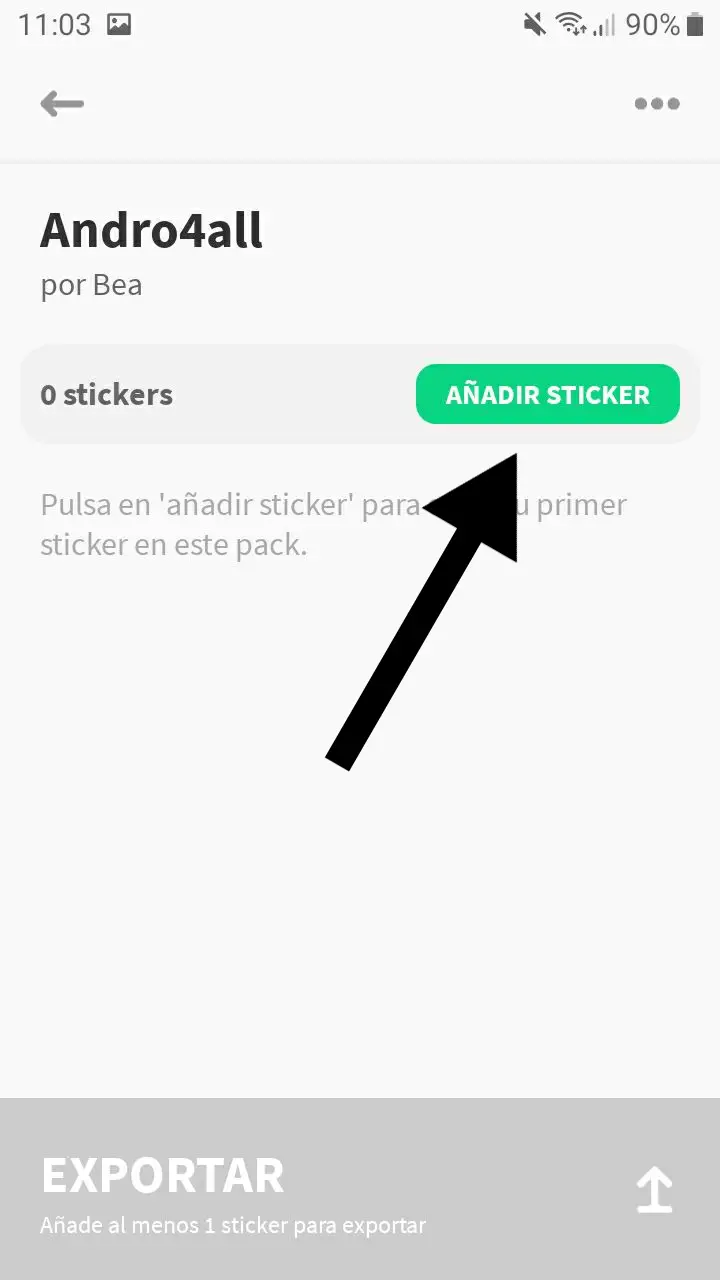
Now is the time to donate some content to the sticker pack you created.
Choose the line or shape of the sticker
Choose the sticker design that you will use later in Telegram is a fundamental step, and in Stickery you have different design tools at your disposal to cut out the sticker. Also if you wish use the entire image, without cropping, it you just need to click on "Ignore".
The first of the tools is manual tracing, which will allow you to select with your finger the part of the image that you are going to convert into a sticker. To do this, click on the lower option "Trace" et slide your finger across the screen to manually crop the picture.
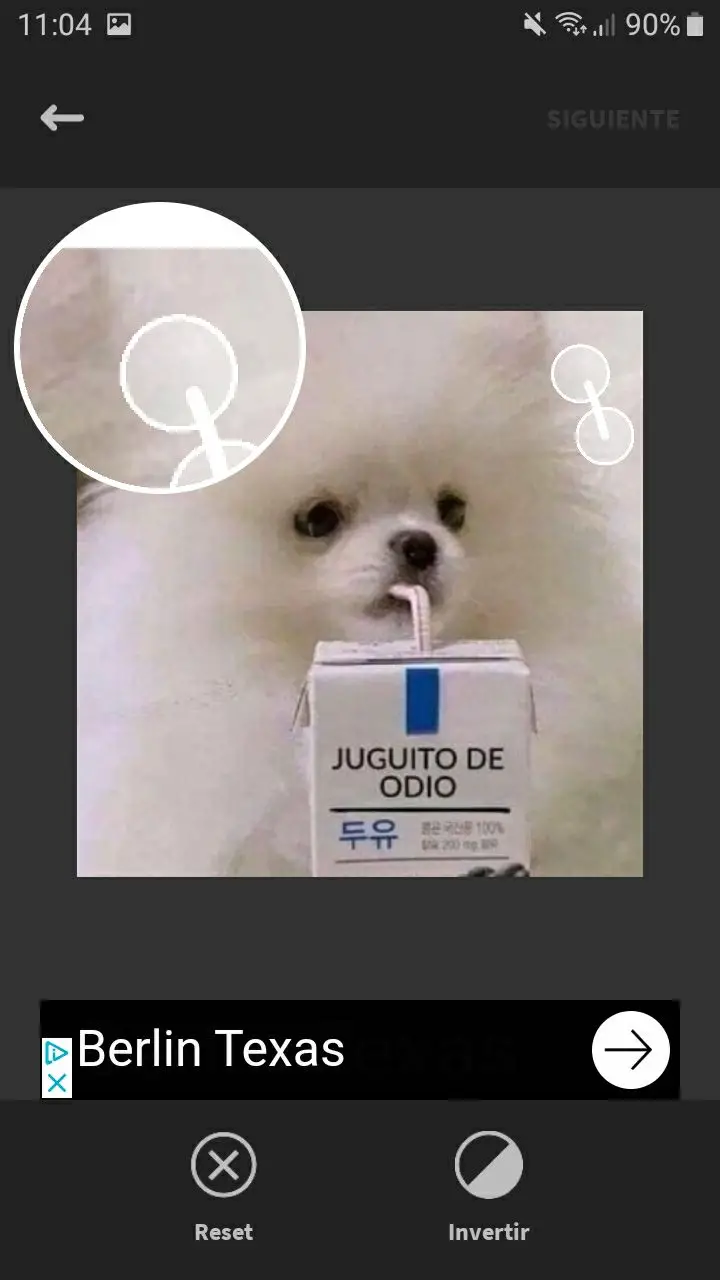
Manual Stroke is a sticker editing tool in Stickery.
If, on the other hand, you prefer to use default shapes to cut out the sticker, click on the lower option. "Form". You can choose between circle, square or triangle, while other shapes such as heart, rhombus, octagon or bulb are only available in the paid version of Stickery.
Select how you want to change the sticker and the image will change automatically. You can zoom in with your fingers to fit photo to shape. When you are done cutting, click "Next" to continue editing the sticker for Telegram.
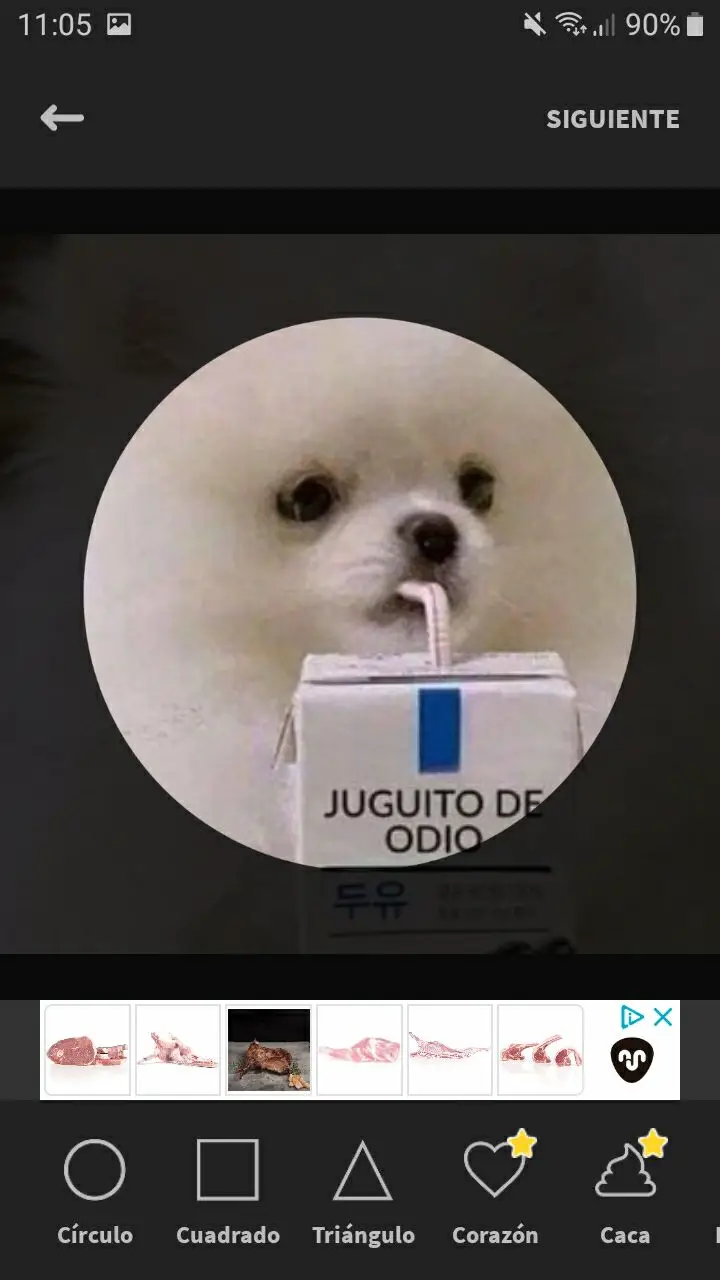
The circle, the square and the triangle are the free forms of Stickery.
Add filters, text, or borders to the sticker
After you cut out the sticker, it's time to finish your design by adding filters, embellishments, borders, and text, if you like. We must specify that the options available for the free version of Stickery are limited, but they are still enough to edit the sticker with some filters, adornments and text.
First of all, in the "Filters" section, you can choose between "Clear" and "Dark", which changes the lighting of the image. As for "Border", you can only add one border of medium thickness in white.
You have more decision possibilities if you want add textbecause you can write the words you need, change them to "Lato" and "LatinMM" fonts, color them white or black, and change their border to be white or black.

You can play around with the text while editing your sticker for Telegram.
The last tool you can use to edit the sticker is "Ornaments", with which you can add different stickers and emoticons To the picture. Once the sticker is inserted into the sticker, you can change its size by zooming in with your fingers.
Save sticker
You have already completed one of the most important steps when creating sticker for Telegram, now it is time to save it in order to do not lose all progress achieved.
When you are convinced that you no longer want to modify the sticker, click on "Save" in the upper right corner of the screen. So the sticker will be added to the package.

Save the sticker so as not to lose the entire edit.
Add sticker pack to Telegram
Yes, you have already created your own package and stickers for Telegram, but how can you already use them in your conversations?
There remains the last step, which consists of add the package with the stickers to Telegram. The steps to do this are as follows:
- Inside the package, click on the blue bar "Export" that appears at the bottom of the screen.
- Click on the button "Telegram".
- This opens a preview of the sticker pack created with Stickery in Telegram. Click the bottom button "Add stickers X" for the package to be added to the platform so that you can use them whenever you want.
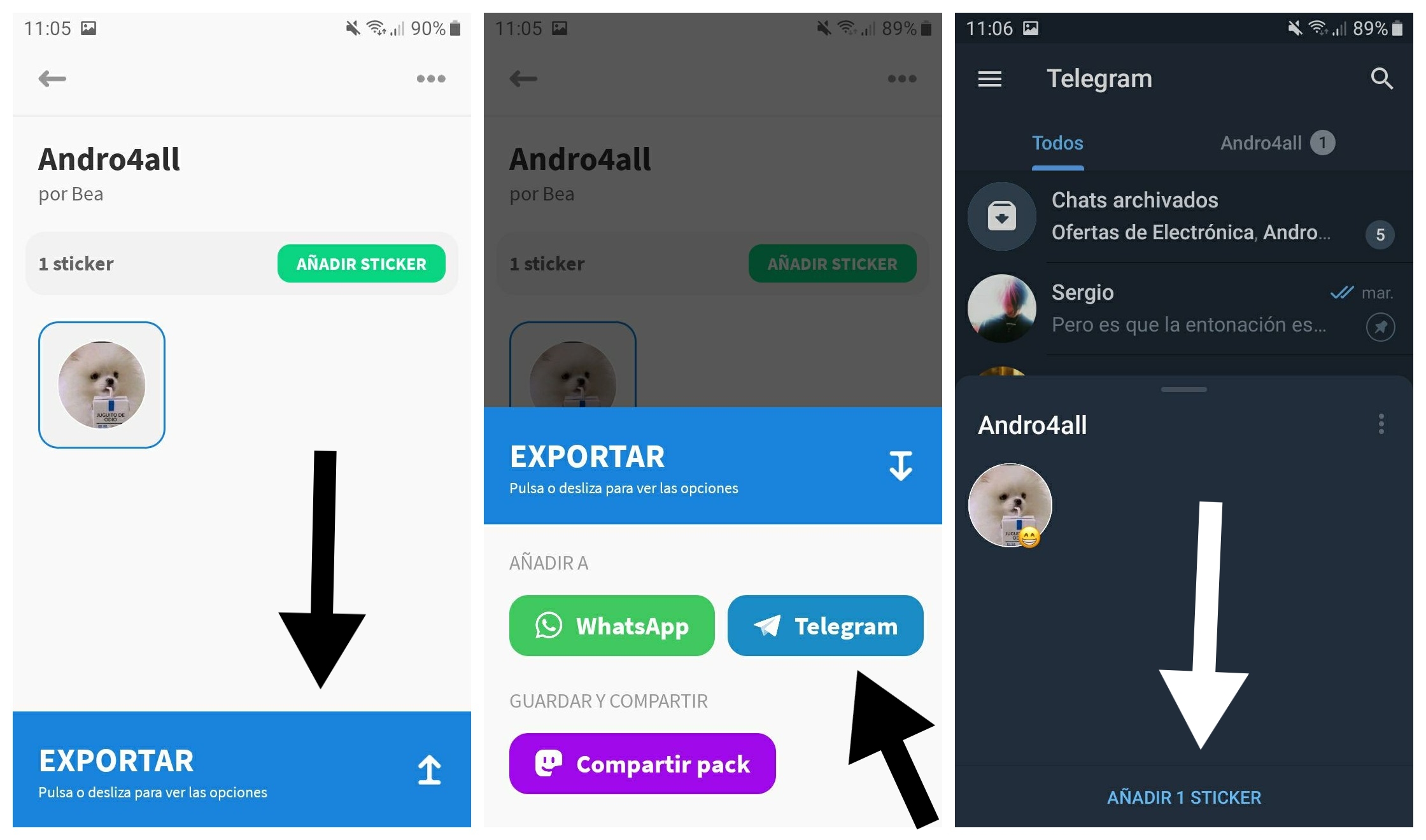
The last step is to add your sticker pack to Telegram.
If you carried out the procedure with your mobile, you will have been able to verify that Stickery is an application with advertising.
To remove the ads that appear after saving a sticker, you need to pay for the Pro version of the application.
Despite this negative detail, applications like Stickery allow any user to create easily and simply his own stickers for Telegram.
How to create animated stickers
Animated stickers arrived on Telegram in 2019 to add a new communication element to the platform.
Sadly, its creation is not so simple than that of the static stickers that we explained in the previous point.
First of all, animated stickers should meet a series of requirements:
- Animated sticker size 512x512.
- The duration of the animation must be 3 seconds maximum and it must be looped.
- Animated stickers must be in TGS format (developed by Telegram for these images).
- Objects must not leave the box.
- The sticker weight cannot exceed 64KB.
In addition, creating these animated stickers requires more advanced knowledge, such as using a vector graphics editor, Adobe After Effects, and the Bodymovin-TG plug-in.
In short, we see that making animated stickers for Telegram is not something simple for an average user of the platform, but rather a function. designed more for graphic design professionals.
Step by step, below we explain how to make animated stickers for Telegram:
- Download and install Adobe After Effects -he has a free try-, ZXP program, required to install the extensions in After Effects and Bodymovin-TG, the plugin to create TGS files.
- Add the "Bodymovin-tg.zxp" file to the ZXP program.
- Download an animation from Lottiefiles to help you walk through the process in After Effects. For example, this animation of a kiss. Create an account and download the file in AEP format.
- Open After Effects and create a new composition (size 512 x 512 pixels and frame rate at 60 FPS).
- Import the AEP file and add it to the timeline, that must be shortened to 3 seconds.
- Export the animation by clicking Window> Extensions> Bodymovin for Telegram Stickers.
- Choose the file name and where you want to save it. Next, click on "Render" to get the TGS file which you need to add to Telegram.
- In the Telegram app, talk to the bot @stickers and say "/ newanimated".
- Give the pack a name stickers animated, send the TGS file to the bot and select the emoji you want to associate it with.
- Follow the final instructions for the bot to share the animated sticker pack link you just created with you. You just have to add to the application to be able to use them normally.
Create your own animated stickers for WhatsApp is not an easy process, so you could see if you tried.
If you don't have advanced knowledge of graphic design tools, the easiest way is to choose to use the animated stickers designed by Telegram until the platform offers other, simpler creation methods.