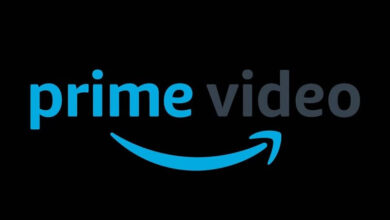How to Create or Stream Free Live with Xsplit Broadcaster on YouTube Without Lag
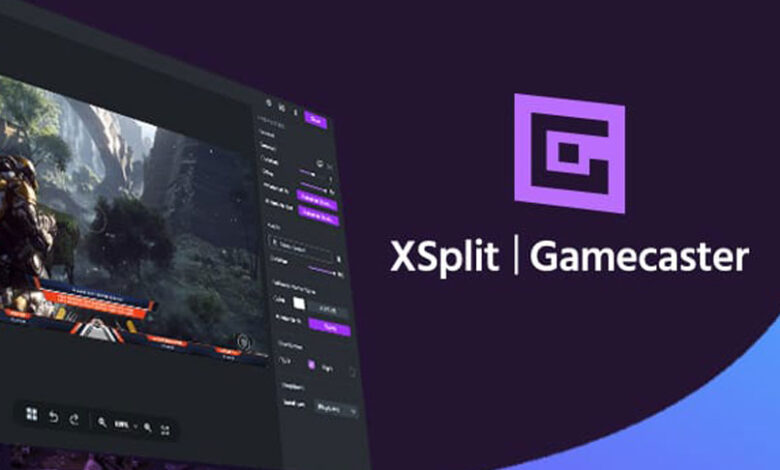
Today, we have a large number of technological advancements, where people are taking advantage of famous platforms such as YouTube, Twitch, Instagram and Facebook, in addition to great content creators who are dedicated to educating millions of people. And all this is possible thanks to the amount of software created to achieve this type of streaming in real time.
Making videos on these platforms may seem technical and complex, but in reality, it's something simple to do and accessible to anyone who wants to step into this world of entertainment.
This is due to the amount of free platforms available in the market. That is why today we will teach you how to broadcast a live with Xsplit Broadcaster . Read on and find out more.
What is Xsplit Broadcaster?
This excellent software is dedicated to the exploitation of live broadcasts and video mixing, developed by the SplitmediaLabs franchise in 2016. It exists in two versions: the Broadcaster; is dedicated to mixing videos where you can edit the scenes. Ideal for dedicated website live broadcasts.
The Gamecaster is designed for live transmission to through gameplay . Which has default or custom configurations, giving the content creator faster use to start a stream.
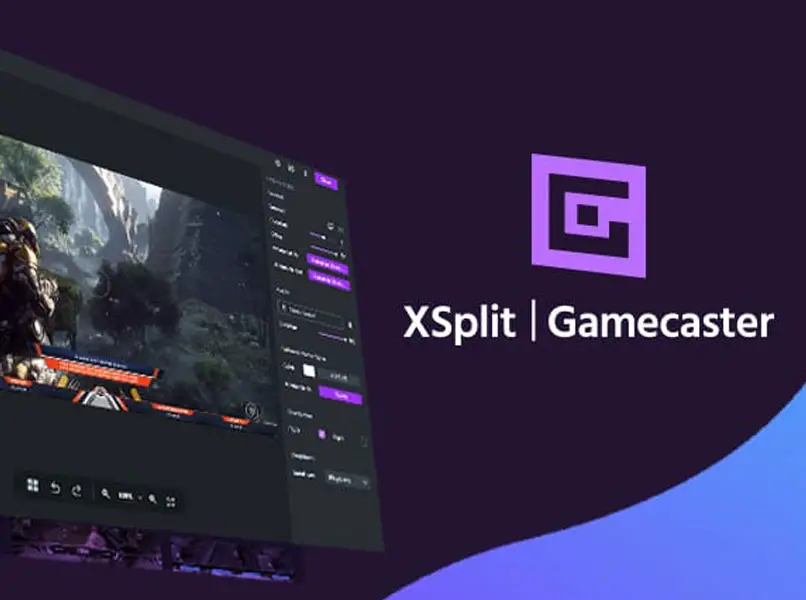
On the other hand, if you do not have the necessary equipment to perform live performances. We recommend that you stream via Twitch from your mobile phone , what optimize your flow by depending on the characteristics of your device.
Steps to Performing a Live on YouTube with Xsplit Broadcaster
Streaming requires certain software and hardware that allow you to deliver your content to users of the platform you are on. These tools become an obstacle for many, as they can have many configurations that can lead to constraints. This is why we will mention below the necessary equipment you need to make a good stream.
- Good internet connection: undoubtedly if you don't have a stable connection your stream may have lag issues, that's why you need to know how to speed up your internet as much as possible for better quality.
- Good quality microphone: this will avoid annoying background noises.
- Camera quality: with a camera that gives you higher quality, it will be much better for your followers.
How to stream on YouTube
Once you have the basic requirements mentioned above, you can start playing a live. It doesn't matter whether you do it from your mobile device or your computer However, you must meet some minimum platform requirements in order to stream.
- Create channel on Youtube
- Go to Youtube Studio and activate the option » Live transmission «
- You must have already downloaded Xsplit Broadcaste that you can download from official website
- Once the software is installed, you can easily configure it by entering the outputs, then the custom RTM. Once there, you will place the specifications it requests on the screen.
- Then on the YouTube platform you will give the red icon which appears at the top right which says create.
- Then you tap the option to transmettre in the left menu.
- If you have already performed the previous steps correctly, you should already be in the Details option; There it will place the title of your live and its description, which must go the same way in the Xsplit program. You can also add the video thumbnail and configure comments and other options.
- Then you return to your Xsplit program and you will launch the transmission , and it will start automatically with that of Youtube.
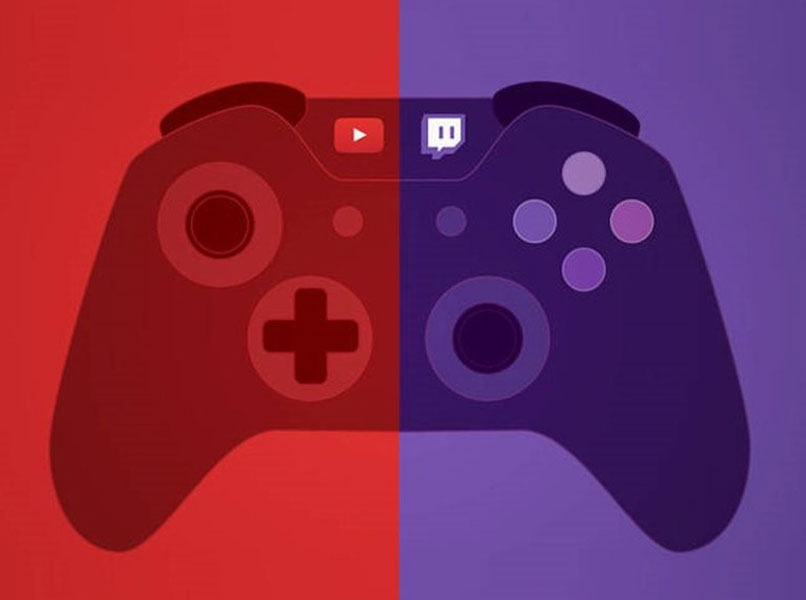
It is recommended to have two screens , in this way, it will be more comfortable for you to have the program on one screen with the chat of your followers, and on the other the video game that you are playing.
Finally, we recommend that you use Microsoft's cloud gaming platform , because it offers a wide variety of new generation games and will offer a greater entertainment to your audience.