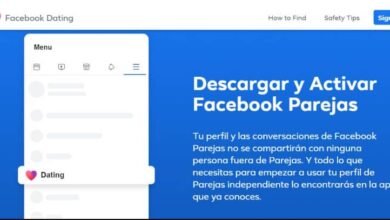How to Create a YouTube Channel in Minutes

Downloading videos from the Internet has become one of the most popular events today. Uploading a video to the net and making it go viral is what its creators want the most. Above all, using one of the most versatile platforms to do it on YouTube, which is why we are going to explain to you how to create a YouTube channel in minutes.
But you will say that create a channel on YouTube must be something very difficult to do. But let me tell you dear friend that nothing is further from the truth than that. Since if you follow the steps that we are going to show you in this article, you will soon be creating your first of many videos that you will upload in this article.
How to Create a YouTube Channel in Minutes
We'll start by telling you that the first thing to do to create your channel is to open a Gmail email. And you have your account in Google, if you don't have it, you can download it from the Play Store .
After completing this step, you need to go to the main page of YouTube , and being on the page we will be located on the right side where it says Login .
We make a clip on this button, a dialog will appear that will ask you to connect, in this case you must select the option Create account . And then you will see a form that you have to fill out, but before all that you have to click on the option I want a new Gmail address.
And there you have to put the email address you want to use, now you have to continue to fill in the fields. It is important that you enter the data referring to an alternative email address and telephone number. It's up to YouTube to verify your new channel and if you lose or forget your password.
Now to complete this step select Return to YouTube, now you go to the upper right part of the screen and you will notice that another icon appears. Next to the bell, the symbol of a person appears, you make a clip there and several options appear, you must select Your channel .
A box will appear with the name of Use YouTube as, there if you wish you can leave the name that appears, by default it is yours. But we recommend you to change it and make a clip in the option Use a company name or other name . This will take you to another window and you need to write the name of the brand account and then hit the Create button.
Channel configuration
At this point, you have created your channel and you will only have to configure the options so that it is personalized. That's why we're going to press the button Customize the channel , this will take you to a window with the name of your channel . In the logo that appears your name, you can find a pencil, this is to edit your name logo.
If we go to the right part of our logo, we will find another pencil if we press on it, it will not appear Edit channel header . We make a clip to edit it, the changes you make may take a few minutes to apply. After applying the changes, you can create a clip on your name to see what your channel looks like.
Now we are going to select the channel description, for that we make a clip on Customize channel and a window will appear with some information that we can modify. You must press Channel description and grasp everything related to it. Here you can continue to add data like emails, country, links etc.

Now, finally, on our homepage, we're going to go to the top right and in our channel icon, we're going to make a clip there. A dialog box will appear and we select Creator Studio . This brings us to another window, we go to the bottom left of the screen and look for the option of the classic version of Creator studio, then we select others and send them.
Then we select the channel and a series of options appear that are not yet activated because some parameters need to be fulfilled. Et as you will see, you have already created your Youtube channel.