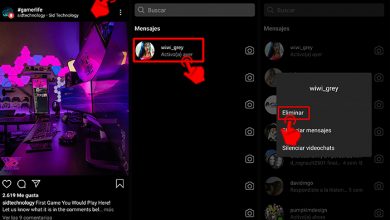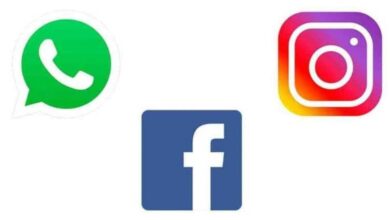How to move or transfer a YouTube channel to a branded account
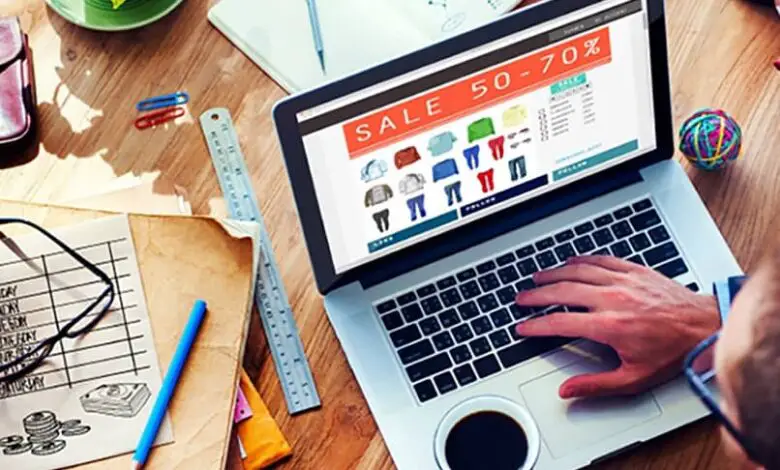
We often use YouTube as a strategy to promote our business, in order to gain an advantage. That is why you should know well what are the requirements to monetize a YouTube channel? ; Once this point is clear, it is practical to learn how move or transfer a YouTube channel to a branded account . Since then, at some point, our business will grow.
We want to help you so that you can do it simply and easily . If you use YouTube frequently, you might have multiple accounts or channels and don't know how to link them. This is why Google has implemented some solutions so that accounts can be linked to each other even when they have nothing to do with it.
Brand Account on Google
A Google brand account is used in a way that allows several users to manage it from their Google accounts . Additionally, to transfer or move your YouTube channel to another channel, you need to have a branded account.
We know that YouTube channels are connected by default to specific accounts and these can be:
- A Google account, which you will need to access YouTube and the channel name is set up as the same as the account.
- A branded account that is different from the personal Google account.
By having a branded account, you can use various Google services such as Google Plus, Google My Business, and YouTube.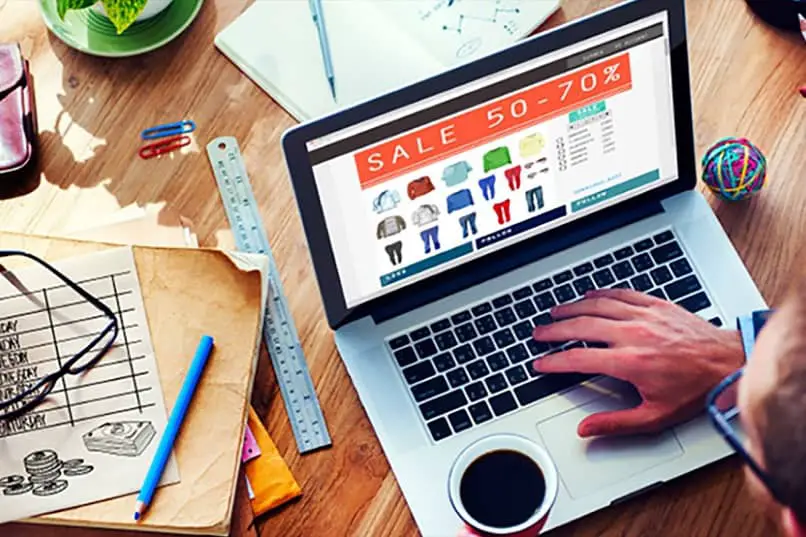
When we use these services, it benefits us in that we can create an online presence for our product or service. In addition to that, you can have additional income from advertising after you created a Google Adsense account for your YouTube channel .
It’s a tool very useful for creating SEO and promoting brand specials . With these services, the business or brand is helped to communicate, share information and connect with customers and subscribers.
Step by step to move or transfer a YouTube channel to a branded account
To transfer a YouTube channel to a branded account, we remind you that you must be logged in with your Google account . Now we explain the steps to follow:
- On the YouTube page, in the upper right corner, you need to click on the profile picture.
- A menu will appear where you will need to click on “Settings”.
- Then on the left side of the screen you will make the selection "Advanced settings" .
- After completing the previous step, you select “Move channel to branded account”.
- Google will ask you to verify your identity and you can do so in the following way:
a. Use of a security key.
b. Sending instructions over the phone.
c. By means of a backup code .
re. By text message.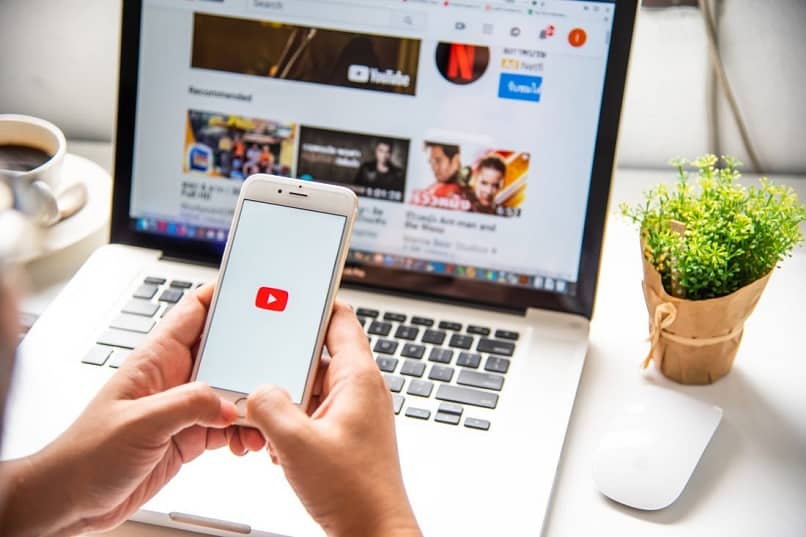
- Once the identity verification is complete, the list of accounts to which you are going to make the transfer appears.
- If the account you choose is already associated with a YouTube channel, you must click on "Remove channel". You should take into account that by performing this action all your content will be permanently deleted.
- You should check how the chain will look after the transfer is complete.
- Once you are sure of the transfer, you will click on » Transfer channel " .
In the transfer, a part of the content cannot be transferred . But that includes messages you've sent, comments you've made and received, automated community settings filters, and even verification badges; In other words, at least you won't have to check your YouTube channel again .
In a simple and easy way, you have succeeded in move or transfer your YouTube channel to a branded account. We are happy to help you and we hope that you will continue to visit our page and that you can continue to deepen your knowledge.