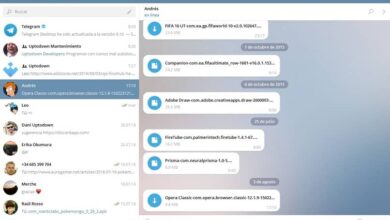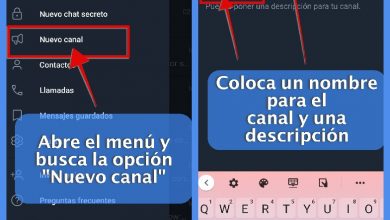How to turn off and stop receiving group notifications on Facebook

The problem with being a member of many groups is having a higher number of notifications which increases excessively. If this has happened to you and you want to know how to turn off and stop receiving notifications from groups on Facebook, keep reading the article.
It is normal that while sailing we join groups because we saw something that interested us at the time. The groups are a way to unite people with a common interest to actively interact by sharing information.
However, being part of many groups, can make us lose sight of the posts of friends in our news section, since our beginnings are filled with posts and notifications of the activity in each group to which we belong.
Don't worry, there is a way to better control and filter what you see , personalizing your tastes and interests so that Facebook shows you what you think is most important. You can turn off all notifications groups you receive and get rid of posts from the same or some of them. It is simple and will take very little time.

How to turn off notifications in Facebook groups quickly and easily
Disabling notifications for your Facebook groups is very simple. To get started, log in to accessing the platform . You can do this from the website on your computer or from the app on your mobile device.
To customize the notifications you receive , in your news section, click on » Groups «. If you do it from your browser, this option will be in the left menu, while if you do it from the app, you need to access it from the right menu.
Please note that when you join a group, you will receive by lack of notifications " Highlights ». You can change this setting whenever you want in no time.
Find and position yourself on a group by entering its profile. Click on the notifications you have under the cover photo. You will have a new menu where you can choose the type of notifications you want to receive. You can choose to:
- All posts, you will get a notification every time a member posts something.
- Highlights, you will receive notification of suggested messages and friends.
- Friends Messages, you will receive a notification whenever someone on your Friends List shares a post on the group wall.
- Disabled, you will no longer receive notifications from the group in question.

How to Get Rid of Facebook Group Posts in a Few Steps
You can also choose to delete group messages in your news section in just a few steps. You can do this from your browser or from the app on your mobile device.
To configure the posts you see in your news section, enter the Facebook platform and go to the options menu as mentioned above.
From the browser, click the button at the top of the screen to open the menu. Select » News Preferences » . In the box below, customize your preferences. You will see that on the left you have a menu with the options:
- summary
- People
- pages
- Groups
- More
Enter the tab » Groups «. You can sort them to see them alphabetically or by most viewed. Use the option that works best for you. Find the groups whose posts you no longer wish to see and press the button on the right » Next To unsubscribe. The button will now become " + Follow «.
As you can see, with these simple steps you can disable and stop receiving notifications groups on Facebook and change the preferences of the news you want to see.