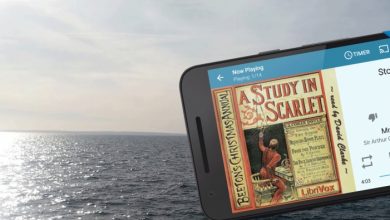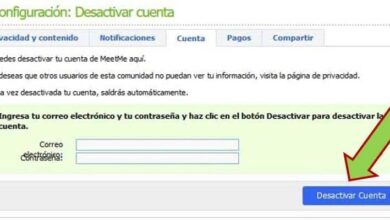How To Turn Off Live Stream Notifications On Facebook | Live Videos
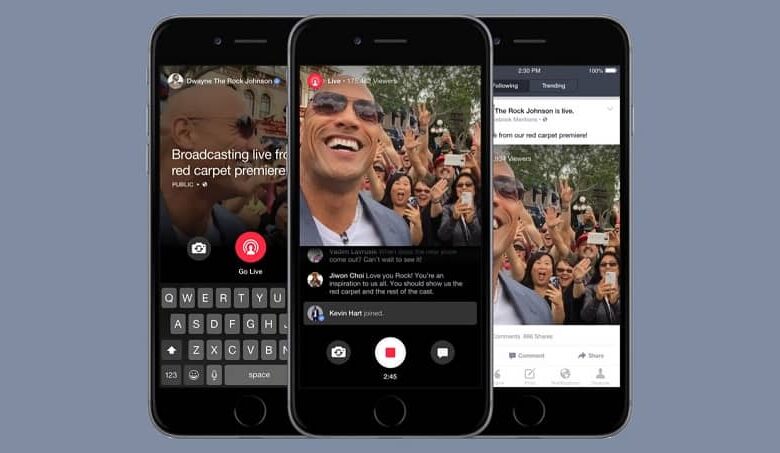
Today we will see how to turn off live streaming notifications on Facebook in order not to have to manage all the time live video notifications that many pages and users frequently do.
La live video or live is very normal on social media. A while back it was common in the video game community where doing live while playing was an everyday thing.
Thanks to social networks, little by little, it was spreading more and more. So that with a mobile phone and a Facebook account it is extremely easy to do live on anything you want. From talking about random topics to showing off what you're cooking.
The problem is that a lot of times we get live video notifications from people we don't even know but have on our friends list. This can be quite annoying as there is a good chance that you are not interested in what he can do, especially if you are busy.
¿ What can you do to stop receiving these notifications? ? Basically you can turn them off and a little further down we're going to show you how you should not only turn them all off but also, in case this problem occurs with a Facebook page. Then we will teach you how deactivate the notifications for that specific page.
We will go step by step with both methods so that you don't get lost. This is a very simple tutorial that you can complete in just a few steps.
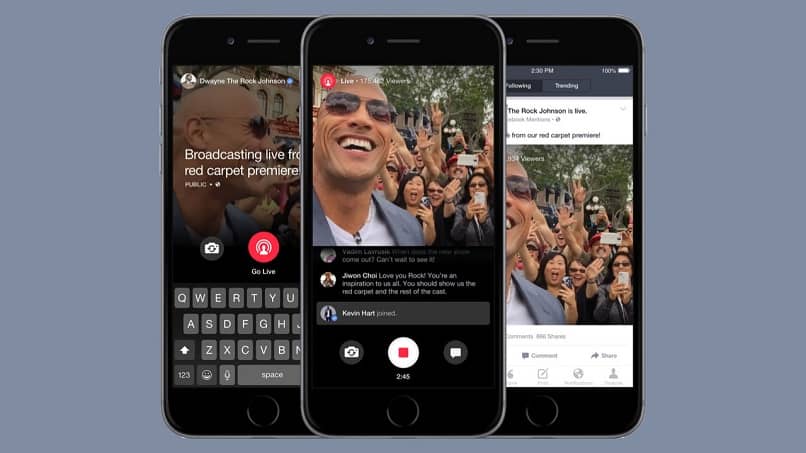
How to turn Facebook live stream notifications on or off
From a computer
- Log in with your account, then you should go to the top right corner of the screen.
- You will see an arrow pointing down. Tap on it to open a pop-up menu.
- Among the options available, we will choose " Notifications «.
- Here you will have to choose " Video And choose the notification settings that best suit you.
From a mobile device
- In the app, click on the three horizontal bars in the upper left area.
- Now go down and search " Settings and privacy «.
- Then select " Settings «.
- Once again, we go down and choose ” Notification settings «.
- In the section " Videos “, You will need to move the switch to turn notifications on or off.
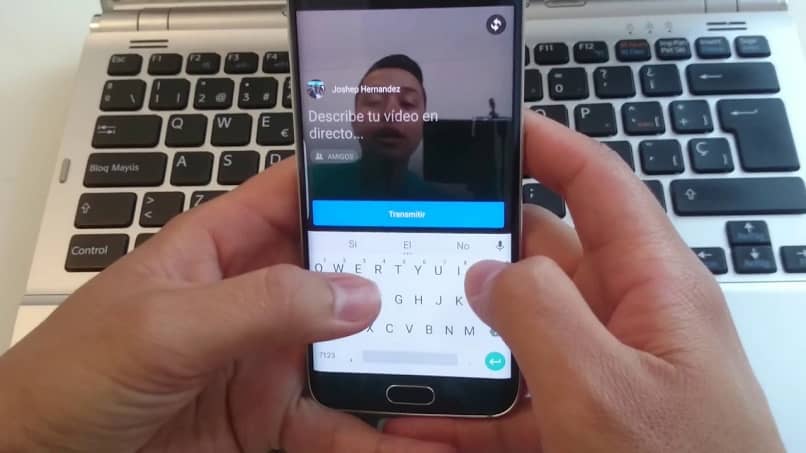
Turn off notifications for live videos on Facebook
Disable Live Video Motivations of Specific Page on PC
- You must enter the specific page.
- After that you will have to click on " Next «.
- Now click on the pencil icon next to » Notifications «.
- You will have to choose " disabled So that notifications of live video do not arrive.
Turn off live broadcast notifications of a specific page from the cell phone
- You must first navigate to the page where you want to remove the reviews.
- Then you will click on " Next «.
- You must now move the switch to " Receive notifications To be able to deactivate them.
As you can see, it is quite easy to change notifications to turn them off and every time a live video or live broadcast is done, they are not reaching you. Either from a specific page or from all.
If you still have any doubts about this issue, you can leave it a bit further down in the comment box and we'll be happy to help. If you want to know a little more on Facebook, in the section that we have dedicated to the social network, you will find a large number of very useful tutorials and guides.