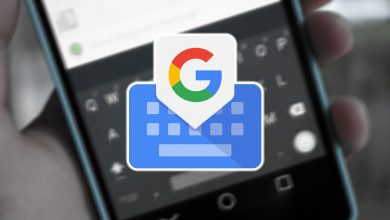How to listen to YouTube with the screen off with Brave Browser?
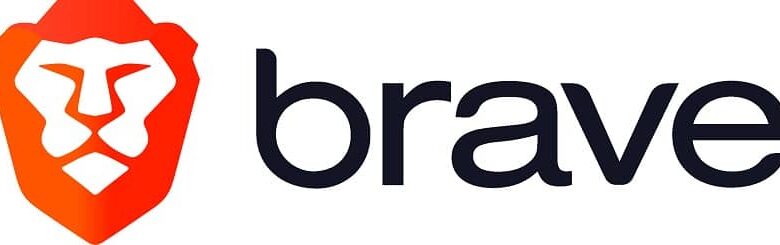
Many users tend to listen to music via YouTube, and this platform offers endless hours of playing any kind of music genre for any style.
It is quite common to see at parties or gatherings with family or friends that the music is due to YouTube. Besides being free unlike other platforms like Spotify, you have the added benefit of being able to adjust video quality , which is ideal for weak connections, so that the music does not stop because of this factor.
However, despite the multiple benefits of the platform, it poses a big problem that many users are clamoring for. And can't YouTube be played on mobile devices with the screen off .
It means that application must be open for it to work, preventing you from using your phone to perform any other function.
Despite this, what appears to be the solution to this problem has emerged. It is Brave Browser , a browser for Android which, in addition to being fast and secure, allows you to listen to YouTube with the screen turned off.
What is Brave Browser?
Brave Browser is a browser for android based on the Chromium browser, which is very similar to Chrome.
This browser is characterized by its speed and its ability to block annoying ads that appear unexpectedly, as well as the ability to optimize your device's battery.
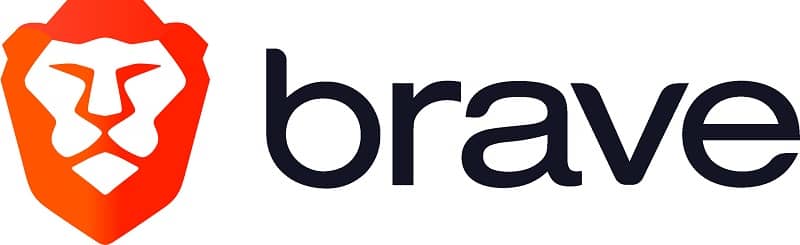
However, the most remarkable thing about this browser is that it is possible to play YouTube in back - plan , so that you can listen to music if you need to open the app.
This is very useful for doing other activities with your mobile devices and also greatly increases the battery of your device. You can get Brave Browser from the playstore or get the apk in any browser.
How to play YouTube in the background with Brave Browser?
Before being able to play YouTube with the screen off, you will need to do a little configuration in the browser. To do this, you need to follow the following steps:
- The first thing to do is to open the Brave Browser
- Once the browser is open, you need to tap on the option of the three vertical dots located in the lower right corner of the screen.
- The next thing will be to press the option of configuration. There a series of options will open and you will need to select the site setup option.
- Finally, you must select the option multimédia and press on Background video playback
Once you have set these parameters, you will be able to play songs on YouTube in the background and with the screen off. To do this, all you need to do is go to Youtube in the Brave Browser and select any song you want.
Once the song starts playing, you will need to press the Home button on your mobile for it to exit YouTube without closing it. Later you will need to access the notifications from your mobile and you will be able to observe some YouTube options, among which you can find yourself: Play, next song, previous song.
Just press play to make YouTube start playing play in the background. You can even turn off the screen of your device without any problem and YouTube will continue to play normally.
Play YouTube in the background without Brave Browser
There is another alternative where you don't need the Brave Browser. In fact, all you need to do is go to Chrome and configure a few simple settings.
To do this, you must access Chrome from your mobile and press the option of the 3 vertical dots located in the upper right corner. The next step will be to select the option "Request desktop website".

After that, we can go to YouTube and turn on notifications. At this point we will have to choose the song we want to play and once it starts playing you can press the home button on your mobile. Finally, you should see the notifications and you will see that you can play YouTube in the background.
Other slightly more advanced devices have the multitasking option, where you can split your mobile screen in half and thus be able to play YouTube in the background while doing any other activity.