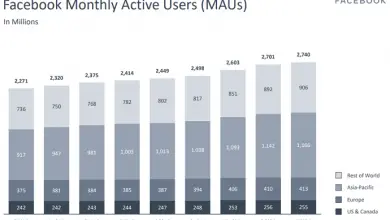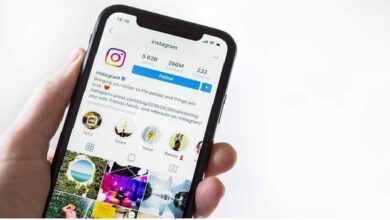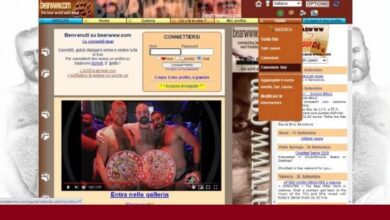How to geotag or locate the location of a Twitter user's Tweets
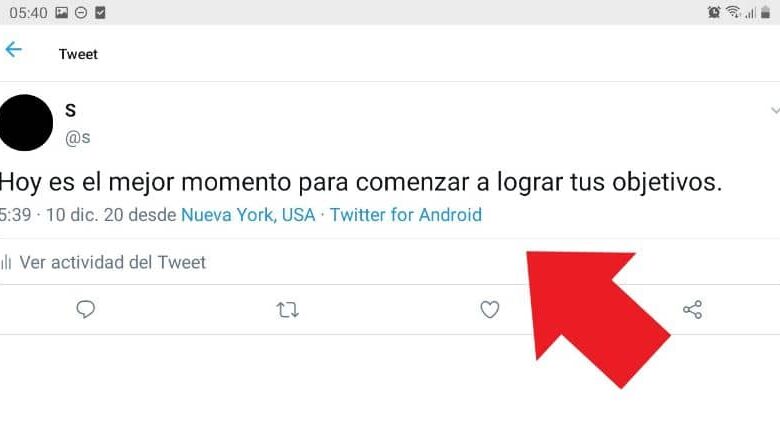
In the following guide, we explain how to geotag or locate the location of a Twitter user's Tweets. can in turn prevent this by sending encrypted messages from Twitter , protecting your identity.
How to locate the location of a Twitter user's Tweets
Keep in mind that you will only be able to see the location of a Twitter post if the user you are observing enabled this option , otherwise it will be very difficult to do it. On the other hand, if you want to locate the location of a user's tweets on Twitter, it's best to see their profile directly.
See directly on the person's profile
One of the most realistic ways to see where a particular user's posts are coming from is to directly view their profile. If the person has the opportunity to display the location of tweets activated , you will be able to see it without major inconvenience.
All you need to do is click on the tweet from any device. When you do this, the post information will be displayed, which often includes the location as well.
If the user does not have this option enabled, you will not be able to see its location directly in its publications. In any case, while you may not be able to see this information for privacy reasons, in many circumstances you will be able to see the user's place of residence.

Twitter has the ability, like many other platforms, to show where users reside. As with the location of the tweets, it will depend on the options configured, but it is much more common to have this option enabled. All you have to do is enter the user's profile and see if the icon and the place of its location appear .
Enable and display the location of tweets
As we said, you will only be able to see the location of a tweet if the person has previously enabled this option, which default is disabled . Even so, the activation process is very simple and we will show you below for PC and mobile, the process is similar when you try to geolocate a dynamic IP address.
Enable location to see the location of your tweets on PC
The first thing to do is to enter your Twitter account, once there, go to the options "Settings and privacy" . Now locate the "Privacy and Security" section of the space where you need to locate "Your tweets" click on this option.
In the section of your tweets you will find several configuration options, the one we are interested in this time is "Add location information to your tweets". Click on the option mentioned above, after which Twitter will display the option "Add location information to your tweets" .
All you need to do is activate the option mentioned above by tapping on it, after which the information about the location of the tweets will start to display. Clearly, it will be from the activation of the option that the location information will start to display. On the other hand, keep in mind that parameters can also be set in the configuration options for prevent anyone from sending you private messages on Twitter .
Activate the localization of tweets on mobile
The process to enable tweet localization on mobile is similar to that on PC, even so, before you have to activate GPS geolocation on your mobile . Go to the Twitter application on your phone, there go to the "Settings and privacy" option. Find the "Privacy and Security" section and click on it.
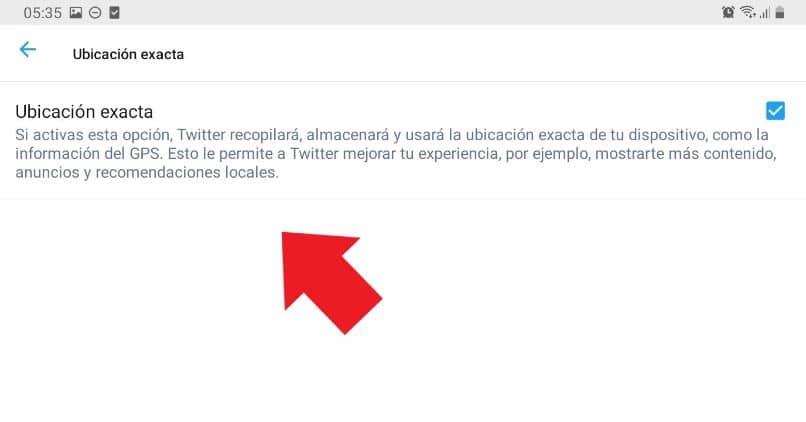
If you want to show information about your location when creating a tweet, look for the option "Exact location" . The only thing you will have to do is activate this option, most likely you will be asked for an authorization, click on "Allow".
It is very possible that at the time of publishing you will need to select the location. Just click on the icon for that option and choose the location appropriately.