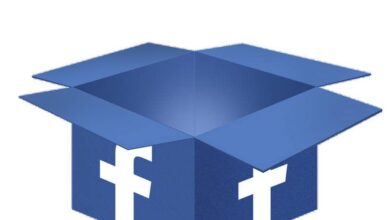How to Manage and Create Lists on Twitter with Twitlistmanager - Quick and Easy
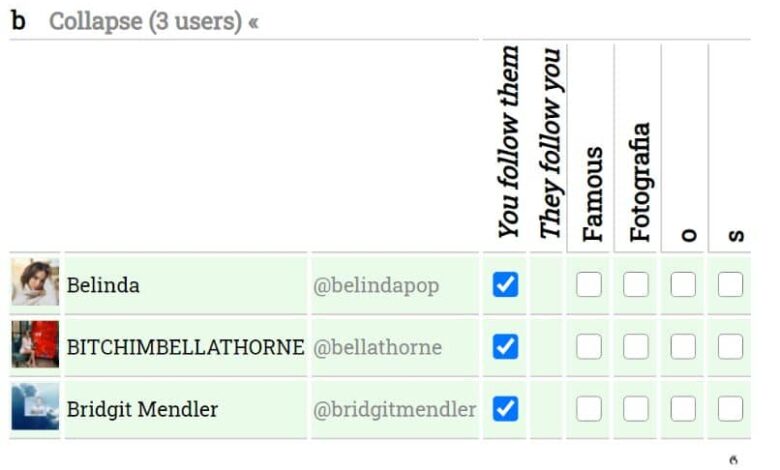
Twitlistmanager is a very interesting tool, in fact it provides options that even allow you to stop following those who do not follow you on Twitter . But beyond that the most interesting is the control we have over the lists, so you will learn today manage and create lists on Twitter with Twitlistmanager .
Manage and create lists on Twitter with Twitlistmanager
The first thing to do is to access the Twitlistmanager official page , once there, click on the button "Open the Twitter list manager" .
When you do the above, Twitter will ask for your permission to use Twitlistmanager. Click on "Authorize the application" . After that you can use whatever Twitlistmanager provides us to manage your lists on Twitter.
The system provided by Twitlistmanager is very interesting, and the fact that the application is in English can be a problem. Even so, it is not very difficult to understand. At the top you will see the following sections or menus.
All the users
All users will be displayed here, both those you are following and those you are not. We could say then that this is the general view of our Twitter that Twitlistmanager provides us. Perhaps this is the menu for those who want manage the social networks of their companies , since all users will be displayed.
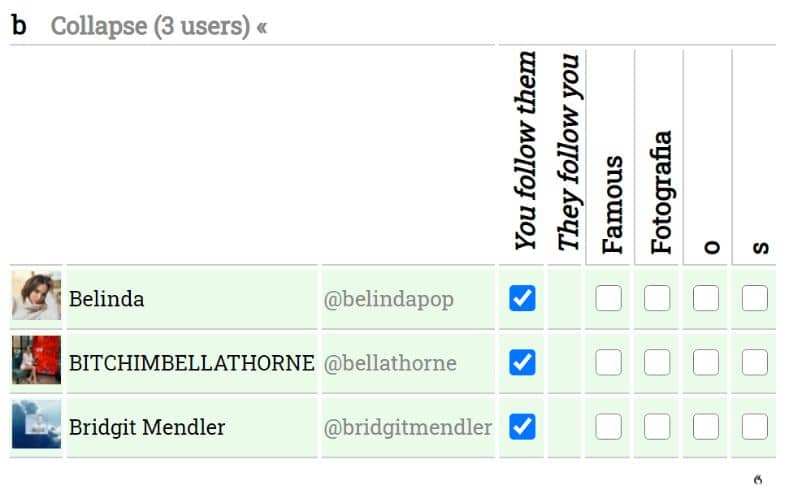
Users you follow, not in a list
As the name suggests, this section will display all the users that you follow, but who do not appear in any of your lists .
Users who follow you, not in a list
Here you will see all users who follow you and that are not on any of your lists. Users who are still fired and those who are not in your watched lists will appear.
Your lists
Finally, we find the Lists section, a space in which the user lists you have will be displayed. In turn, you can also create new lists directly from Twitlistmanager.
Lists of other users
This menu will display all public lists that are connected to you in a certain way. In other words, you will see lists created by other users.
Create a list with Twitlistmanager for Twitter
The process to create a list is very simple, in fact you will have to make a few clicks. Create lists using Twitlistmanager by following these steps.
- To create a list, simply go to the section "Your lists"
- You will see a small circle of text, here you have to put the name of the list you want to create.
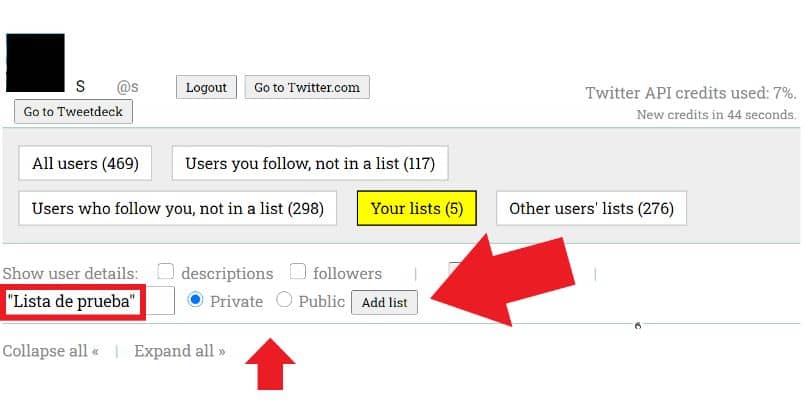
- Select if you want the list to be private (private) or public (public) .
- Once you have indicated the name and nature of the view, click on the button "Add a list" . After that, your list will be created correctly.
Twitlistmanager customization menus
As you may have noticed, the operation of Twitlistmanager is very intuitive and simple, wherever you are, whether in the space of the people you follow or who follow you. You will be able to see all the users so organized (in alphabetical order) .
In turn, you will find a small menu where different parameters will be displayed. To know them in more detail, keep reading.
- You follow them : First, the section is displayed indicating whether you are following the users in the list. Otherwise, you still have the option to click the box and start following them.
- They follow you : this indicates if the users of the list follow you, if it is positive, a small "X" will be displayed. Therefore, if you see a letter X, it means that the displayed users are following you.
- The lists : finally the lists are displayed, depending on the number of lists you have, more or less boxes will appear. If you want to add one of the people shown, just notice that the “seen / tick” symbol (✔) appears.
And it is as easy as you can control Twitlistmanager, as you will see it is one of the best social media management tools , it is also completely free.