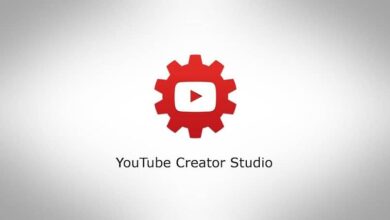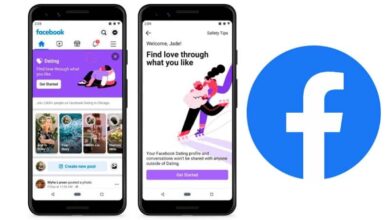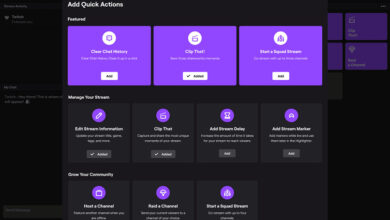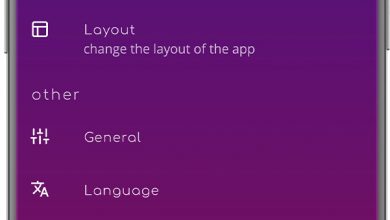How to Hide or Delete a YouTube Channel - Quick and Easy

YouTube is the most used platform for downloading videos, where you can find videos with content for children , housewives, amateur cooks, moviegoers, among others. This is why more and more people are encouraged to create their own channel to share their experiences, knowledge and skills.
However, if you have created your channel but you don't want to post any more videos because it didn't have the success you expected, you don't have time or it doesn't catch your attention anymore, you can hide or hide it. remove. In this article we will show you how to hide or delete YouTube channel - quickly and easily .
Steps to hide a YouTube channel
- Go to YouTube site .
- Once inside the platform, you need to go to the upper right corner and click on le button blue "ACCESS" ; (This step and the next two will be performed if your session is not open).
- You will immediately see a form on the screen where you must enter your email or phone number, write the one that suits you best and press the "Next" button.
- In the next box that will appear on the screen, you must enter the password, then click on "Next".
- Now you need to click on your profile picture which is in the upper right corner, a menu will immediately pop up where you need to click on the option "Settings" (Setting) which has a gear icon on the left side.
- In the new window you will see on the left side a menu select "Advanced settings" .

- In the "Advanced settings" window, you must click on "Delete the channel" .
- Google will ask you to enter the password, this step is to confirm that the channel owner is performing the action. Then you have to click on "Next".
- In the new window you have the option to hide or remove; show option arrow "I want to hide my channel" .
- You must now check the boxes that were displayed to hide all the content of the channel and click on the blue button "Hide my channel".
- A pop-up window will appear with a message where you need to click "Hide my content" , from this moment your channel will be hidden.
Once your channel is hidden, it will be set as private, including videos, subscriptions, channel name and views; but you have to keep in mind that the messages will be deleted forever and cannot be recovered. To download new videos, you need to activate your account.
Steps to activate your YouTube channel
- Follow steps 1-5 above.
- After step 5 you will see the "Account" window on the screen, in the "Your YouTube Channel" section, click on the option titled "Create a channel" .
- A pop-up window will appear on the screen with the name of your channel, click on the button "Create a channel" . If you wish, you can change your channel name quickly and easily .
- Ready! you have already reactivated your channel, you are advised to go to the “Videos” tab and make all your videos and playlists public.

Hiding your channel will give you the option to reactivate it at another time; YouTube allows you same transfer a channel to a brand account . But if you're determined to permanently delete your channel, we'll show you how.
How to delete a YouTube channel?
- Follow steps 1 through 8 of the “Steps to hide a YouTube channel” subtitle.
- In the new window you will see two options which you can apply in your channel "Hide" or "Remove", show option arrow "I want to permanently delete my content" .
- Then you will see a box, check it to confirm that you are ok with all the content that you will remove with your decision; then you have to press "Delete my content" .
- In the pop-up window that you will see on the screen, you need to press "Delete my content" to confirm the process.
- Your channel has been successfully deleted, your subscriptions, posts, videos, likes and history will no longer appear.
Before deleting your YouTube channel, think about what you can do differently to create successful videos that make your channel popular; Downloading interesting and engaging content will increase your success as a YouTuber without the need to stop continuing to share what you are really passionate about.